New Features for IAR
May 25, 2022
Revised language in Conflict of Interest (COI) and Confidentiality Statement in IAR
In December, OER issued a guide notice (NOT-OD-22-044) that emphasized the importance of maintaining security and confidentiality in the peer review process. The notice clarified the following:
- improper use of data in and access to government computer systems [i.e., Internet Assisted Review (IAR)] is prohibited
- confidentiality in peer review must be maintained
- certifications are required as part of the peer review process
- listed the possible consequences if rules are violated.
To keep the language in sync with the guide notice, the language of the confidentiality agreement and the conflict of interest (COI) in IAR has been revised and will be available following an IAR release tomorrow, Wednesday, May 25.
Note that if a reviewer has signed a pre-meeting COI form prior to May 25, IAR will ensure that the post-meeting COI will be the same version of the form. However, there may be a mix of old and new forms in different meetings in the same council round and that is acceptable.
All 8 versions of the pre-meeting and post-meeting COI forms for grants, contracts, and cooperative agreements, as well as the federal and non-federal versions will be updated. The revised COI forms are available on the Consolidated List of Reviewer Documents webpage.
The forms will also be versioned and support the varying needs of eRA’s partner agencies for confidentiality agreements, COI forms and non-disclosure agreements.
Resources: Links to the updated COI forms are available on the Certify Pre-Meeting COI and the Certify Post-Meeting COI webpages of the eRA website. The Confidentiality Statement screenshots are available on the Certify Confidentiality Statement webpage of the eRA website.
December 14, 2020
Revised Email Content to Reviewers
Updated the content of the automated emails sent to reviewers to reflect the required use of Login.gov for review meetings since February 1, 2021 (the updated emails are available in the Sample Emails to Reviewers topic in the IAR online help for reviewers).
March 18, 2020
New Features (IAR)
Bulk Download of Assigned Applications for Reviewers
Reviewers now have the ability to download assigned applications in bulk from Internet Assisted Review (IAR). IAR already has the option for reviewers to download assigned critique templates and meeting materials in bulk.
The download will be in the form of a ZIP file that will contain the assigned applications, prior summary statement (if applicable), reference letter(s) (if it exists) and appendix materials. The ZIP file will not include eAdditions for review (the eAdditions can be downloaded individually by the reviewer).
Create an Access Code First — A scientific review officer (SRO) or an extramural support assistant (ESA) will first need to create an access code for the reviewer to access the ZIP file after download. The access code is the code used for retrieving meeting materials and is created on the newly renamed Manage Access Code for Downloads screen (under the Meeting Admin tab) in Peer Review. The SRO must create an access code before the ZIP file is created. Once the ZIP has been created, the access code cannot be changed.
Initiate the Bulk Download — Either a reviewer or an SRO can initiate a bulk download of assigned applications.
Steps for reviewer to initiate download:
- Go to the List of My Assigned Applications screen in IAR
- Click on Generate Appls ZIP button (provided neither SRO nor reviewer has generated the ZIP file previously)
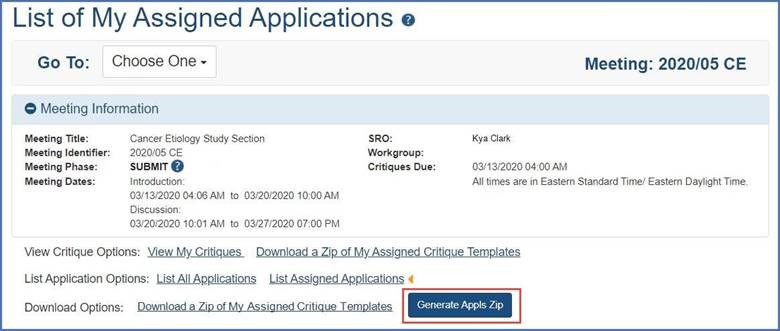
Figure 1: List of My Assigned Applications screen in IAR displaying the Generate Appls Zip button
The reviewer can view the Building ZIP button and can click on the Refresh button next to it to see the progress.

Figure 2: List of My Assigned Applications screen in IAR displaying the Building ZIP and Refresh buttons
A ‘Download a ZIP of my Assigned Applications’ link will appear when the download is complete.
![]()
Figure 3: List of My Assigned Applications screen in IAR displaying the Download a Zip of My Assigned Applications link
Tip: Since it takes a few minutes for the ZIP to be created, you may want to instruct reviewers to go retrieve the password while the file is being created.
View and Open the Zip File
- Reviewers will first need to obtain the access code from the List of Meetings screen>Action column>View Access Code for Downloads ZIP link). They can then use the access code to open the ZIP files by clicking the ‘Download a Zip of My Assigned Applications’ link under the download options on the List of Applications screen in IAR.
Points to Note
- If there is a change in assignment, the reviewer will see an ‘Update’ indicator next to the ‘Download a Zip of My Assigned Applications’ link on the List of Applications screen in IAR and will need to download the ZIP again.
- If a reviewer chooses to download each assigned application individually from the Grant Folder by clicking on the grant number (s), no password is needed to open the application(s).
May 2, 2018
New Feature
New Section for Critique Templates — A new section has been created for critique templates on IAR’s Meeting Materials screen, to make it easy for reviewers to locate the templates. The section is collapsed by default and can be expanded by clicking on the plus sign.

Figure 1: IAR Meeting Materials screen showing new section for Critique Templates.
IAR – Virtual Meeting
New Feature
Announcement When on Hold — When a virtual meeting is put on hold by the scientific review officer, a meeting wide announcement to that effect will automatically be displayed on the Virtual Meeting List of My Assigned Applications screen in IAR along with the date and time the meeting was paused. Another announcement will be automatically posted when the SRO resumes the meeting.

Figure 2: Virtual Meeting Discussion Dashboard screen, showing the automatically generated announcement that the meeting has been placed on hold.
February 26, 2018
New Features
- New Zip Download of Critique Templates — If the scientific review officer (SRO) has assigned a critique template to every application in a meeting, a reviewer will be able to download a zip of templates for all his or her assigned applications for the meeting. A link ‘Download a Zip of My Assigned Critique Templates’ will be available to the reviewer on the List of All Applications and List of My Assigned Applications screen.

Figure 1: List of My Assigned Application screen in IAR, displaying the link for downloading a zip of critique templates
- Reviewer Type Added to Downloaded Critique Template — A critique template downloaded by a reviewer from IAR’s List of All Applications and/or the List of My Assigned Applications screen will now also have the reviewer type in the file name, in addition to the PI’s last name and grant number, to better help the reviewer identify the right template.
The format of the file name will be as follows: PILastName_FullGrantNumber_ReviewerAssignment
Note that the format will be the same when a reviewer clicks the download by zip format (referenced in the first bullet above).
New Features
August 2016
IAR’s Virtual Meeting was launched in pilot today. The module allows reviewers and scientific review officers to participate in an online review meeting in lieu of a face-to-face meeting at a physical location.
Virtual Meeting (VM) incorporates two new phases — INTRODUCTION and DISCUSSION phases that occur after the READ phase. The ability to set these new phases will not appear for review meetings not specifically participating in the pilot. Several new screens —VM List of Applications, and VM Discussion Forum (per application) — will appear only for Virtual Meetings. During the INTRODUCTION phase, reviewers will be able to ‘rescue’ grant applications that have been designated in the lower half and have them included in the DISCUSSION phase.
Reviewers will participate in the discussion and scientific review of grant applications by navigating to the applications and entering comments online during the DISCUSSION phase. Each application will have a unique screen displaying select topics, added by the SRO, and corresponding discussion threads where reviewers will interact with one another and the SRO as needed. Reviewers will also provide discussion scores on the main discussion screen, which are numeric scores the reviewers will use to indicate ‘their current enthusiasm’ for the application (the scores are informative only; they carry no weight in final scoring). The general scoring process for VM remains the same as it is for face-to-face meetings.
See the Virtual Meeting section for details.
New Feature (July 2015)
- New Text on Confidentiality Agreement Screen — The text on the Confidentiality Agreement screen has been strengthened by review policy to emphasize reviewer responsibilities in maintaining confidentiality during the peer review process and the penalties for flouting the rules.
New Features (April 2015)
- Critiques Processed in Real Time — The conversion of critiques to PDF format will happen in real time, resulting in a shorter queue for documents generators. In addition, reviewers will immediately know if there are any issues with the critique upload, thus avoiding the need for SROs to chase the reviewer(s) down after the fact to have a critique uploaded again.
- Reviewers will be notified in real time through error messages on the Submit Critique and Preliminary Score screen if there are problems with the upload — if the file is for instance, password protected; corrupted; left open; the wrong file type; or any other reason.
- Preliminary Summary Statements Generation Becomes Manual — The generation of Preliminary Summary Statements (PSS) will now be done manually, with the click of a button on the List of All Applications screen, rather than automatically during certain meeting phases. This is to provide flexibility to SROs to decide which Summary Statements they are ready to work on and to prevent unnecessary generation of PSS that slowed down the process for all. The change is expected to shorten the queues.
- The SRO will click a checkbox next to the application(s) and then click the ‘Generate PSS’ button for the PSS to be generated. The request will be placed in a queue and completed in the order in which it was received.
- To see the generated PSS, the SRO must use the new Refresh button as the screen will not automatically refresh.
- An SRO can request PSS to be generated for select applications or the entire meeting.
Notes:
- Since PSS generation is moving to a manual process, the option in the IAR Control Center to ‘Generate a Preliminary Summary Statement’ will be removed.
- If a PSS for a parent application is updated, the PSS for a subproject is not updated. However, any change to a PSS for a subproject will create a checkbox next to the parent and subproject application.
- Preliminary Summary Statements Deletion Error Message — Note that if criterion scores and/or critique are changed, the existing PSS will be deleted. An icon added next to ‘Pre SS’ in the Grant number column of the Prepare Summary Statements screen will carry this hover text: ‘PSS has been deleted due to changes in summary statement related data’. The SRO will need to follow the same steps — go to IAR’s List of All Applications screen, click a checkbox next to the application and then click the ‘Generate PSS’ button — for generating the PSS again.
- Generating PSS After Meeting Release — If the SRO needs to regenerate PSS after the meeting has been released and GUM codes are set for all applications, the SRO can click the Regenerate All PSS button at the top of the screen.
New Fix (April 2015)
- Sort for List of All Applications — The list of applications on the List of All Application screen now correctly defaults the sort to an ascending order by PI last name, if no discussion order exists.
For details, please see the latest IAR Release Notes, the IAR Online Help for Reviewers, and the IAR Online Help for Review Staff
January 2015
- Preferred Address – Fixed the issue where reviewers updated their address in the Reviewer Information section of the eRA Commons’ Personal Profile, but the system did not recognize the address as preferred.
December 2014
- Displayed the Final Score field in read only format on the ‘Submit Critiques and Preliminary Scores’ and ‘List of All Applications’ screens during the Edit phase only, for both SROs and reviewers.
- Replaced the word ‘Form’ with ‘Certification’ for the following:
- Pre-Meeting COI Certification
- Post-Meeting COI Certification
- Track COI Certifications (Link)
- Added a new attendee category called ‘Virtual’ to classify reviewers who are participating in the meeting via video or the Internet.
October 2014
- Reference Letters Download: In the Grant Folder, reference letters will be available individually as well as combined into one PDF link. The latter will make it easier for a reviewer to download all the letters at once. This is a request from the Review Users Group (RUG).
- Updated Guidance on Lobbyist Status: A link to updated guidance from the Office of Management & Budget (OMB) regarding appointment of lobbyists to federal advisory committees will be posted on the Confidentiality Agreement screen in IAR where reviewers indicate whether or not they are a federally registered lobbyist.
- Updated URL for Help Desk: Links to the eRA Help Desk have been changed in IAR to the new URL https://grants.nih.gov/support/.
January 2014
- Rename Reviewer Voter Sheet: The 'Reviewer Voter Sheet' in IAR will be renamed as 'Final Score Sheet.' Both the button and screen title of the scoring sheet used in final scoring will reflect this change. A Final Score link in the Action column will be included in a future release.
- Project Title Field Expanded: With this release, eRA systems and databases will be able to accept grant application titles up to 200 characters. The project titles will no longer be truncated to the previous limit of 81 characters. Not all eRA screens and reports will reflect the expanded project title with this initial implementation. Over time these will be updated
Note to convey to applicants: When submitting a Revision application, applicants must use the exact project title displayed in eRA Commons for the awarded application. If the project title of the awarded grant was truncated to 81 characters, then only those 81 characters can be used for the Revision application.
New Feature (in eRA Commons, affecting Reviewers)
- Improved Section on Continuous Submission eligibility: Principal Investigators (PIs) will be able to view improved real time eligibility for continuous submission in the Reviewer section of the Personal Profile section of eRA Commons (see screenshot below). The screen will continue to display the section showing eligibility for continuous submission, based on recent substantial service, including a drop down listing for selecting a specific fiscal year. In addition, the screen will have:
- A new section showing eligibility for continuous submission, based on current appointed membership
A new feature will also allow Signing Officials (SOs) to check the continuous submission eligibility of their PIs through the Advanced Search feature in eRA Commons (found under the Admin tab).
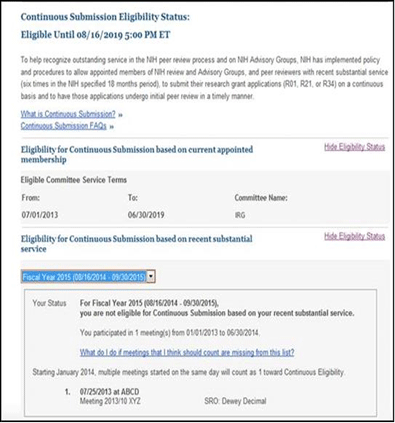
Figure 6 above: Continuous Submission Eligibility Status on Reviewer Component of Personal Profile
Look for the eRA Commons Release Notes or the Personal Profile Online Help for more details.
April 2013
- Link to New Conflict of Interest guidance for reviewers: Links to the latest COI guidance documents for reviewers have been added in multiple places in IAR:
- COI Reviewer guidance (Fed)
- COI Reviewer Guidance (Non-Fed)
July 2012
- Requiring reviewers to indicate status as federally registered lobbyists: Introduced changes in IAR to support the new policy and guidance from OMB regarding a ban on the appointment of federally registered lobbyists to federal advisory committees and other boards and commissions. IAR will require reviewers to indicate whether or not they are registered lobbyists; if reviewers affirm they are lobbyists, they will receive a message that their access to the meeting in IAR will be denied immediately.
- Reviewers, when they arrive on the Confidentiality Agreement screen in IAR, will be asked if they are lobbyists.
- If they confirm, they will be taken to a Registered Lobbyist Verification screen where the law is explained and they are informed that their access to the meeting in IAR will be denied. Note that once the reviewer confirms on this second screen that indeed, he or she is a lobbyist, there is no avenue for cancellation. Reviewers who have made a mistake will need to contact the eRA Help Desk.
- An email will be sent to the SRO, notifying them that the reviewer has confirmed he or she is a lobbyist.
- The reviewer will be taken to the List of Meetings screen, where a message in the Action column for that meeting will specify that access to the meeting has been denied.
For instructions and screen shots, see Indicating Status as Federally Registered Lobbyist
- Make the Reviewer Voter Sheet link more prominent: Changing the Reviewer Voter Sheet link to a prominent button on the List of Applications screen to make it more readily visible to reviewers during final scoring.
- Spell out Chairperson access to critiques: Adding language to the help section of the Phase column of the List of Applications screen indicating that the Chairperson of a meeting is not granted any special privileges in IAR regarding access to critiques and is treated as a regular reviewer; mirroring existing language in the Understand Meeting Phases document.
- Make action column visible: Moving the action column on the List of Meetings screen from the far right to the center of the screen, and reducing the width of other columns to make all the columns fit on smaller screens.
New Features (February 2011)
- Introduced Recruitment Phase, a tool that will allow prospective reviewers to self-identify potential conflicts of interest with grant applications before they are selected to be reviewers for a specific meeting.
- Introduced a confidentiality agreement for all reviewers in IAR to sign electronically before they can proceed further in the IAR system. Reviewers must sign one confidentiality agreement for each review meeting in which they participate.
- Ensured that the pre-meeting Conflict of Interest (COI) form will only display any reviewer conflict with the parent application, not with all the components of the grant application (for e.g. subprojects). This is to reduce confusion among reviewers.
- Included a link to Tips for Reviewers for Ensuring Smooth Processing of Uploaded Documents in the invitation email sent by the IAR system to reviewers invited to a study section meeting.
- Added the following tips on the Submit Critique and Scores screen in IAR to ensure proper submission of documents:
Before Submitting:- Ensure that your critique file is not password protected
- If applicable, accept all track changes, save and turn Track Changes OFF before uploading your critique.
- Please close the critique file on your computer
New Features (July 2010)
- Depending on the SRO’s discretion, reviewers with a discussant role will now have to submit critiques for assigned applications before they are given access to read other reviewers’ critiques.
- Enabled the ‘Save All’ link on the Final Scoring page to work in a Mozilla Firefox browser.
New Fixes (July 2010)
- Corrected the issue that led to critiques not being saved properly when they were submitted immediately after an initial upload failed.




 eRA Intranet
eRA Intranet