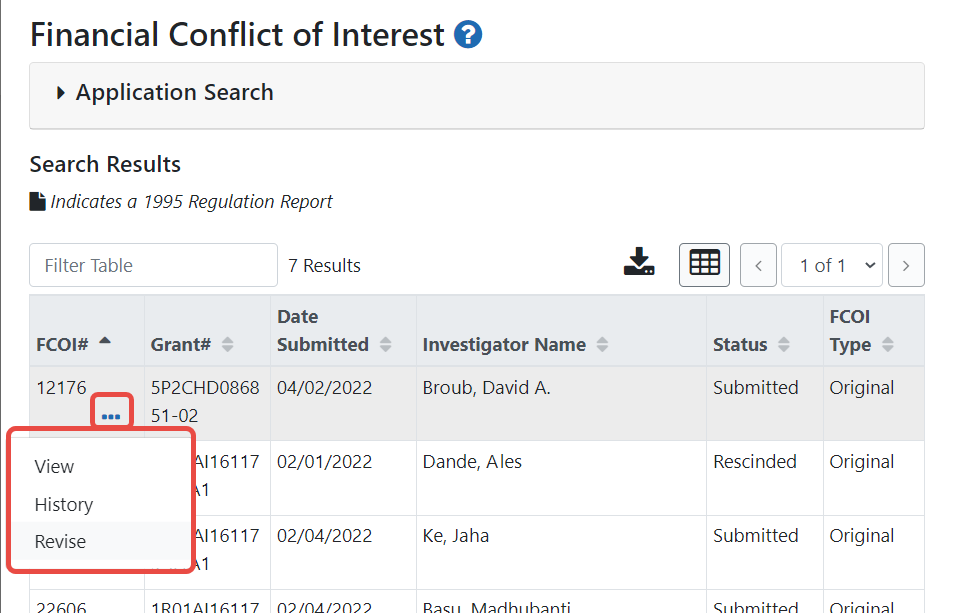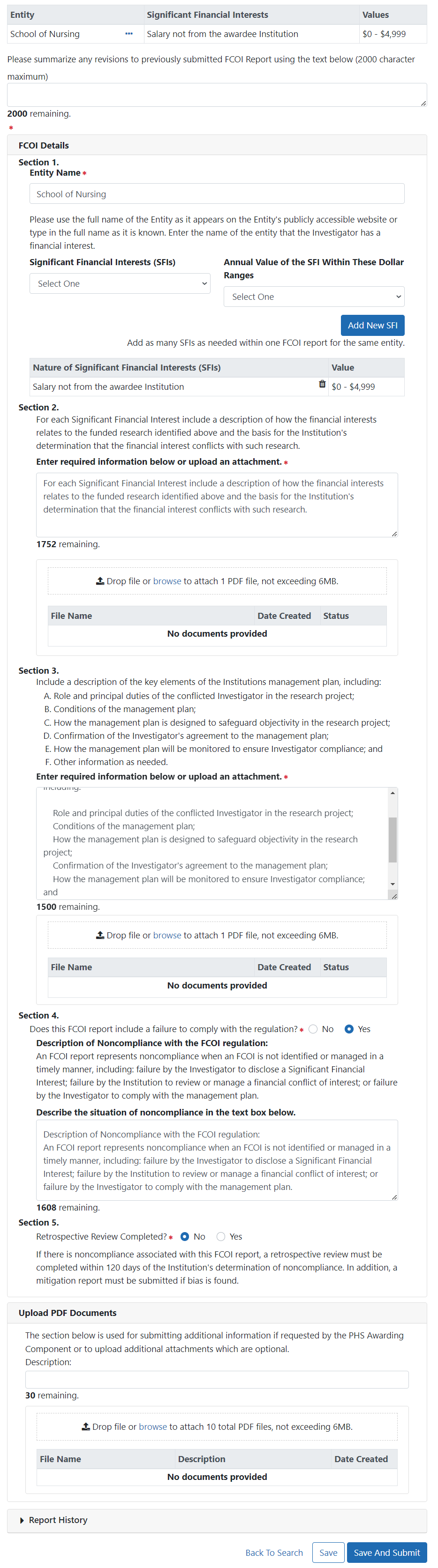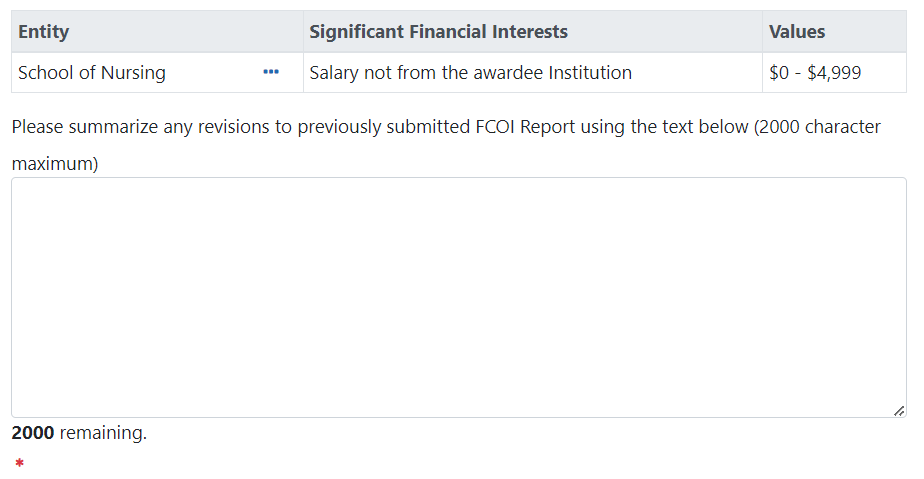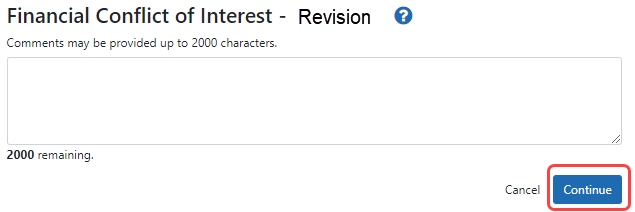Revising a Submitted FCOI Report (Following a Retrospective Review Only)
The feature to revise a previously submitted FCOI report is used only in those situations following a Retrospective Review. For example, a revised FCOI report is submitted following the Retrospective Review when the Institution discovers new information that results in a change to a previously submitted FCOI report (e.g., an increase in value of a previously reported SFI) or a change to the management of the FCOI from what was previously reported under the initial report. In addition, if bias is found following the completion of the Retrospective Review, the grantee must submit a Mitigation Report. A Mitigation report is submitted through the submission of a Revised FCOI report if the Retrospective Review is pending at the time of initial report submission.
NOTE: If an FCOI Report is submitted with errors, the institution should contact the agency to determine whether to rescind the FCOI record or to allow the grantee to make corrections through a response to a Request for Additional Information.
As discussed above, following the Retrospective Review it is possible to make changes to the FCOI Report. The FCOI Report can be revised to add, update, and/or delete significant financial interest data and any other information that was previously submitted in the initial FCOI report. A revision can be made on an existing FCOI report by selecting the Revise link on FCOI Search up to 150 days following the initial submission date to submit a Revised FCOI report.
To revise and submit an FCOI report:
- After logging into Commons, navigate to the FCOI module, which opens the FCOI Search screen.
- From the FCOI Search screen, perform a search for the appropriate FCOI report.
 Select the Revise option under the three-dot ellipsis menu for a FCOI report.
Select the Revise option under the three-dot ellipsis menu for a FCOI report.
Figure 10: Revise Link on FCOI Search
- A Create Revised Report informational message appears; click Create.
-
The Financial Conflict of Interest – Revision screen displays the information from the current FCOI report as read-only. The summary of reported significant financial interests is displayed in the table at the bottom of the screen.
 Select the Edit option from the three-dot ellipsis menu to edit the Significant Financial Interest.
Select the Edit option from the three-dot ellipsis menu to edit the Significant Financial Interest. Figure 11: FCOI - Revision Screen
 The Financial Conflict of Interest – Revision screen expands to enable the report fields to be edited. The fields for revision are identical to those available when first initiating the FCOI form. The information displayed is pulled from the latest submitted FCOI form. An additional text field becomes available to summarize the revisions. This field is required.
The Financial Conflict of Interest – Revision screen expands to enable the report fields to be edited. The fields for revision are identical to those available when first initiating the FCOI form. The information displayed is pulled from the latest submitted FCOI form. An additional text field becomes available to summarize the revisions. This field is required. Use the text box under the title Please summarize any revisions to previously submitted FCOI Report using the text below to summarize the submitted revisions.
Use the text box under the title Please summarize any revisions to previously submitted FCOI Report using the text below to summarize the submitted revisions.
 Complete the revisions as appropriate under the FCOI Details section. Refer to Initiating an FCOI Report for more information about the questions and fields on this form.
Complete the revisions as appropriate under the FCOI Details section. Refer to Initiating an FCOI Report for more information about the questions and fields on this form.During a revision, existing Significant Financial Interest information can be changed or deleted and new information can be added only following a Retrospective Review. You can add or edit text in the supporting information text boxes on the form. Additionally, you can upload new PDFs or delete existing ones.
NOTE: The Entity field is read-only for a revision and may not be edited.
A revised FCOI form retains the FCOI ID number of the original form being revised.
- Update the fields in FCOI Details sections 4 and 5.
- Update the response for section 5 (Retrospective Review Completed?) to Yes. When you click Yes, a section 6 appears and is required.
Select the Yes bias found radio button for section 6 (Mitigation Report Required?) to indicate that a mitigation report is required. If you specify that bias was found, then a new field appears titled Provide mitigation report per 42 CFR 50.605(a)(3)(iii). Either provide the Mitigation Report information in the enabled text box or upload a file using the Drop file or Browse.. section.
- Perform one of the following actions:
- Click Save button to put the record in WIP status.
- Click Save and Submit button to submit to agency.
NOTE: Only Commons users with an FCOI role can use the Save and Submit feature. ASST users with FCOI authority cannot submit the report.
When you click the Save and Submit button, a comments screen displays for entering optional comments before submission. The comments entered on this screen are recorded within the FCOI History. In addition, the comments are added to the email notification sent to agency.
- Optional after selecting Save and Submit:
 Enter any appropriate comments in the Comments text box (up to 2000 characters) and click the Continue button.
Enter any appropriate comments in the Comments text box (up to 2000 characters) and click the Continue button.
Upon saving and submitting, the system sends out an email notification informing the FCOI user (and potentially the FCOI_ASST user) that the FCOI Report was submitted. ![]() The FCOI Type is updated to Revision in the FCOI Search results.
The FCOI Type is updated to Revision in the FCOI Search results.