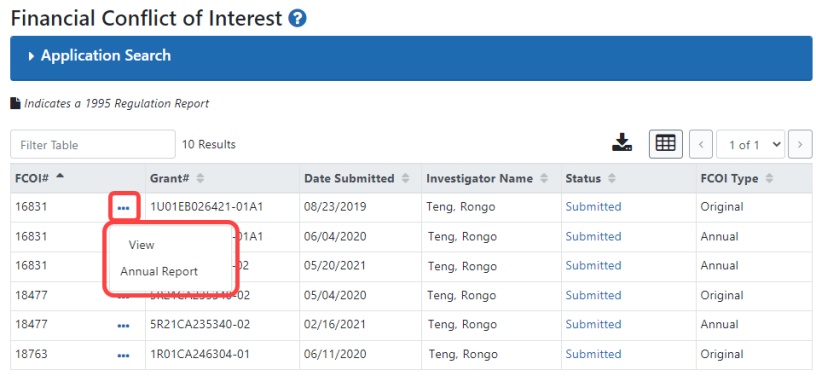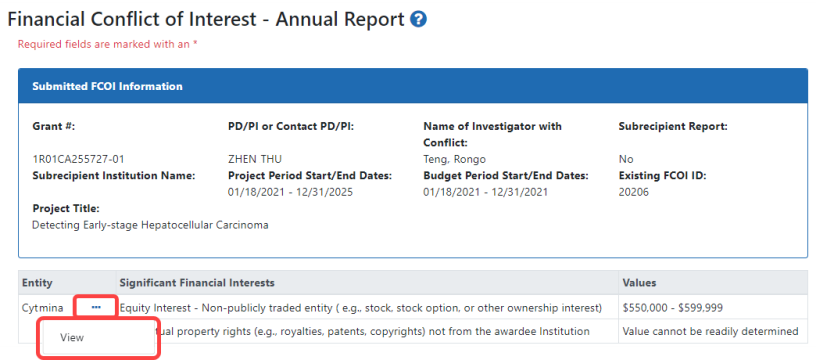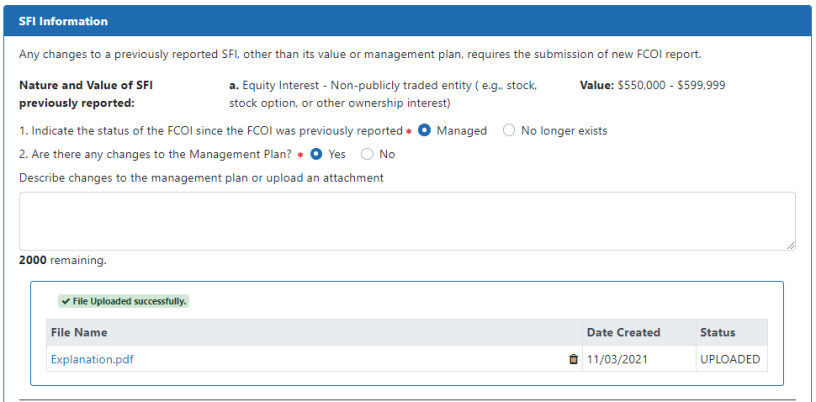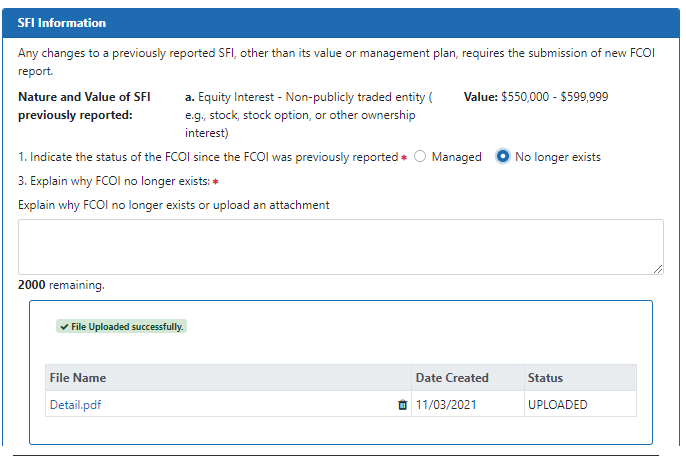Submitting FCOI Annual Reports
FCOI Annual Reports are submitted through Commons by institution users with the FCOI role. An Annual FCOI report follows the submission of an initial 2011 FCOI Report when future years exist within a competitive segment. The annual report provides a means for the institution to report on the status of the reported FCOI and any changes to the management plan that was submitted under the original or initial FCOI report.
The Annual Report link only appears 75 days prior to the next budget period start date or after the Institution extends the grant via Commons for NIH funded grants. For AHRQ funded grants, the link appears 120 days before the budget period end date.
An email notification is sent to the institution’s FCOI SO (i.e., the Commons user who submitted the original report) when the link is available. The annual report link will not appear for the last year of a competitive segment unless the grant is extended via the Commons. Under this situation, the Annual Report link appears the day after the grant is extended. For subsequent extensions, contact the awarding agency.
Submissions can be saved (they will be placed in a Work in Progress status), edited at a later date, and then submitted (or they can be deleted if necessary).
To initiate an Annual FCOI Report:
-
Access the Application Search screen by navigating to the FCOI module.
-
From Application Search, perform a search for the appropriate FCOI Report.
 Select Annual Report under the three-dot ellipsis menu for the specific FCOI Report.
Select Annual Report under the three-dot ellipsis menu for the specific FCOI Report.
TIP: Table tools might include the ability to: filter results; show/hide columns; download to Excel or print; specify number of visible records; navigate through tables of data; select and unselect records in bulk; and sort. Table tools are described in Standard Tools for Tables. Not all table tools apply to every table.

Commons checks to determine if there are any annual reports which were not submitted to the awarding agency for previous years. If found, a warning message displays as follows:
Our records indicate that an annual FCOI report from the prior grant year was not submitted and is overdue. This report must be submitted before the current annual FCOI report may be submitted. There are [#] Reports missing.
These overdue reports must be submitted first before the current year’s report can be completed.
- If overdue Annual Report exist: Acknowledge the message by clicking the Create Report button.
The Commons system automatically opens the overdue annual report (starting with the report for the earliest year when more than one annual report is overdue) for completion. The Annual Report form displays information based on the latest submitted information. This includes grant information as well as the entity, significant financial interests (SFI), and SFI values for the identified FCOI. Each previously reported SFI is listed on the Annual Report and must be addressed separately.
Annual Reports are submitted under the currently funded grant year (e.g., year 04) without regard to the grant year when the Initial or Original FCOI report was submitted (e.g., year 01).
 Optional: Select View under the three-dot ellipsis menu to view read-only specifics as reported on the original FCOI report.
Optional: Select View under the three-dot ellipsis menu to view read-only specifics as reported on the original FCOI report.
- Answer the questions for each SFI listed.
- For question 1. Indicate the status of the FCOI since the FCOI was previously reported, select the radio button for one of the options: Managed or No longer exists. When No longer exists is chosen, this FCOI is removed from future annual reporting.
NOTE: If you had previously entered an answer for Question 1 (i.e., this is not the first time entering the Annual Report information or it is a Revision), you will receive a warning message as follows: You are about to change the status of the FCOI from what was previously selected. Any entered data associated with that previous selection will be deleted from the report, if applicable.
Click Yes to continue or No to cancel.
 For question 2. Are there any changes to the Management Plan, select the radio button for one of the options: Yes or No. Use the textbox or document upload feature to provide an explanation of the changes to the management plan as necessary. This question is only displayed when the response to Question 1 is Managed.
For question 2. Are there any changes to the Management Plan, select the radio button for one of the options: Yes or No. Use the textbox or document upload feature to provide an explanation of the changes to the management plan as necessary. This question is only displayed when the response to Question 1 is Managed.
 For question 3. Explain why FCOI no longer exists, enter an explanation in the text box or use the upload feature to attach documentation explaining why the FCOI no longer exists. This question is only displayed when the response to Question 1 is No longer exists.
For question 3. Explain why FCOI no longer exists, enter an explanation in the text box or use the upload feature to attach documentation explaining why the FCOI no longer exists. This question is only displayed when the response to Question 1 is No longer exists.
- For question 1. Indicate the status of the FCOI since the FCOI was previously reported, select the radio button for one of the options: Managed or No longer exists. When No longer exists is chosen, this FCOI is removed from future annual reporting.
- Perform one of the following actions:
- Click the Save button to put the record in Work in Progress status.
- Click the Save and Submit button to submit to agency.
- Click the Cancel button to return to the FCOI Search screen.
Once created, the Annual Report displays as its own record in the FCOI Search screen results as an FCOI Type of Annual, whether submitted to the agency or still a Work in Progress.