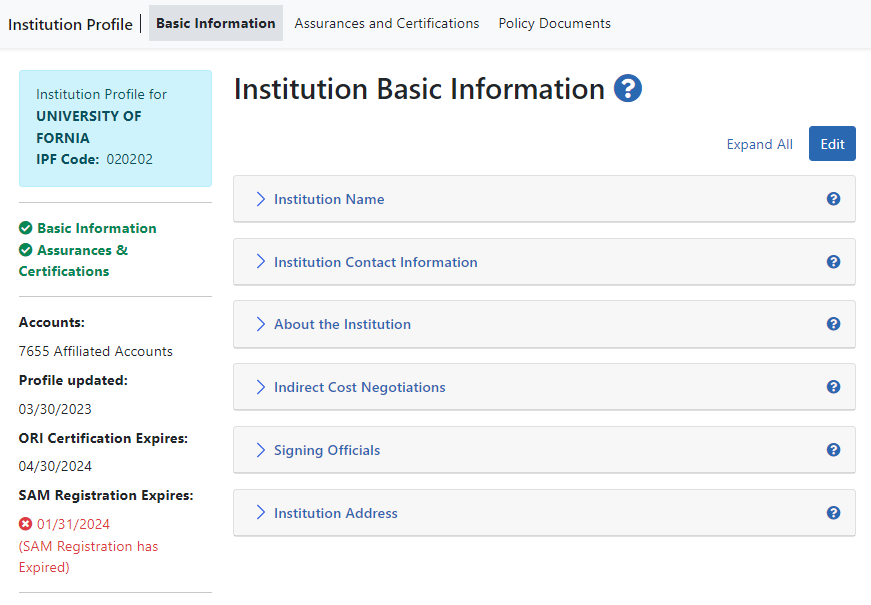Institution Basic Information
View the Institution Basic Information section by clicking the Basic Information navigation item at top of Institutional Profile. To quickly expand all the sections on the page and see all data, click the Expand All link at top right of the screen. The link then changes to Collapse All, which closes all sections so just the heading appears.
IMPORTANT: Only signing official (SO) users can see the Policy Documents screen and edit Institution Profile screens.
How Are Data Errors Indicated?
Each section has required fields. If information is missing or data is in the wrong format (for example an email address with no '@' sign), red font and error messages alert you. A general error displays at the top of the screen after you attempt to save, and specific error message appear adjacent to fields with errors.
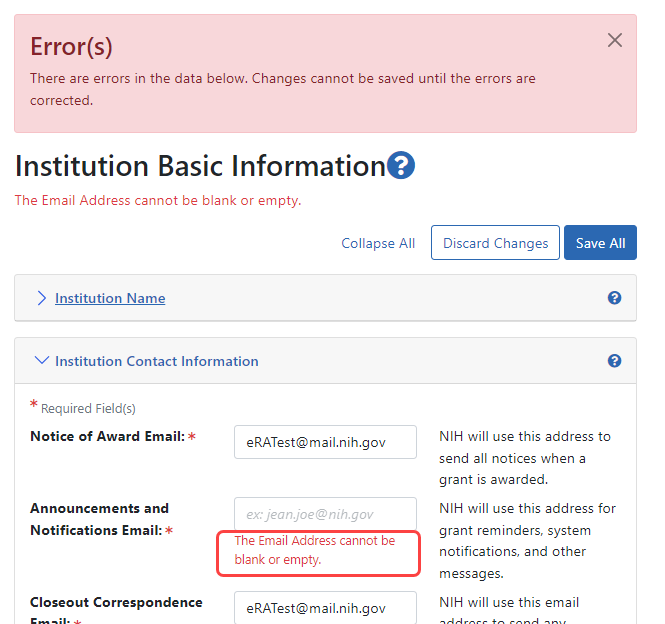
How to View and Edit Information
Expand sections by clicking either on the arrow or section name, outlined below.
Use the Edit button to make all sections editable (if your privileges are sufficient)
IMPORTANT: Only those users holding an SO role can edit.
Use the Expand All link to expand all sections at once.
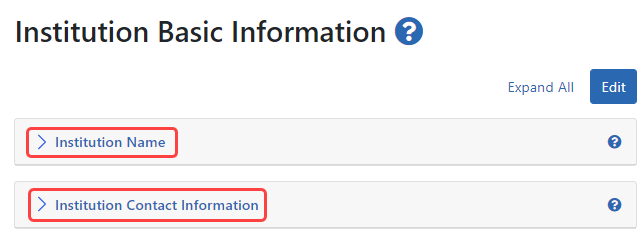
Refer to the topics below for information on each section.
NOTE: To the left of the Institution Basic Information, you find the Institution Profile dashboard. This dashboard provides quick access information to items such as number of accounts, last updated date, status of required registrations, etc. See Institution Profile Dashboard.