Navigating the Institution Profile
If you have one of the following Commons roles, you have access to the Institution Profile: AA, AO, ASST, BO, FSR, PI, POSTDOC, SCIENTIST, SPONSOR, or SO.
Select Institution Profile from the Main menu, as shown below.
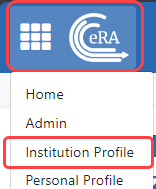
This takes you to the Institution Profile landing page, where you can navigate using the top navigation, shown below:
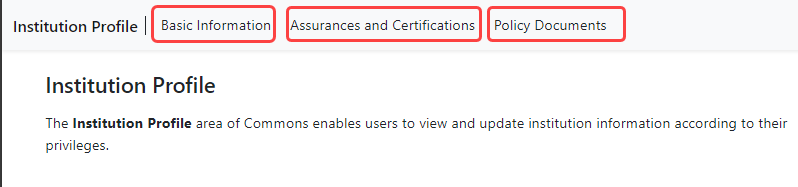
IMPORTANT: Only signing official (SO) users can see the Policy Documents screen and edit Institution Profile screens.
The Institution Profile consists of three main screens:
Institution Basic Information
Institutional Assurances and Certifications
Policy Documents (SO only)
The first two screens are viewable for all who have access to the Institution Profile and editable to those with a signing official (SO) role. The Policy Documents screen is visible only to those with a SO role. Details of each section are discussed in separate topics. See the related topic list at the bottom of this screen for links to other topics.
The dashboard appears on all views of the profile, providing general information about the profile. See Institution Profile Dashboard.
