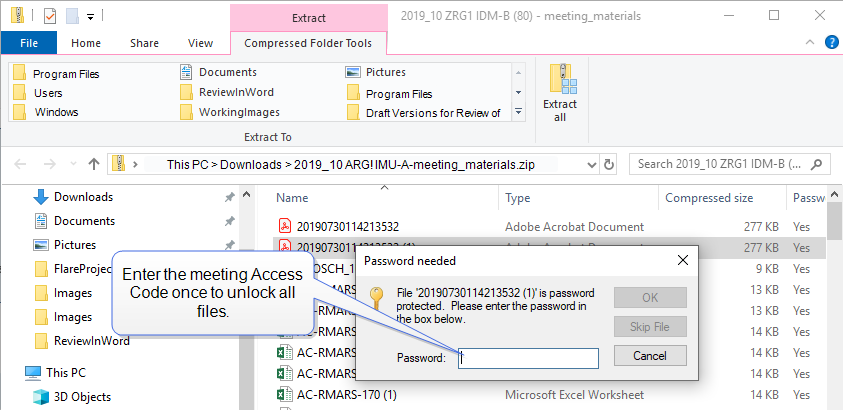Meeting Materials ZIP Files
SROs can create a ZIP file that contains a set of files associated with a meeting. Each ZIP file is protected with an access code that is set by the SRO. Reviewers can then download the ZIP file onto their local computer and use the access code to open and view the Meeting Materials files while offline.
NOTE: ZIP files will not contain meeting materials associated with a specific grant application, URLs, or critique templates added using the Add/Associate Critique Template button. Reviewers can view materials associated with a specific application by selecting the View link in the Action column for that meeting.
Creating a ZIP file is a three-step process that must be completed in this sequence:
- Create the list of Meeting Materials as described in the Refer to Add New Meeting Materials topic.
- Next, use the Meeting Admin menu in Peer Review to create an access code for the meetings ZIP file. This process is described in the Manage Access Code for Downloads topic in the Peer Review online help system.
IMPORTANT: The SRO must create the access code before selecting the Create Meeting Materials ZIP button.
If the access code is not set, the system prevents creation of the ZIP file and displays a error message that indicates "Access code for ZIP file needs to be created..."
- Once you have finished steps 1 and 2 above, go to the Meeting Materials screen and create the ZIP file as described below.
Create a Meeting Materials ZIP File
- From the Meeting Materials screen, select
 the Create Meeting Materials ZIP button. The button is replaced with two new buttons:
the Create Meeting Materials ZIP button. The button is replaced with two new buttons:  the Building Meeting Materials ZIP button and the Refresh button.
the Building Meeting Materials ZIP button and the Refresh button.
- Wait a few seconds and then select
 the Refresh button. Repeat this every few seconds until the button changes to
the Refresh button. Repeat this every few seconds until the button changes to  the Download Meeting Materials ZIP button. This indicates that the ZIP file has been created and can be downloaded by both SROs and reviewers.
the Download Meeting Materials ZIP button. This indicates that the ZIP file has been created and can be downloaded by both SROs and reviewers.
Download a Meeting Materials ZIP File
To download the Meeting Materials ZIP file:
- Select the .
The confirmation dialog box displays.

- Select the Open or Save button. If you select Open, a
 list of the downloaded Meeting Materials displays in your file explorer or ZIP File application.
list of the downloaded Meeting Materials displays in your file explorer or ZIP File application.
TIP: Refer to the Peer Review Online System for information on setting Access Codes.
 is replaced by
is replaced by