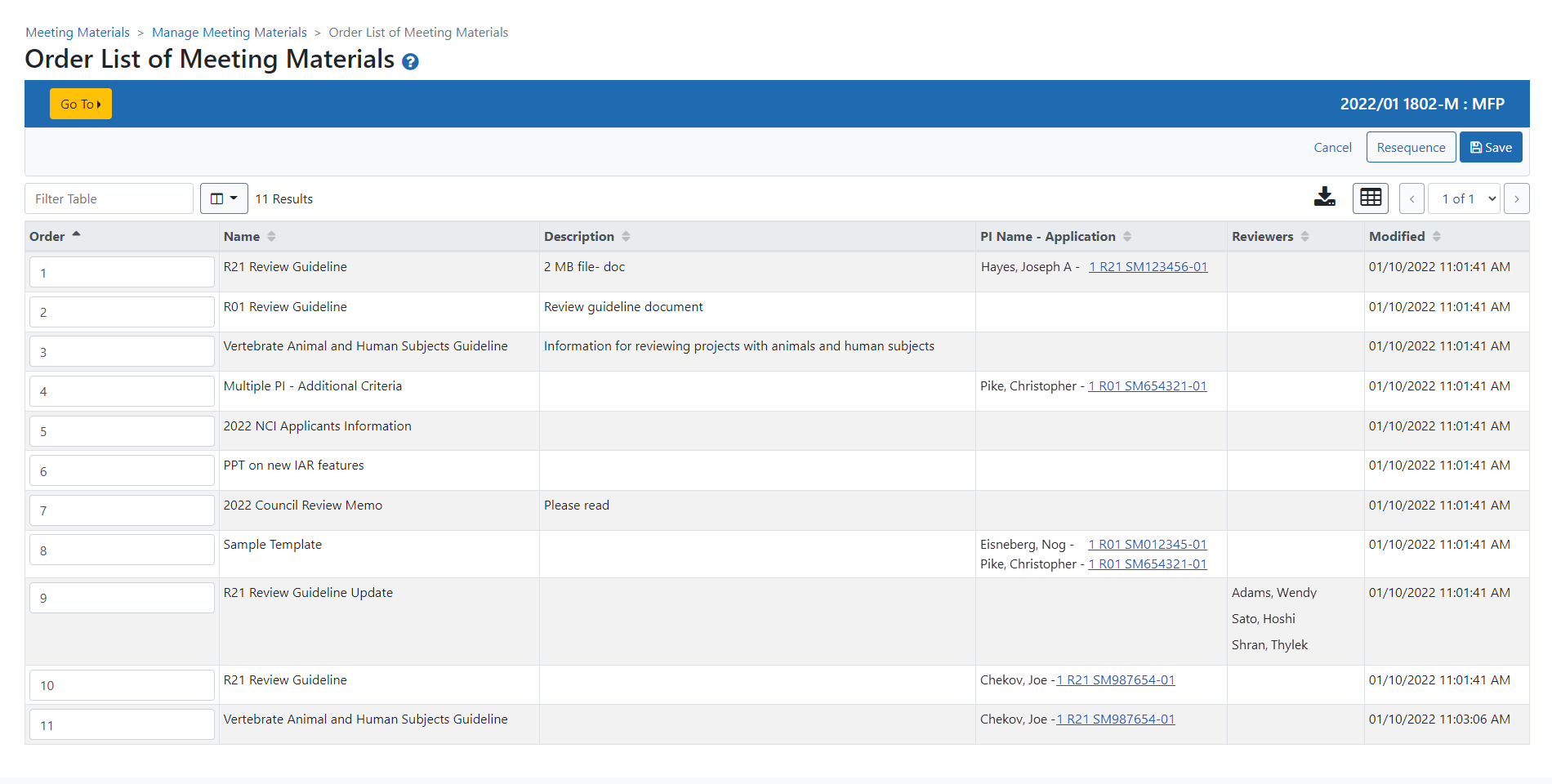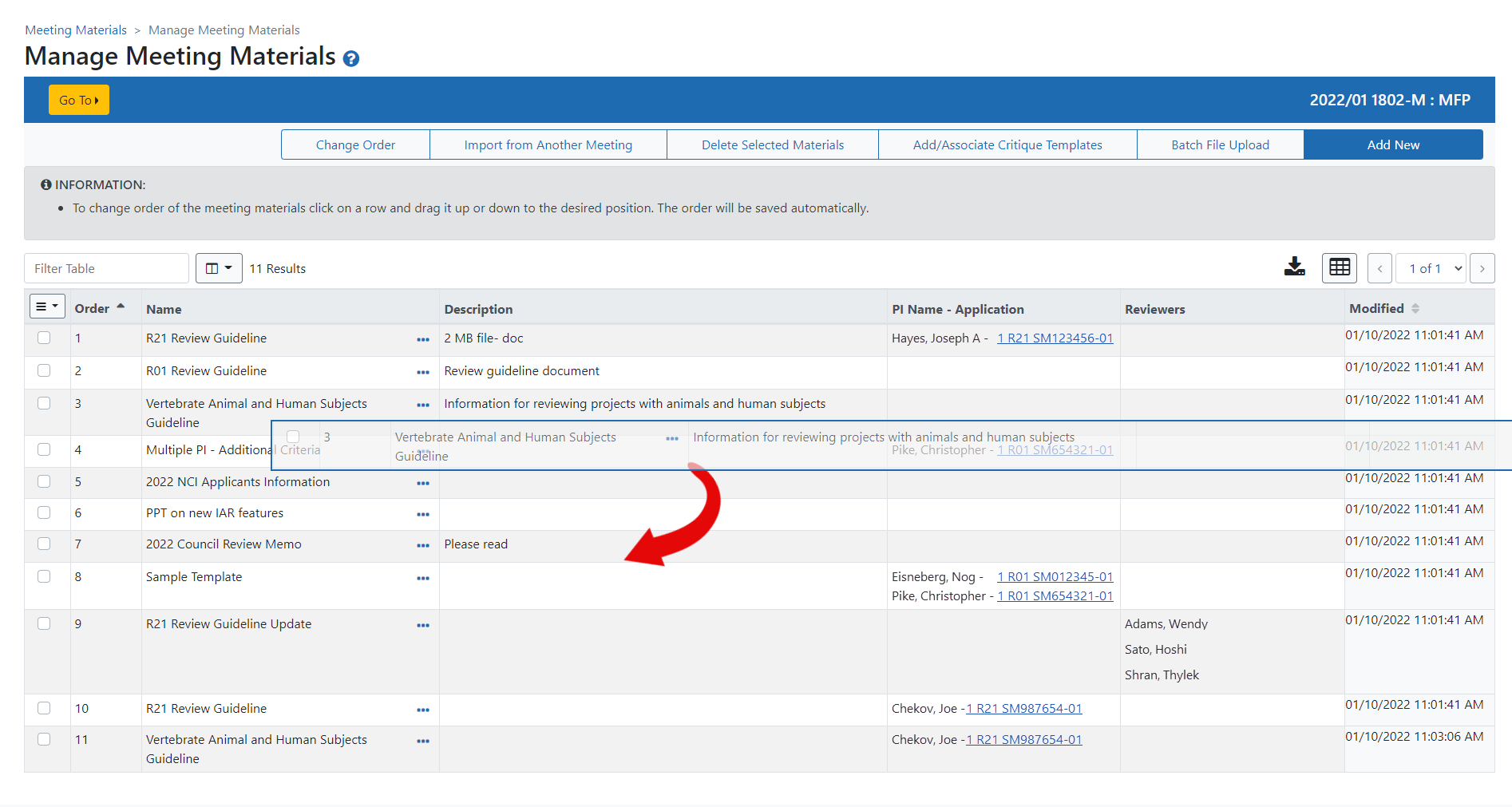Order List of Meeting Materials
As an SRO, you can re-arrange the order in which items appear on the Meeting Materials screen. This feature is accessed by selecting the ![]() Change Order link on the Manage Materials screen. Refer to Manage Meeting Materials for information.
Change Order link on the Manage Materials screen. Refer to Manage Meeting Materials for information.
The Order List of Meeting Materials screen initially displays all meeting materials in the order in which they were added. SROs can use the Order column's editable sequence fields to change that order.
To re-order the items, update the values in the Order column for the items being moved. Two items cannot have the same sequence value, so you may have to re-number multiple items.
![]() When finished, select the Save button to save the change and return to the Manage Materials screen.
When finished, select the Save button to save the change and return to the Manage Materials screen.
- From the Manage Materials screen, select Change Order again, then use the Resequence button to re-number the Order column value from 1 to the maximum number of items in the list, in order of appearance on the list. This is useful when you have values that exceed the actual number of items (e.g., if there are only 10 items, but your last item has a value of 15).
- Select Cancel to abandon any changes you've made and return to the Manage Meeting Materials screen.
TIP: You can also use ![]() drag-and-drop to re-sequence items directly from inside the Manage Materials screen. Click and hold on a row, and then drag and drop it in its new position. The new order is saved automatically.
drag-and-drop to re-sequence items directly from inside the Manage Materials screen. Click and hold on a row, and then drag and drop it in its new position. The new order is saved automatically.
Figure 6: Use Drag and Drop to re-order list
In tables, you can filter, show and hide columns, download/print data, choose display options, and more. For information on table tools below, see Standard Tools for Tables.

Figure 7: Table tool icons