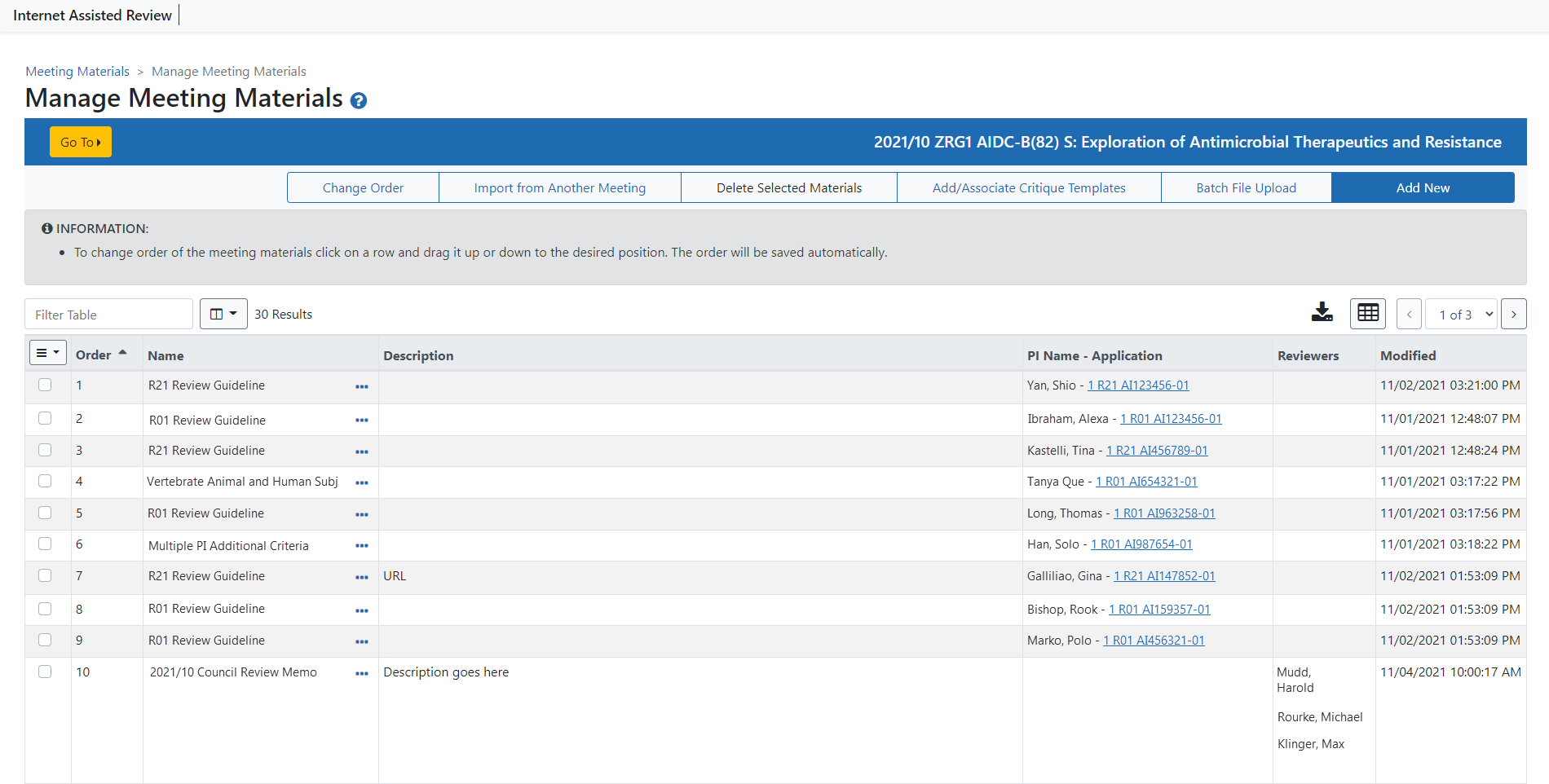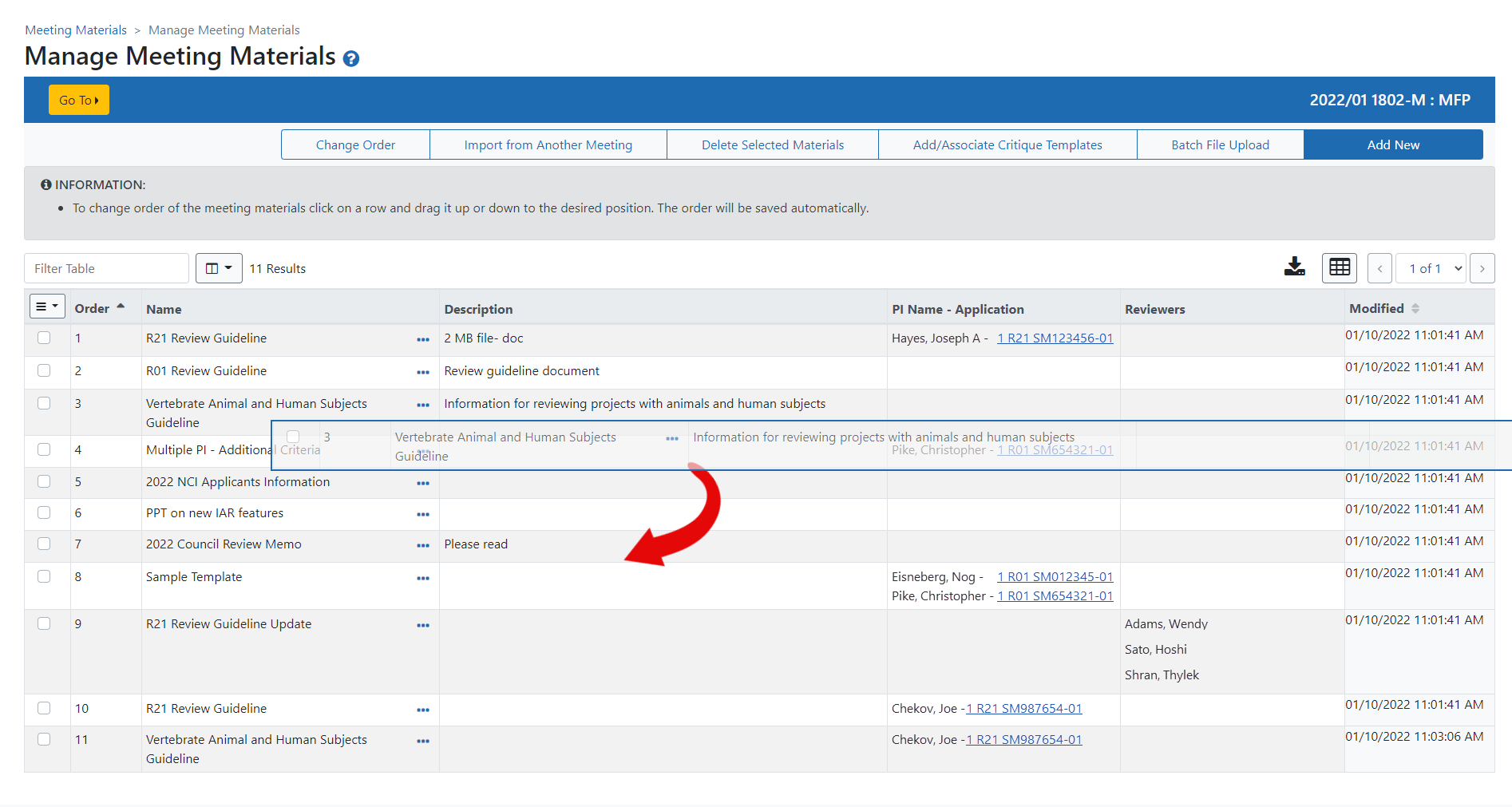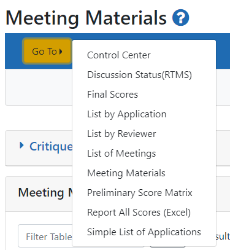Manage Meeting Materials
SROs use the Manage Materials screen to manage the items (materials) associated with a meeting. Here, SROs add, edit, view, remove, and set the listed order of meeting materials. Changes the SRO makes here are automatically reflected on the Meeting Materials screen that is accessible to both SROs and reviewers.
NOTE: Only SROs see the Manage Materials screen, but both reviewers and SROs see that meeting's Meeting Materials screen.
The options available for the ![]() SRO on the Manage Materials screen are:
SRO on the Manage Materials screen are:
- Change Order button - Opens the Order List of Meeting Materials screen to re-sequence items by their row number.
- Import from Another Meeting button - Searches for an item from another meeting's materials and add to this meeting's materials.
- Delete Selected Materials button - Removes items from the list of Meeting Materials.
- Add/Associate Critique Templates button - Adds a new Critique Template or associates an existing Critique Template with an Funding Opportunity Announcement (FOA) and application in a meeting.
- Batch File Upload button - Uploads multiple files in one step.
- Add New button - Adds a new file or a website URL to the meeting materials.
TIP: You can use ![]() drag-and-drop to re-sequence items directly in the Manage Materials screen. Click and hold on a row, and then drag and drop it in its new position. The new order is saved automatically. For SROs who prefer to re-sort by row number, select the Change Order button and re-sort on the Order List of Meeting Materials screen.
drag-and-drop to re-sequence items directly in the Manage Materials screen. Click and hold on a row, and then drag and drop it in its new position. The new order is saved automatically. For SROs who prefer to re-sort by row number, select the Change Order button and re-sort on the Order List of Meeting Materials screen.
Each item row includes the three-dot ellipses icon that opens View and Edit options. .
- View action - Opens the listed item for viewing. For file items, options appear to open or save the file. For website URLs, the site opens in a new tab or window of your default internet browser.
- Edit action - Opens the screen for editing the specified item.
The Manage Materials screen also includes a global navigation feature called ![]() the Go To: menu that provides links to the most commonly-used screens.
the Go To: menu that provides links to the most commonly-used screens.
TIP: It's a good idea to add the IAR for Reviewers Online Help to your meeting materials! Refer to Add New Meeting Materials topic for instructions on adding this to the meeting's list of materials.