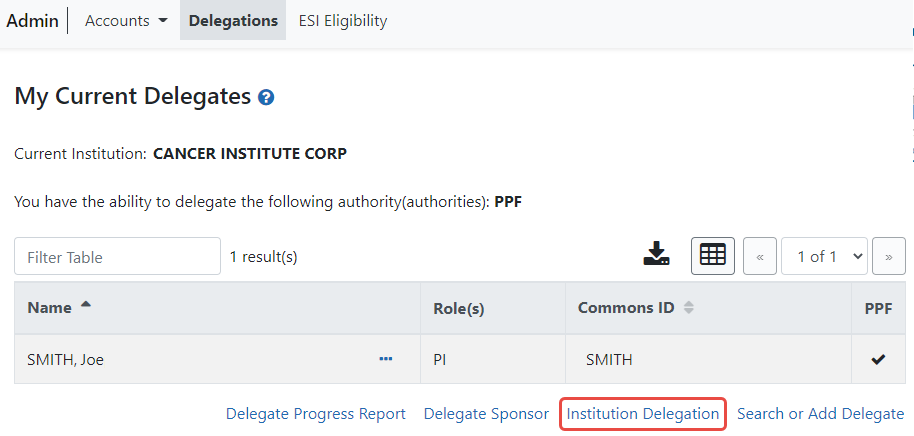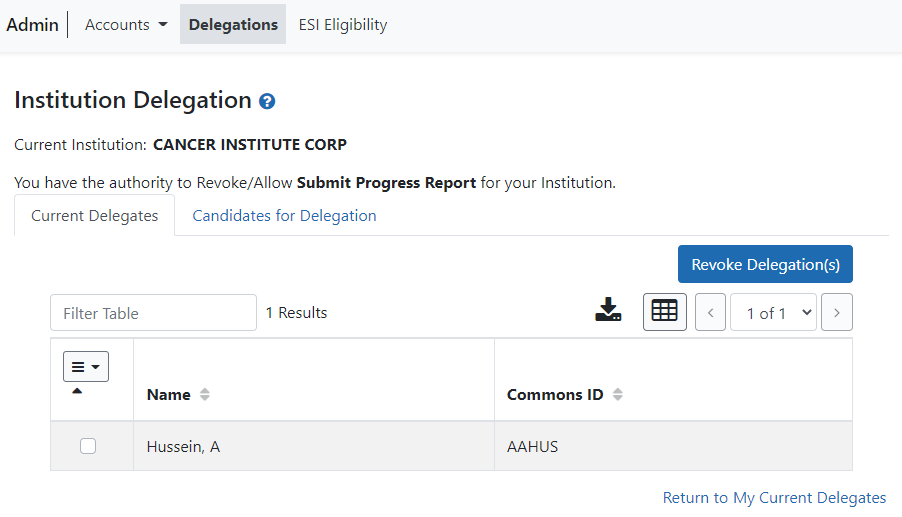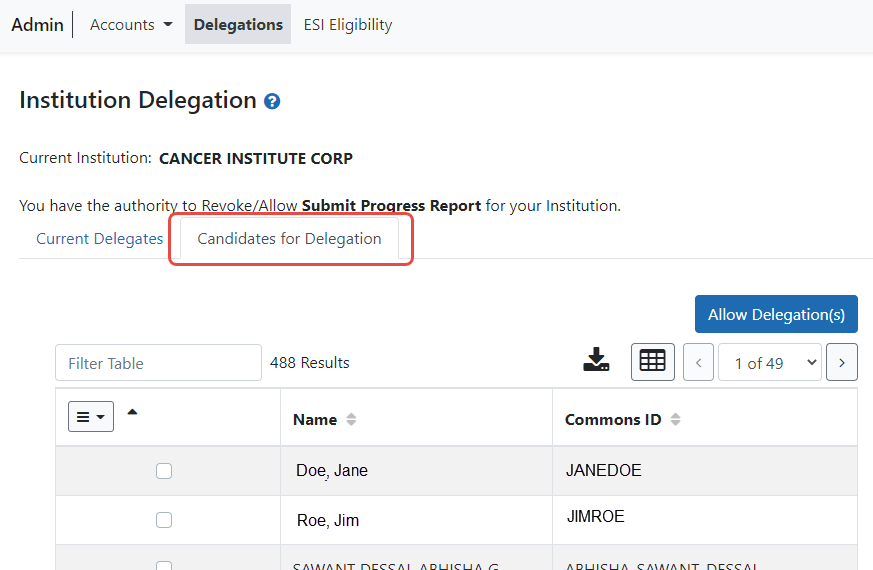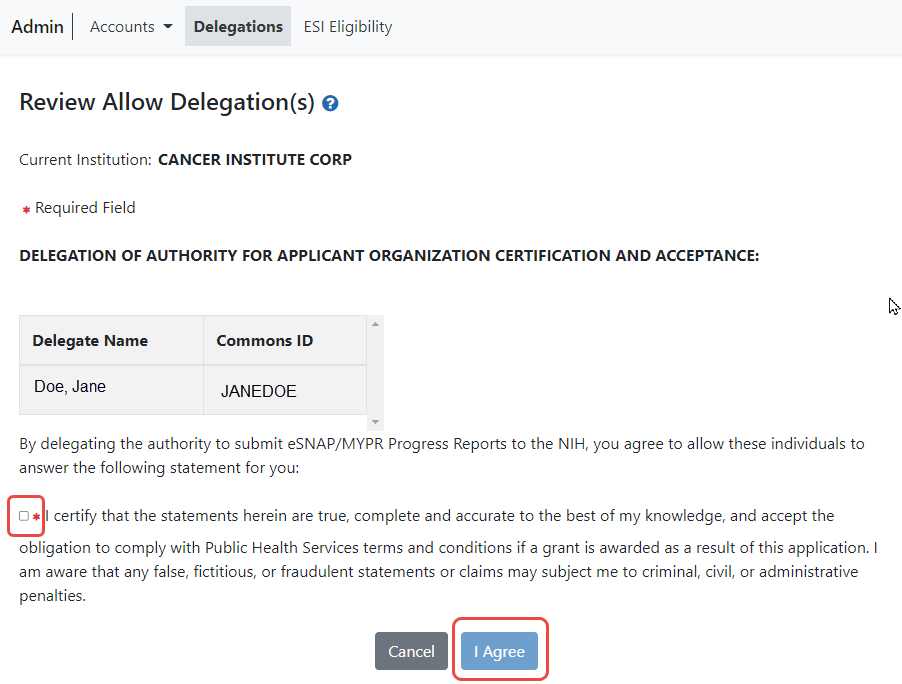Delegating Institutional Submit Progress Report Authority
eRA Commons users who are delegated the Submit Progress Report authority have the ability to submit RPPRs and FPRs that are designated with the Streamlined Noncompeting Award Process (SNAP). Not all roles can delegate all authorities; refer to the table in the Delegations topic for role-based constraints on delegation.
Agency-Specific Instructions: Department of Commerce and SAMHSA. Delegations cannot be used for DOC awards and SAMHSA.
To delegate Institutional Submit Progress Report authority to one or more users within your institution:
- Navigate to the Admin module.
- Select the Delegations option from the Admin menu.
The ![]() My Current Delegates screen opens.
My Current Delegates screen opens.
- Click the Institution Delegation link.
NOTE: This section walks through the steps for granting the authority. See Revoking Institutional Submit Progress Report Authority for the steps on revoking the authority.
-
Click
 the Candidates for Delegation tab. A list of all users in your institution who are eligible for submit authority appears.
the Candidates for Delegation tab. A list of all users in your institution who are eligible for submit authority appears.
NOTE: For information on working with table tools to filter results, download/print, limit rows per page, or navigate through pages of results, see Standard Tools for Tables.
- In the first column of the table, mark the checkbox(es) for users(s) who will be granted Submit Progress Report delegation.
TIP: If bestowing or revoking Submit Progress Report authority for many users, use the bulk action tool to access the Select All or Deselect All option. 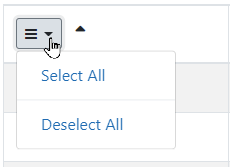
- When finished marking checkboxes, click the Allow Delegation(s) button.
![]() The Review Allow Delegation(s) screen displays a certification and acceptance agreement. On this screen, you certify that by delegating the selected users to submit RPPR and MYPR reports, you are granting them the ability to answer the following statement on your behalf:
The Review Allow Delegation(s) screen displays a certification and acceptance agreement. On this screen, you certify that by delegating the selected users to submit RPPR and MYPR reports, you are granting them the ability to answer the following statement on your behalf:
I certify that the statements herein are true, complete, and accurate to the best of my knowledge, and accept the obligation to comply with Public Health Services terms and conditions if a grant is awarded as a result of this application. I am aware that any false, fictitious, or fraudulent statements or claims may subject me to criminal, civil, or administrative penalties.
- Click the I Agree button to certify and confirm delegation.
You are returned to the Institution Delegation screen and a Success message appears in green font at the top of the screen. eRA Commons bestows the Submit Progress Report authority for the selected users, who receive an email informing them of the change. The Institution Delegations screen displays the new delegates in the Current Delegates tab. These names no longer appear in the Candidates for Delegation tab.