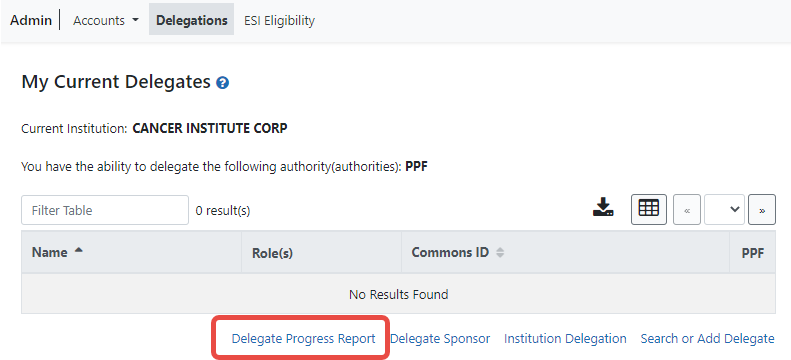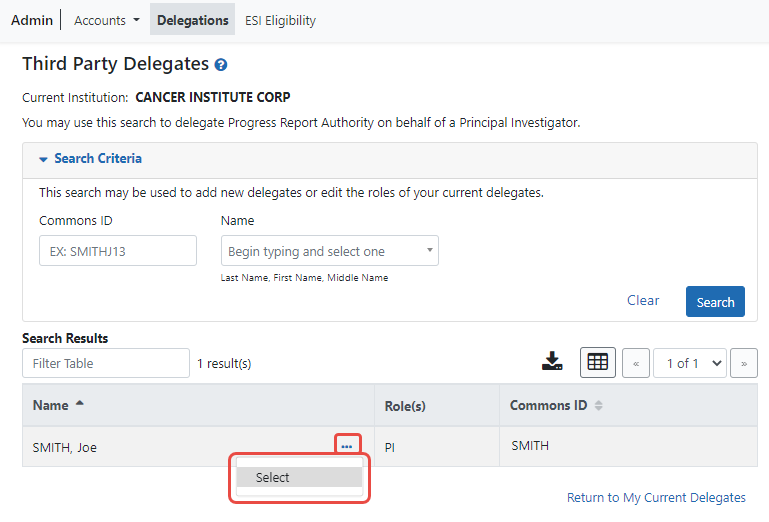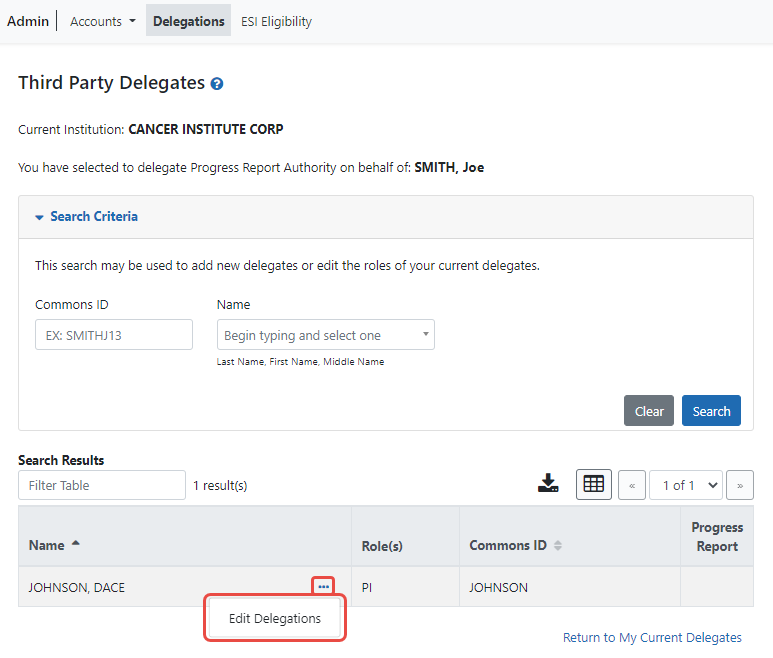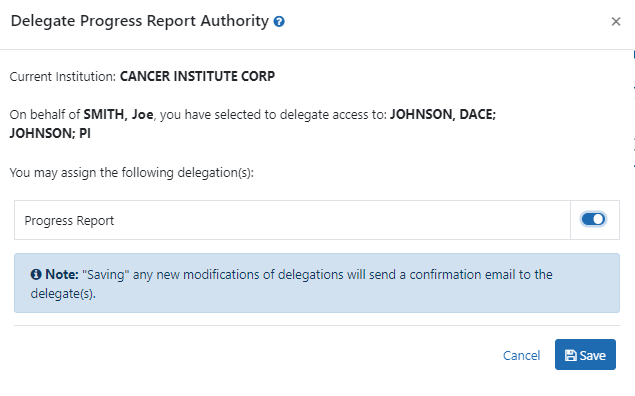Delegating Progress Report Authority on Behalf of Another User
NOTE: This topic discusses delegating authority for another user's account. See Direct Delegations for delegating authority to your own account.
Agency-Specific Instructions: Department of Commerce and SAMHSA. Delegations cannot be used for DOC and SAMHSA awards.
The SO or AA (see User Roles) can delegate Progress Report authority to a principal investigator (PI) or assistant (ASST) on behalf of another PI. Not all roles can delegate all authorities; refer to the table in the Delegations topic for role-based constraints on delegation.
This process is a two-step process, where you first find and select the PI that currently holds the progress report authority, and secondly, you find and select the PI or ASST to whom you wish to delegate that authority.
To delegate Progress Report authority on behalf of a PI:
- Navigate to the Admin module.
- Select the Delegations option from the Admin menu.
The My Current Delegates screen opens, which shows your existing delegations or indicates No Results Found if you have no delegations. However, these are your own (current user) delegations; this procedure helps you create a delegate for another user, not your own.
- Enter search criteria and click Search.
You can enter an exact Commons ID; no wildcards are allowed. Alternatively, in the Name field, you can type a few letters of the last name and a list of PI matches appears, which you must select from. Always enter the last name in the Name field as matches will not appear for first names. For instance, if you are looking for 'Sarah Johnson', entering 'Sarah' in the name field results in no matches to choose from; enter 'johnson' instead.
The matching records display in the Search Results.
A message displays at the top of the screen as follows: You have selected to delegate Progress Report Authority on behalf of: <Name>.
- Enter the second set of search criteria to locate the PI/ASST to whom you are giving authority and click the Search button.
The matching records display in the Search Results table.
- From the three-dot ellipsis menu for the person to whom you are delegating authority, select the Edit Delegations option.
![]() The Delegate Progress Report Authority popup shows both names (the person on whose behalf you are configuring a delegate, as well as the delegate candidate) with a toggle for the Progress Report authority.
The Delegate Progress Report Authority popup shows both names (the person on whose behalf you are configuring a delegate, as well as the delegate candidate) with a toggle for the Progress Report authority.
- Turn the Progress Report toggle on and click Save.
A Success message appears in green font at the top of the screen. eRA Commons bestows the Progress Report authority for the first PI chosen (delegator) to the second user chosen (delegate). The PI/ASST to whom delegation was given receives an email informing of the change. The delegate PI/ASST is now able to initiate and work on progress reports for the delegator PI. However, the delegate is not able to route.
The PI on whose behalf delegation was granted can see the delegate by accessing the My Current Delegates screen.