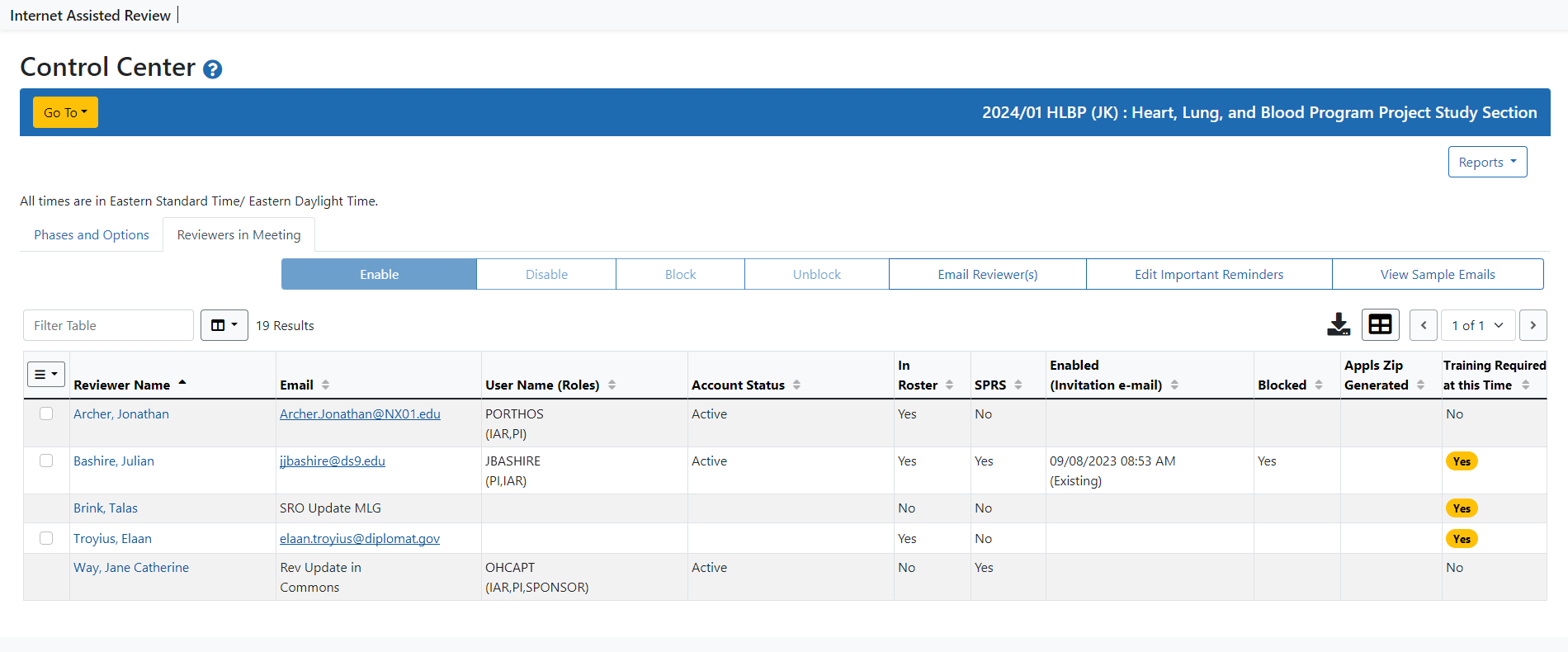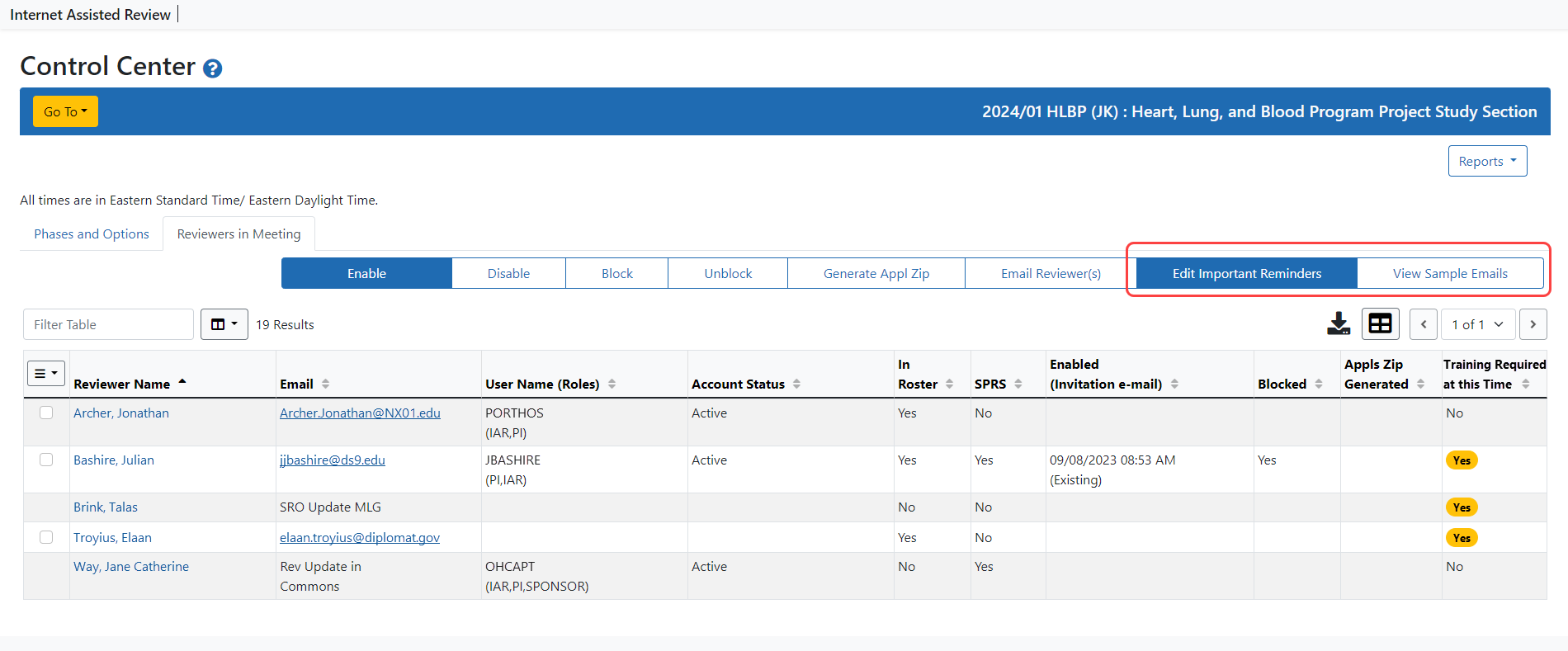Reviewers in the Meeting
Control Center screen is the list of reviewers in the meeting.Manage List of Reviewers screen in Peer Review; however, the reviewers on this list must be enabled in the Control Center in order to have access to the meeting. Refer to Enabling and Disabling Reviewers for the Meeting for more information.
From this block, SROs can access the options for controlling reviewer-related details using the buttons and links provided.
The table of reviewers in the meeting includes the following:
Select All/None
By checking the box for a specific reviewer, you can perform an action against that Reviewer such as block, enable, email, etc. You can select individual boxes one at a time or use the
Reviewer Name
Select the linked name to open the List of Applications by Reviewer for that specific reviewer. Refer to List of Applications for a Specific Reviewer for more information on that screen.
Reviewers classified as Phone reviewers or Virtual reviewers (for internet and video meetings) display with the word Phone or Virtual as appropriate.
Ideally, the Email column of the Control Center list of Reviewers displays the email address as entered in the Reviewer's Commons Personal Profile. Reviewers provide this information in the Email field within the Reviewer Communications block of the Reviewer Information component of their profile. This is often referred to as the MLG address. If the Reviewer has provided this information, the address displays in the list of reviewers as a link, which when selected opens your default email system and addresses a new email to the specific Reviewer's address.
REV Update in Commons or SRA Update MLG instead of the Reviewer's email address.
If the Reviewer has a Commons account that is missing email address information in the Reviewer section of the profile, the following displays in the column: REV Update in Commons . You should instruct these Reviewers to access the Reviewer Information block of their Personal Profile in the Commons system and update the Reviewer Communications fields. Refer your Reviewers to the Commons Online Help System , Reviewer Information topic.
IMPORTANT: IMPORTANT: You may also want to refer them to the Setting up and Maintaining the eRA Commons Personal Profile topic of the IAR for Reviewers Online Help . The information in that topic explains the importance of maintaining one's Personal Profile.
If the Reviewer does not have a Commons account, the following displays in the column: SRA Update MLG . In this case, you can update the email address on behalf of the Reviewer for the MLG type of address using the Person Administration screen in Peer Review.
Person Administration in Peer Review.
User Name (Roles)
Displays the Commons name and associated role of the Reviewer.
Account Status
This is the status of the Reviewer's Commons account. You might notice the words Pending NIH as a status. This means that the Reviewer has created the Commons account and the NIH activation process has not yet completed. It usually takes between three to five days to activate a new account.
If the words Pending Reviewer are displayed, this means that the Reviewer has started the account creation but has not completed the process. If your Reviewer is in the Pending Reviewer status for an extended period of time, disable and then re-enable the Reviewer. The Reviewer will receive a new email with a link to the account creation feature, which will open to the screen where the Reviewer left off.
In Roster
A Yes or No indicating whether the Reviewer has been added to the Committee Management meeting roster. Reviewers must be on the Meeting Roster before they can be enabled for the meeting in IAR.
SPRS
A Y value or blank field indicates whether the Reviewer is already registered with the Secure Payment Registration System (SPRS).
IMPORTANT: IMPORTANT: If Reviewers have questions about registering for SPRS, refer them to the IAR Online Help for Reviewers . The Setting Up and Maintaining Your Personal Profile topic within that online help contains a section titled How Do I Register For Payments .
Enabled (Invitation Email)
Displays the date and time on which the Reviewer was enabled for the meeting . This is also the time at which an invitation email was sent to the Reviewer.
Blocked
A Y or N indicates whether you have blocked the Reviewer from reading critiques without submitting his own.
Select boxes - to set controls for specific Reviewers.
Enables access to the meeting for the selected Reviewer(s) and sends the system-generated email invitation to the meeting. Refer to Enabling and Disabling Reviewers for the Meeting for more information.
Disable
Removes access to the meeting for the selected Reviewer(s). Refer to Enabling and Disabling Reviewers for the Meeting for more information.
Block
Blocking a Reviewer removes the Reviewer's ability to read others' critiques of his assigned application until his own are submitted. Reviewers are blocked by default.
IMPORTANT: IMPORTANT: A separate setting exists in Control Center Yes , the Discussant Reviewer will be blocked.
Refer to Blocking and Unblocking Reviewers for more information.
Unblock
Unblocking a Reviewer removes the limitation that prevents the Reviewer from reading others' critiques until his own are submitted. Refer to Blocking and Unblocking Reviewers for more information.
Email Reviewer(s)
Similar to selecting the linked email address in the table, this button opens your default email system, opening and addressing a new email to the selected Reviewers' email addresses. This button differs from the linked email address in that you can select multiple Reviewers (using the checkboxes in the Select column first) to send to multiple Reviewers at the same time.
Edit Important Reminders and View Sample Emails .Edit Important Reminders link to update text displayed to Reviewers on the Submit Critique and Preliminary Score screen. Information on updating this information is found within the topic titled Refer to Edit Important Reminders .
Select the View Sample Emails link to see examples of emails received by your Reviewers for account creation/meeting invitation. You can also visit the topic titled Refer to Sample Emails Received by Reviewers to see even more samples.
The Training Required at this Time ’ column displays ‘No ’ if reviewers have taken the required training and ‘Yes ’ if they have not.
![]() The right tab of the Control Center screen is the list of reviewers in the meeting. This list reflects the reviewers included on the Manage List of Reviewers screen in Peer Review; however, the reviewers on this list must be enabled in the Control Center in order to have access to the meeting. Refer to Enabling and Disabling Reviewers for the Meeting for more information.
The right tab of the Control Center screen is the list of reviewers in the meeting. This list reflects the reviewers included on the Manage List of Reviewers screen in Peer Review; however, the reviewers on this list must be enabled in the Control Center in order to have access to the meeting. Refer to Enabling and Disabling Reviewers for the Meeting for more information.![]() Two links display at the top of the list of Reviewers: Edit Important Reminders and View Sample Emails. Use the Edit Important Reminders link to update text displayed to Reviewers on the Submit Critique and Preliminary Score screen. Information on updating this information is found within the topic titled Refer to Edit Important Reminders.
Two links display at the top of the list of Reviewers: Edit Important Reminders and View Sample Emails. Use the Edit Important Reminders link to update text displayed to Reviewers on the Submit Critique and Preliminary Score screen. Information on updating this information is found within the topic titled Refer to Edit Important Reminders.