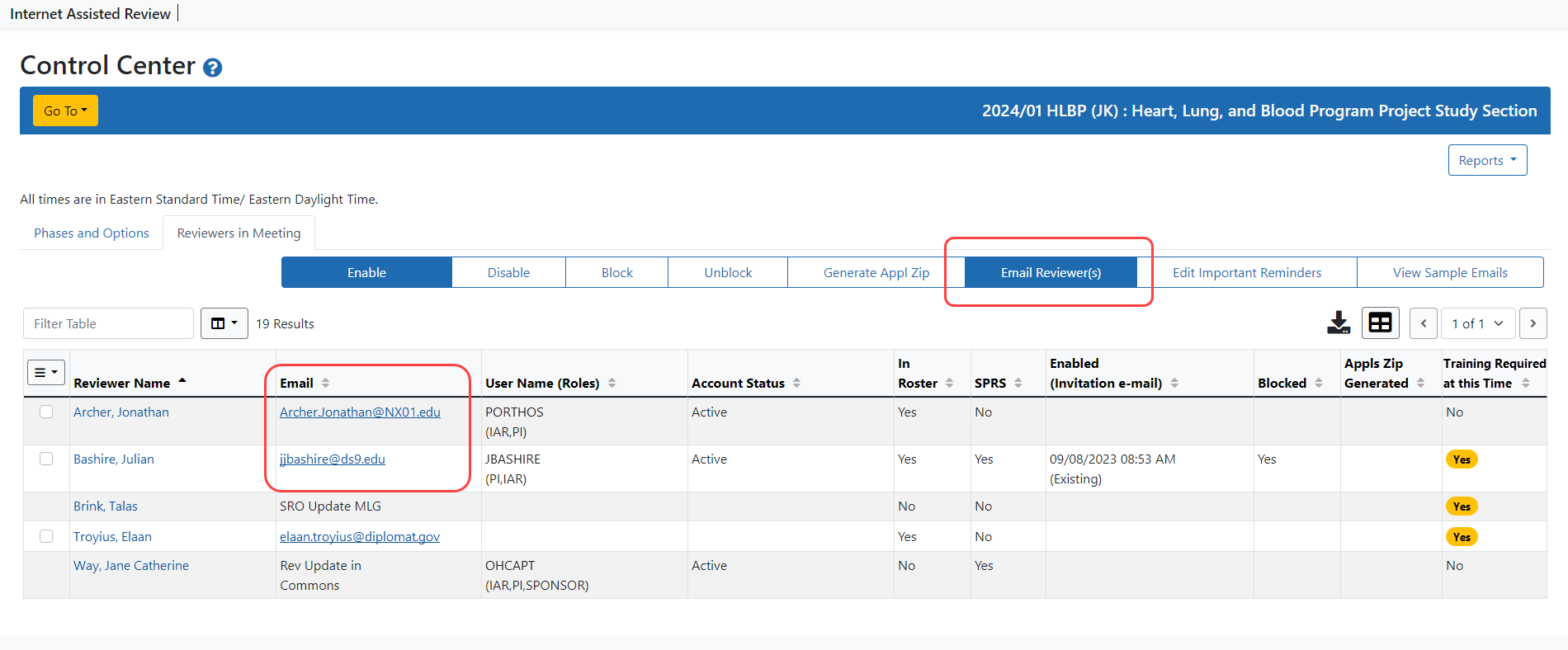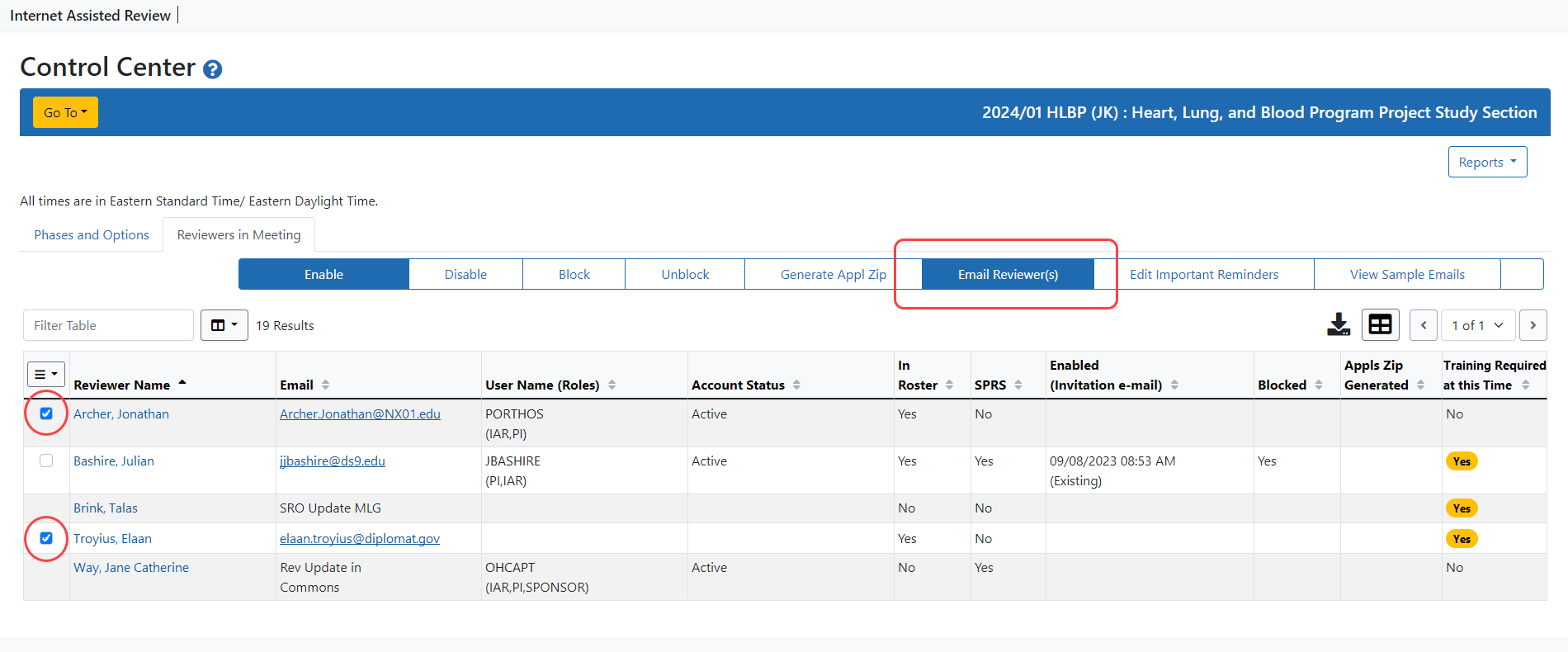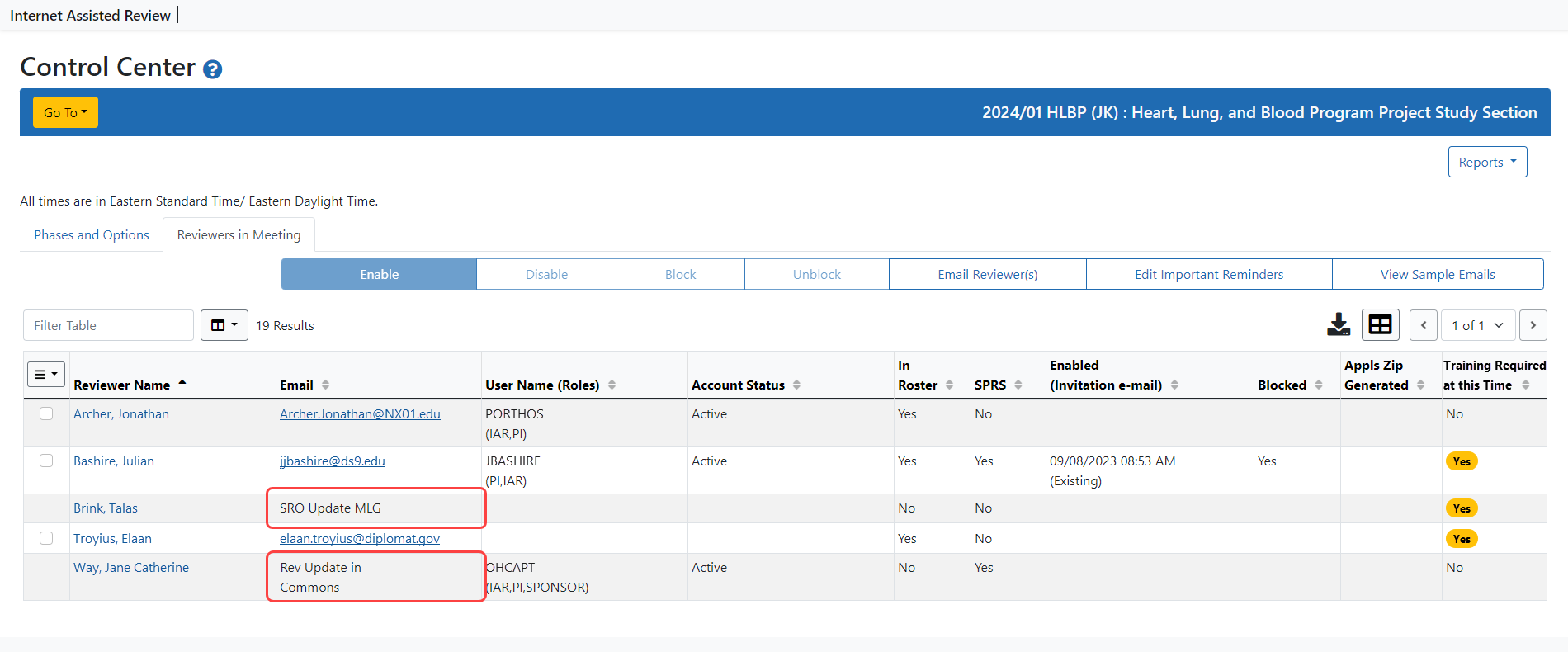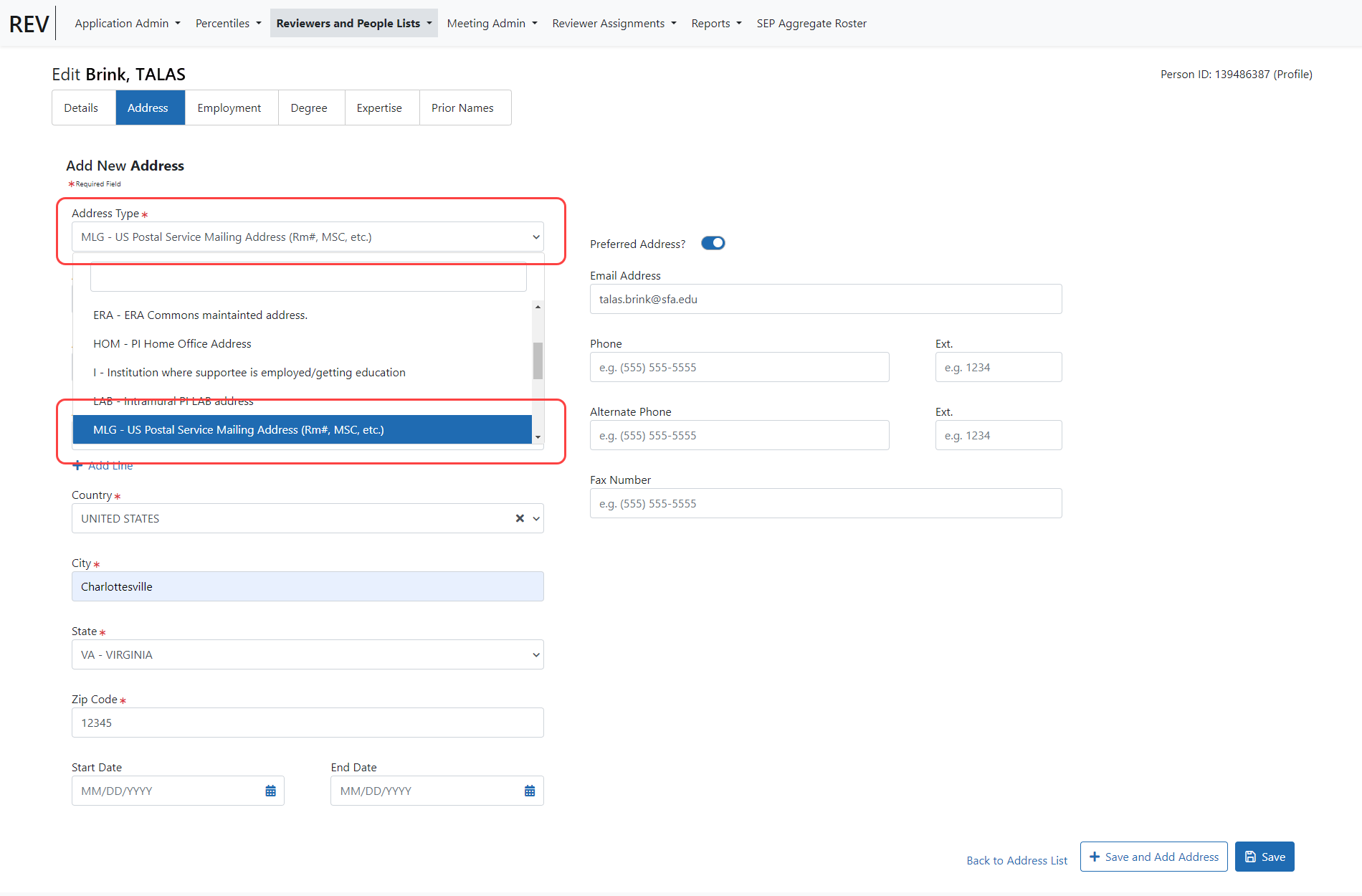Emailing Your Reviewers
Do you need to contact your Reviewers via email? There are two ways in which you can easily send an email communication to Reviewers using the Control Center without copying and pasting email addresses. You can send an email to an individual Reviewer or select multiple Reviewers to send a group email.
Send an Email to An Individual Reviewer
To send an email to an individual:
- Open the Control Center.
 Locate the Reviewer in the list of reviewers names and select the hyperlinked address in the Email column.
Locate the Reviewer in the list of reviewers names and select the hyperlinked address in the Email column.
Your default email system will open a new email addressed to the selected Reviewer's address. From here you may write and send your email as you normally would.
Send an Email to Multiple Reviewers
To send the same email to multiple Reviewers at one time:
- Open the Control Center.
- Locate the Reviewers to whom you wish to send the same email and mark the box in the Select column for each of these Reviewers.
 Click the EMail Reviewer(s) button at the top of the table.
Click the EMail Reviewer(s) button at the top of the table.
Your default email system will open a new email addressed to the selected Reviewers' email addresses. From here you may write and send your email as you normally would.
NOTE: You might not be able to send an email to all Reviewers in the list at the same time. This might be caused by individual IC IT security policies that limit the number of recipients per email to prevent mass mailings.
What does 'REV Update in Commons' and 'SRA Update MLG' mean?
Instead of an email address for a Reviewer on the Control Center, you are seeing either REV Update in Commons or SRA Update MLG? What does this mean?
Ideally, the Email column of the Control Center list of Reviewers displays the email address as entered in the Reviewer's Commons Personal Profile. Reviewers provide this information in the Email field within the Reviewer Communications block of the Reviewer Information component of their profile. This is often referred to as the MLG address. If the Reviewer has provided this information, the address displays in the list of reviewers as a link, which when selected opens your default email system and addresses a new email to the specific Reviewer's address.
If the Reviewer has a Commons account that is missing email address information in the Reviewer section of the profile, the following displays in the column: REV Update in Commons. You should instruct these Reviewers to access the Reviewer Information block of their Personal Profile in the Commons system and update the Reviewer Communications fields. Refer your Reviewers to the Commons Online Help System, Reviewer Information topic.
IMPORTANT: You may also want to refer them to the Setting up and Maintaining the eRA Commons Personal Profile topic of the IAR for Reviewers Online Help. The information in that topic explains the importance of maintaining one's Personal Profile.
If the Reviewer does not have a Commons account, the following displays in the column: SRA Update MLG. In this case, you can update the email address on behalf of the Reviewer for the MLG type of address using the Person Administration screen in Peer Review.
![]() Click here to display a sample image of Person Administration in Peer Review.
Click here to display a sample image of Person Administration in Peer Review.