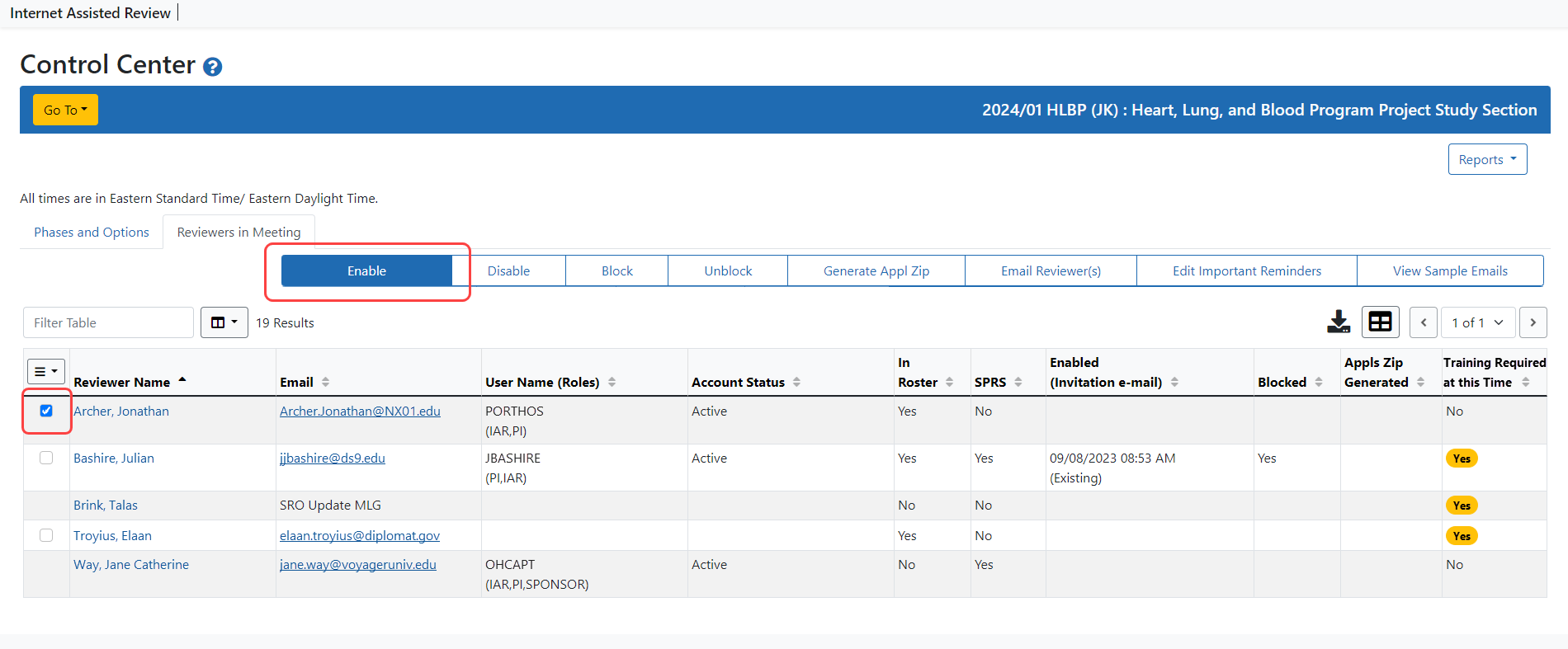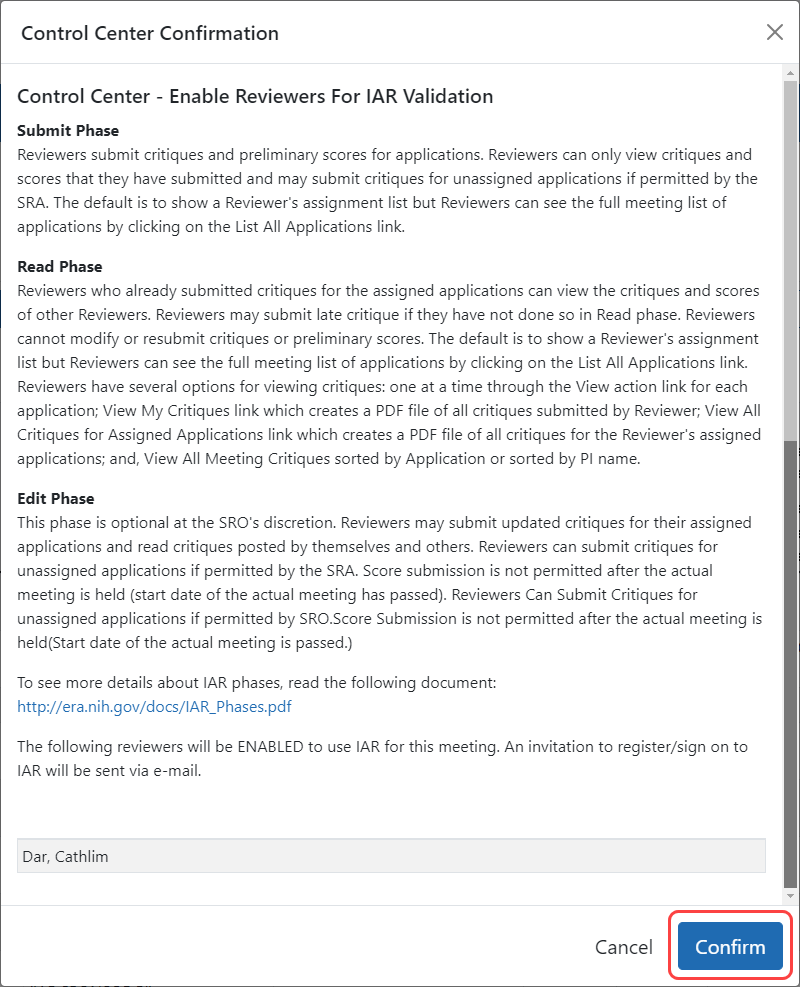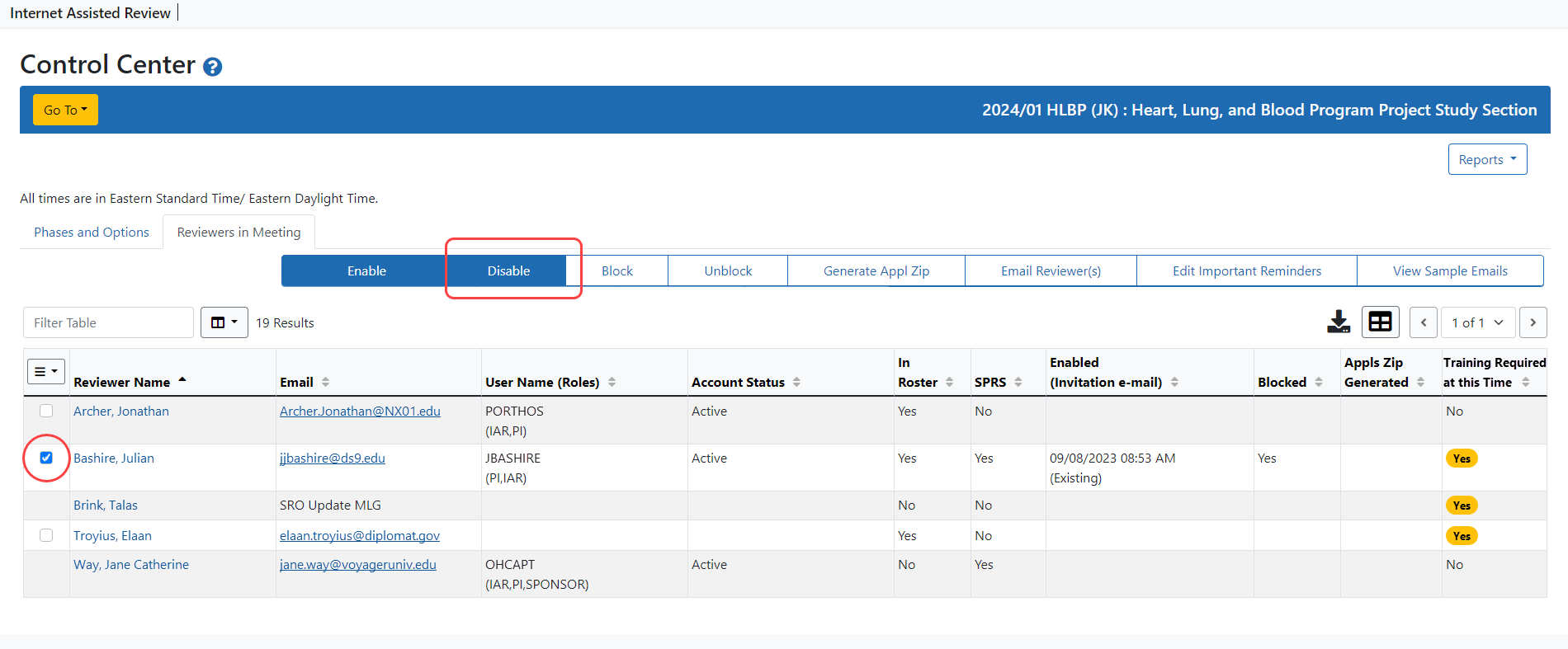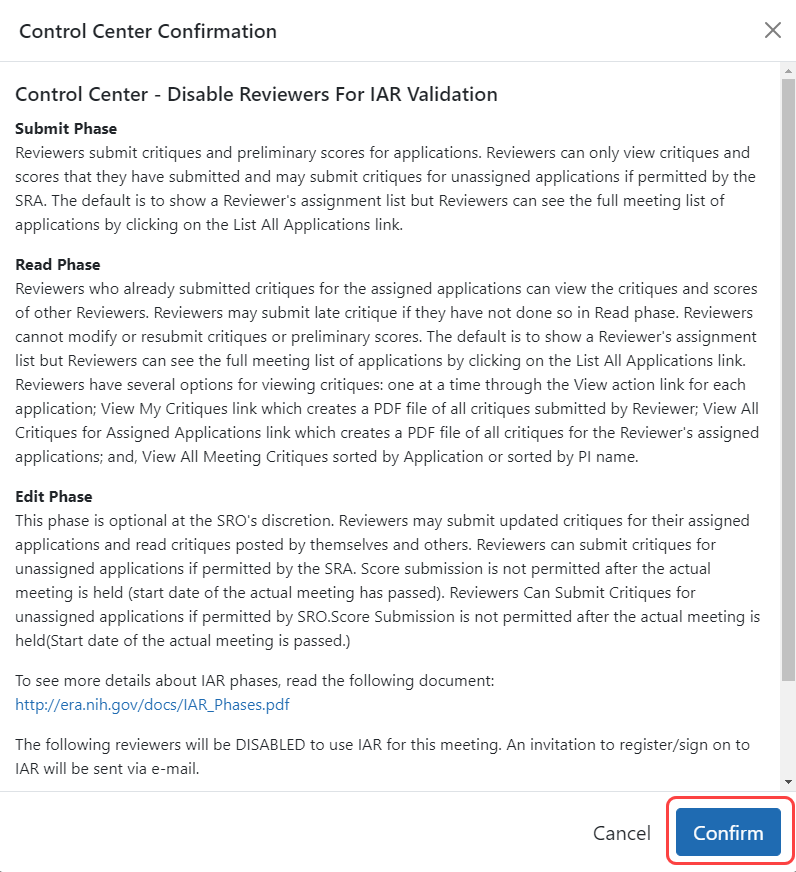Enabling and Disabling Reviewers for the Meeting
Before Reviewers on the meeting roster can access the meeting information in IAR, they must be enabled for the meeting. Once enabled, Reviewers receive emails from eRA Commons (Commons) containing instructions for creating or setting up their Commons accounts. The emails vary depending on their current status with Commons and the meeting phases being used.
If you'd like to read samples of the emails Reviewers could receive when you enable them for a meeting, access the topic titled Refer to Sample Emails Received by Reviewers.
SROs enable Reviewers using the Control Center. If a Reviewer needs to be removed from a meeting (i.e., disabled), this is also done via the Control Center.
Enabling Reviewers
To enable Reviewers:
- Access the Control Center by selecting the Control Center option from the three-dot ellipsis icon on the List of Meetingsscreen.
- Verify that phase dates for the meeting are already set. You cannot enable Reviewers prior to setting the Submit and Read phase dates.
- Select the checkbox in the Select column for the Reviewer being enabled. You can select multiple Reviewers and enable them at the same time.
 Select the Enable button.
Select the Enable button.
The Control Center - Enable Reviewers for IAR Validation screen displays. The validation screen lists all the Reviewers who were selected to be enabled. These Reviewers will not be enabled until this is confirmed.
 Select the Confirm button to confirm the enable action.
Select the Confirm button to confirm the enable action.
NOTE: If you select a Reviewer who has already been enabled, you will see the following error message appear at the top of the screen: One or more reviewers are already enabled for IAR (ID: 19201).
In this case, look at your list of reviewers and double-check the Enabled (Invitation e-mail) column for all who were selected. De-select any Reviewer displaying a date in this column.
As mentioned above, the appropriate email communication - invitation and/or instruction for setting up Commons account - is sent to each Reviewer. The IAR Online Help for Reviewers has useful information for Reviewers existing in Commons as well as for those new to Commons. Those new to Commons have more steps to follow before they can access IAR, but even existing Commons users may need to perform steps outside of IAR, such as updating their Personal Profile.
If your Reviewers need help completing these types of steps, refer them to the following online help topics, written specifically for them:
- IAR and Commons
http://era.nih.gov/erahelp/IAR_Rev/#IAR_ReviewersHelp/1_introduction/use_IAR.htm
- Creating an Account to Access IAR
http://era.nih.gov/erahelp/IAR_Rev/#IAR_ReviewersHelp/1_introduction/create_acct.htm
- Setting Up and Maintaining Your Personal Profile
http://era.nih.gov/erahelp/IAR_Rev/#IAR_ReviewersHelp/1_introduction/maintain_ppf.htm
- Accessing IAR
http://era.nih.gov/erahelp/IAR_Rev/#IAR_ReviewersHelp/1_introduction/access_IAR.htm
By default, enabled Reviewers are blocked from reading the critiques of others before they have submitted their own. This is a setting that can be changed per Reviewer. Refer to Blocking and Unblocking Reviewersfor more information.
NOTE: Reviewers can only be enabled for one phase at a time. If a Reviewer is enabled for Recruitment Phase via Peer Review and is then subsequently enabled for Submit phase, IAR will automatically disable that Reviewer from Recruitment phase. However, if a Reviewer is enabled for Submit phase, the meeting administrator must disable him manually if the meeting administrator wishes to enable him for Recruitment.
Disabling Reviewers
To disable Reviewers:
- Access the Control Center by selecting the Control Center option from the three-dot ellipsis icon on the List of Meetings screen.
- Select the checkbox in the Select column for the Reviewer being disabled. You can select multiple Reviewers and disable them at the same time.
 Select the Disable button.
Select the Disable button.
The Control Center - Disable Reviewers for IAR Validation screen displays. The validation screen lists all the Reviewers who were selected to be disabled. These Reviewers will not be disabled until this is confirmed.
 Select the Confirm button to confirm the disable action.
Select the Confirm button to confirm the disable action.
NOTE: If you select a Reviewer who was not already enabled to begin with, you will see the following error message appear at the top of the screen: One or more reviewers are not enabled (ID: 19222).
In this case, look at your list of reviewers and double-check the Enabled (Invitation e-mail) column for all who were selected. De-select any Reviewer(s) who has an N in this column.