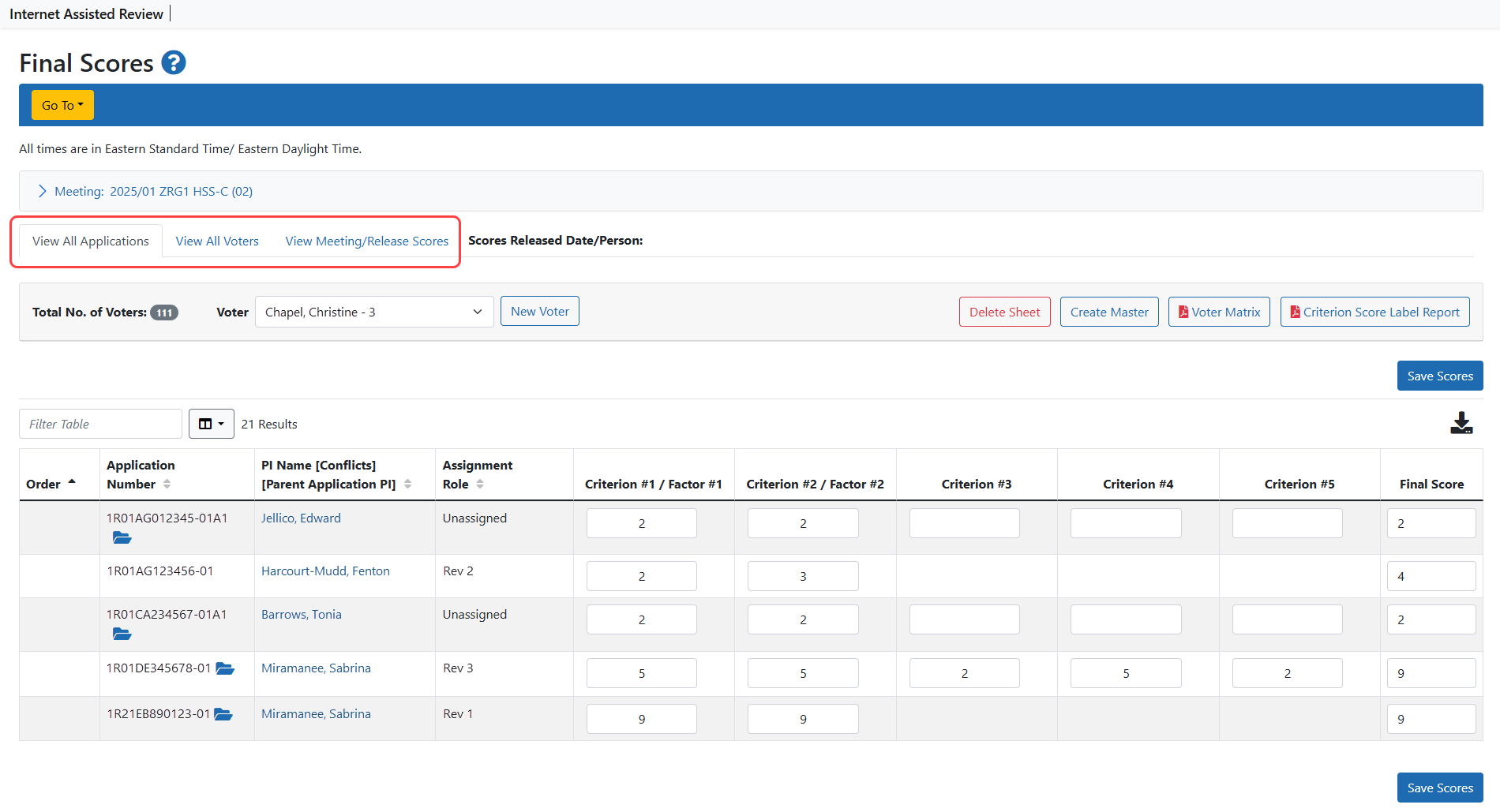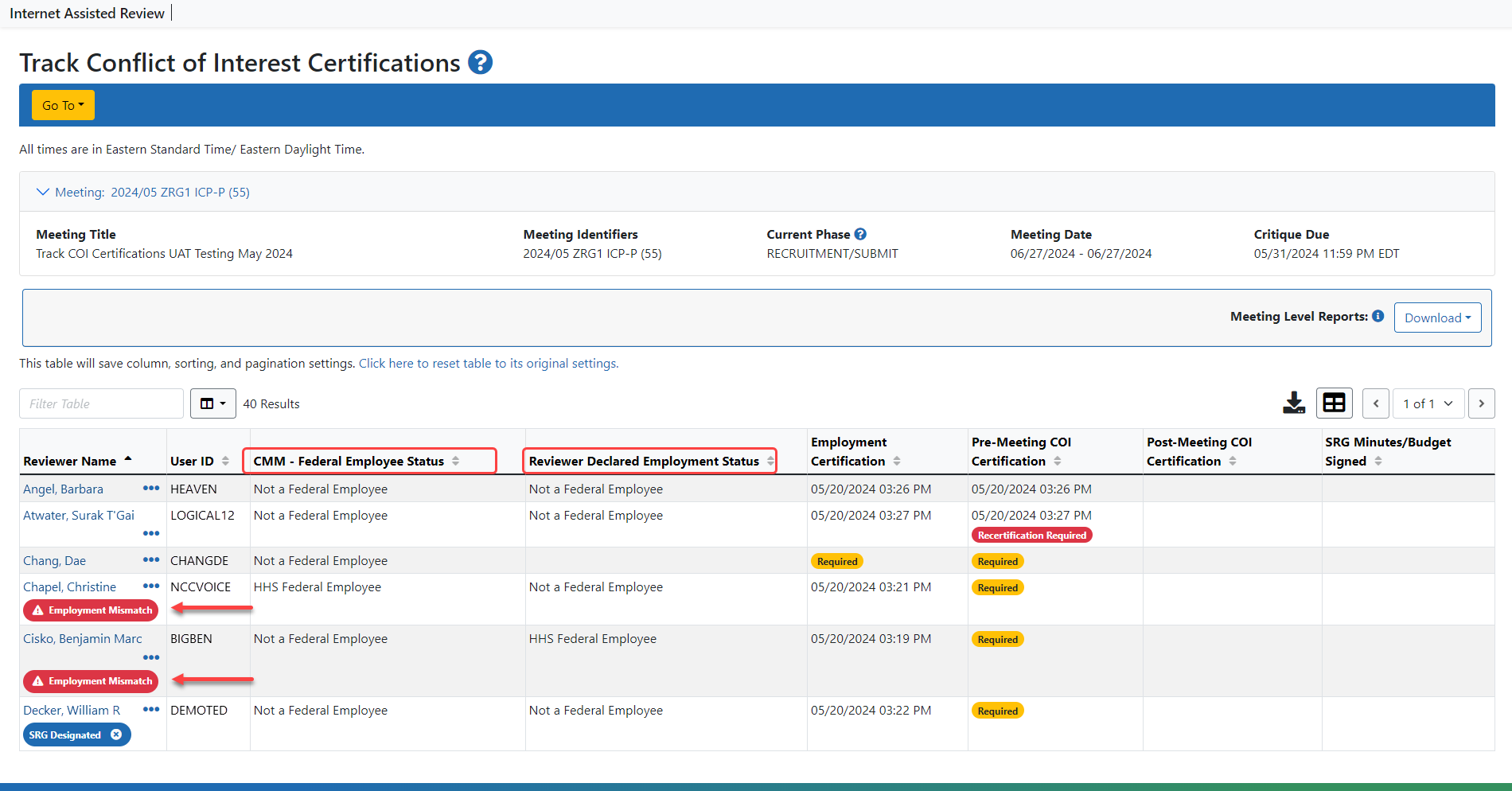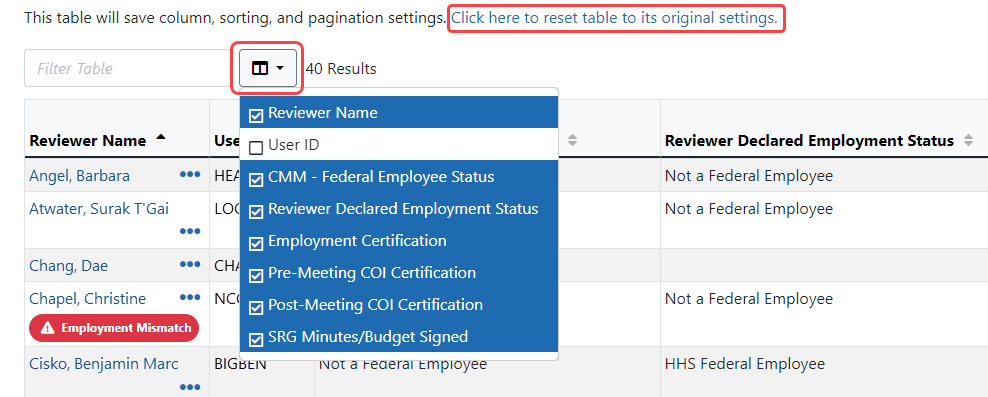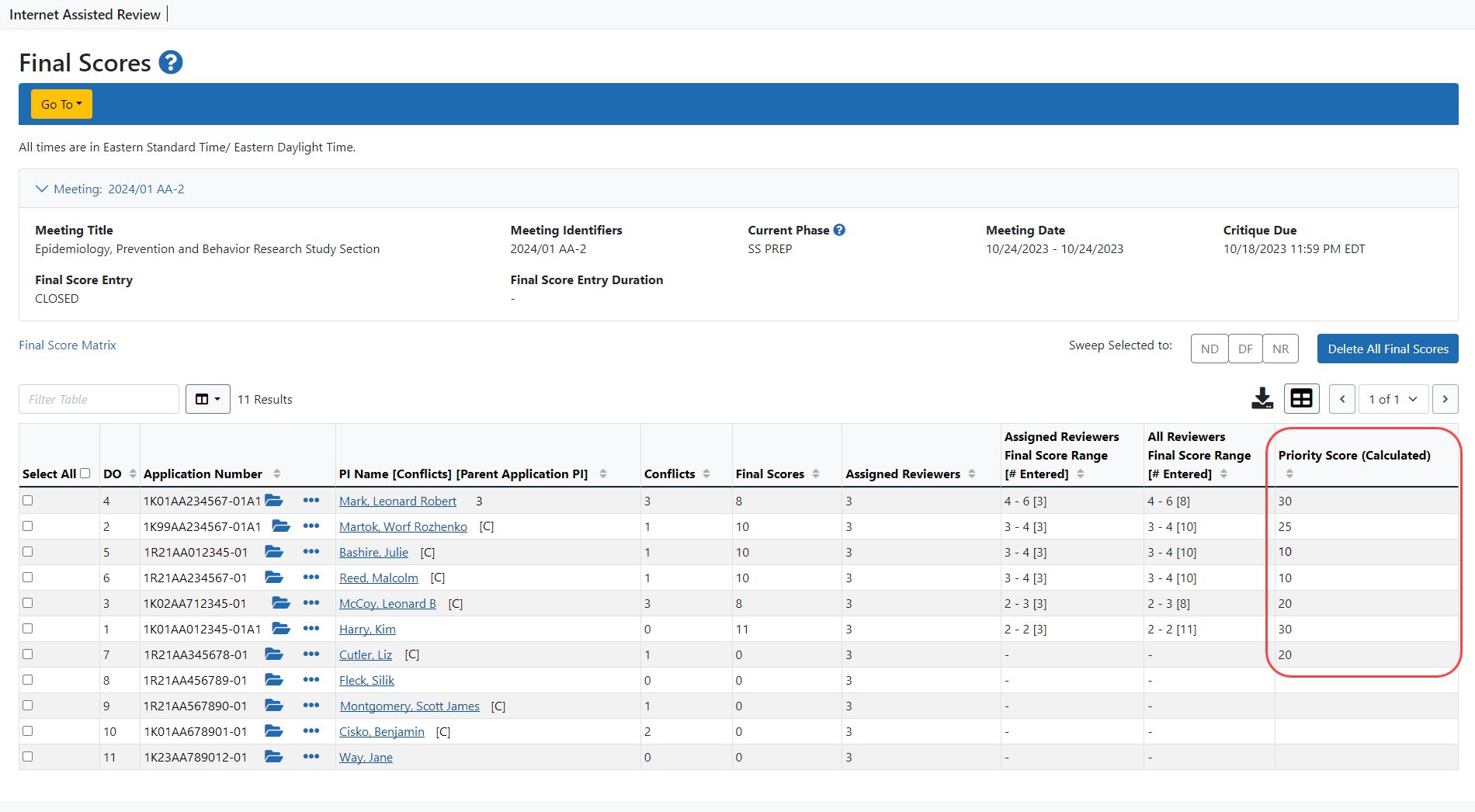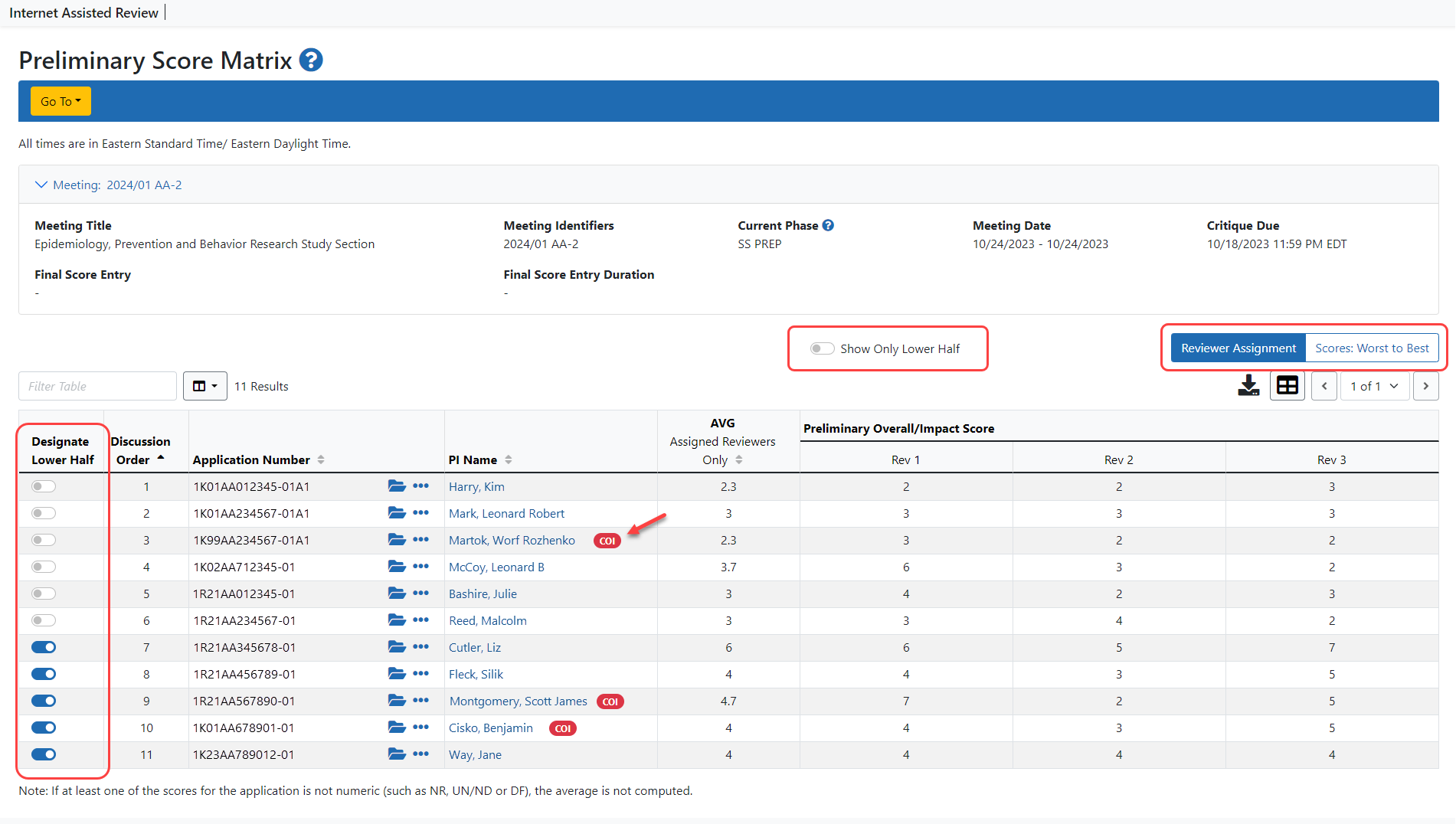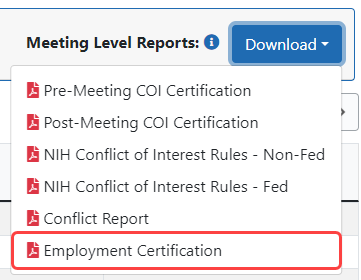Latest Updates
April 9, 2025
The following changes will be implemented April 13, 2025.
Final Scores Screen Updates
The Final Scores screen has been updated for a better user experience and to account for simplified framework for the peer review. The majority of competing research project grant (RPG) applications, beginning with submissions with due dates on or after January 25, 2025, use the new review framework.
Previously, navigation to subsequent screens was accomplished by clicking the three-dot ellipses icons as you drilled down. Now the subsequent screens are access via ![]() tabs on the Final Scores screen. This parallel to the Enter Scores screen in Peer Review.
tabs on the Final Scores screen. This parallel to the Enter Scores screen in Peer Review.
See topic Final Scores for more information.
See Simplifying Review of Research Project Grant Applications for more information concerning the implementation of the simplified review framework.
Changes to Meeting Dashboard
The Online Critique Meeting Dashboard now supports at-a-glance status of application reviews for a meeting non-OCT applications.
For more information on how the Meeting Dashboard works for non-OCT application in comparison to OCT applications, please see Meeting Dashboard for OCT vs Non-OCT Applications.
May 30, 2024
Updates to the ![]() Track Conflict of Interest Certifications screen have been implemented to make it easier to track discrepancies between reviewers’ employment status on the employment certification form in IAR and the reviewer status in CMM (the Federal Employee Status assigned to the reviewer on the meeting roster).
Track Conflict of Interest Certifications screen have been implemented to make it easier to track discrepancies between reviewers’ employment status on the employment certification form in IAR and the reviewer status in CMM (the Federal Employee Status assigned to the reviewer on the meeting roster).
The changes to the screen include:
- A new column ‘CMM— Federal Employee Status’ has been added to display a reviewer’s employment status from CMM.
- The ‘Employment Status’ column has been renamed ‘Reviewer Declared Employment Status.’
- To identify and fix discrepancies, a red badge titled Employment Mismatch is displayed in the row(s) where a reviewer’s employment status on the employment certification form differs from how the reviewer is coded on the roster.
- For review staff who may not use the new column, there is the ability to customize the user preferences on this screen by, for example,
 hiding particular columns. Column, sorting and pagination settings are saved until such time as the user clicks the 'Click here to reset the table to its original settings link'.
hiding particular columns. Column, sorting and pagination settings are saved until such time as the user clicks the 'Click here to reset the table to its original settings link'.
For more information, see Track COI Certifications
May 15, 2024
A small update has been implemented to the Final Score screen. The Show/Hide button for the Priority Score (Calculated) column has been removed. The ![]() Final Score screen now displays the Priority Score by default.
Final Score screen now displays the Priority Score by default.
April 4, 2024
As part of the ongoing technology upgrade, the following screens have been updated in this release:
- Virtual Meeting List of All Applications
- IAR Virtual Meeting Discussion Dashboard
- Submitting Critiques and Preliminary Scores for a Reviewer (for Word templates)
- Final Scores Details
- Final Scores Screen
There is no change in the functionality of these screens, other than the standard features implemented across all eRA modules, such has action options found by clicking the three-dot ellipsis icon and table tools. See Basics and Navigation for eRA Modules for more information on these features.
February 29, 2024
eRA implemented a new look for select screens as part of a required technology upgrade. The upgrade also enhances the security and stability of the module. The screens updated in this release include Preliminary Score Matrix, Application Discuss Status (Real Time Meeting Status) and Final Scores.
Preliminary Score Matrix Screen
The ![]() Preliminary Score Matrix screen is used for streamlining, identifying applications that are not be discussed at the meeting and marking them as lower half.
Preliminary Score Matrix screen is used for streamlining, identifying applications that are not be discussed at the meeting and marking them as lower half.
- Two views — The screen will offer two views, indicated by two tabs – Reviewer Assignment (the default view) and Scores: Worst to Best.
- Toggles — A toggle to Show Only Lower Half replaces the link. In addition, the link to Designate Lower Half Applications is replaced with a column, with individual toggles for each application.
- Visual indicator of COI with application — A red ‘COI’ badge will provide a quick visual indicator if reviewers have a conflict of interest (COI) with the application(s) they are reviewing.
Application Discuss Status (Real Time Meeting Status)
The ![]() Application Discussion Status screen controls the status of the meeting and sets the discussion statuses for each individual application throughout the meeting. Review staff use this screen to initiate, pause (if necessary), post a meeting-wide announcement for program officials, and conclude the meeting.
Application Discussion Status screen controls the status of the meeting and sets the discussion statuses for each individual application throughout the meeting. Review staff use this screen to initiate, pause (if necessary), post a meeting-wide announcement for program officials, and conclude the meeting.
- The Submit button has been renamed as Post.
- The announcements box will allow entry of up to 1000 characters
- The statuses in the Application Status column are set by using clickable buttons.
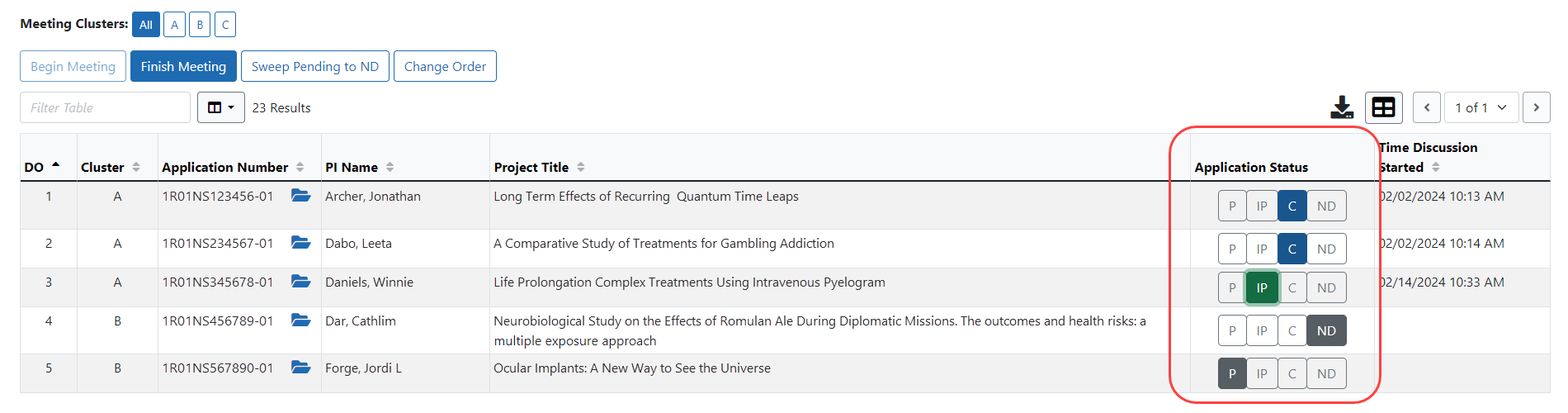
The status options are:
- P – Pending (grey)
- IP – In Progress (green)
- C – Completed (blue)
- ND – Not Discussed (grey)
Final Scores Screen
The ![]() Final Scores screen is updated, but maintains the same functionality has the previous version.
Final Scores screen is updated, but maintains the same functionality has the previous version.
The screens above adopt the new standard features being incorporated in eRA modules. See Basics and Navigation for eRA Modulesfor more information.
January 25, 2024
Track Completion of Employment Certification
The ![]() Track Conflict of Interest Certifications screen includes new columns to track reviewer employment status. The two columns are labeled ‘Employment Certification’ and ‘Employment Status.’
Track Conflict of Interest Certifications screen includes new columns to track reviewer employment status. The two columns are labeled ‘Employment Certification’ and ‘Employment Status.’
- The Employment Certification column displays the date and time the form was certified. In case a reviewer has not certified the form, the column displays a ‘Required’ label next to his name and user ID.
- The ‘Employment Status’ column indicates which radio button the reviewer has selected when they certified the form. If the reviewer as not submitted the certification form, the column is blank.
You can obtain an employment certification report by clicking the ![]() Download button next to Meeting Level Reports on the top right-hand side of the Track Conflict of Interest Certifications screen and selecting Employment Certification from the dropdown menu.
Download button next to Meeting Level Reports on the top right-hand side of the Track Conflict of Interest Certifications screen and selecting Employment Certification from the dropdown menu.
Employment Certification report contains a copy of each reviewers Employment Certification form, in alphabetical order by last name (regardless of how they are displayed on the screen).
For more information, see Track COI Certifications.