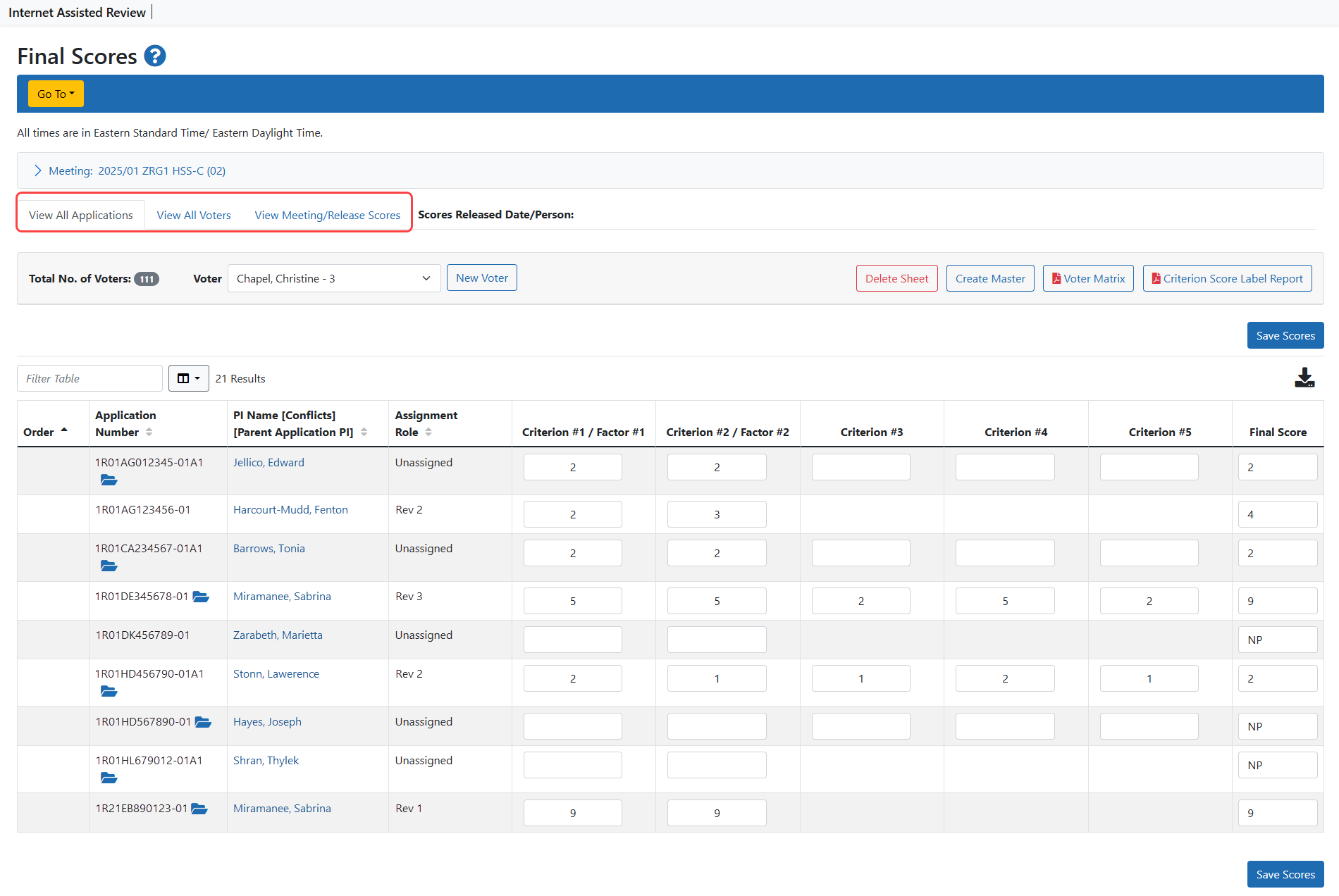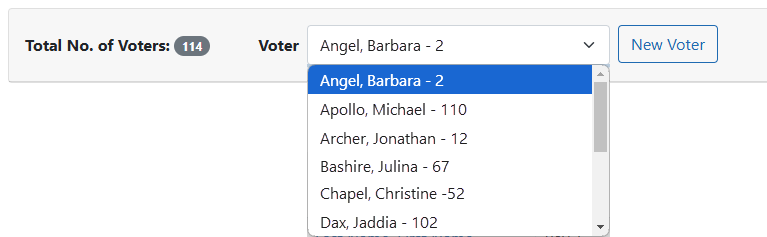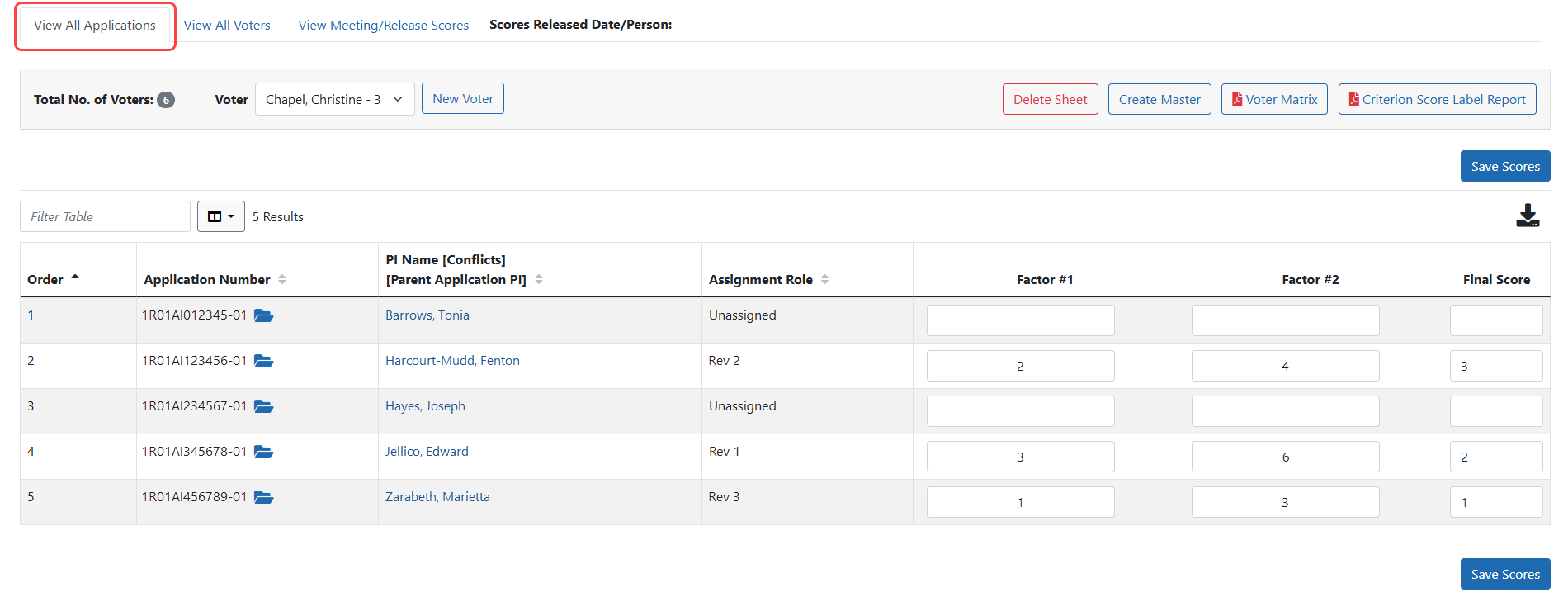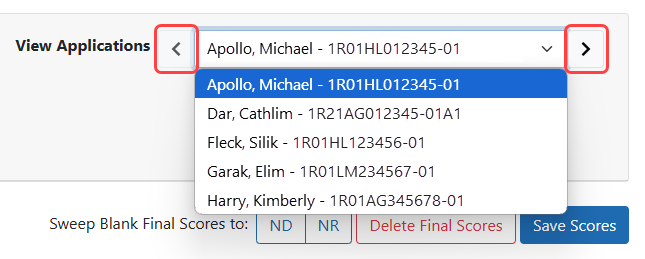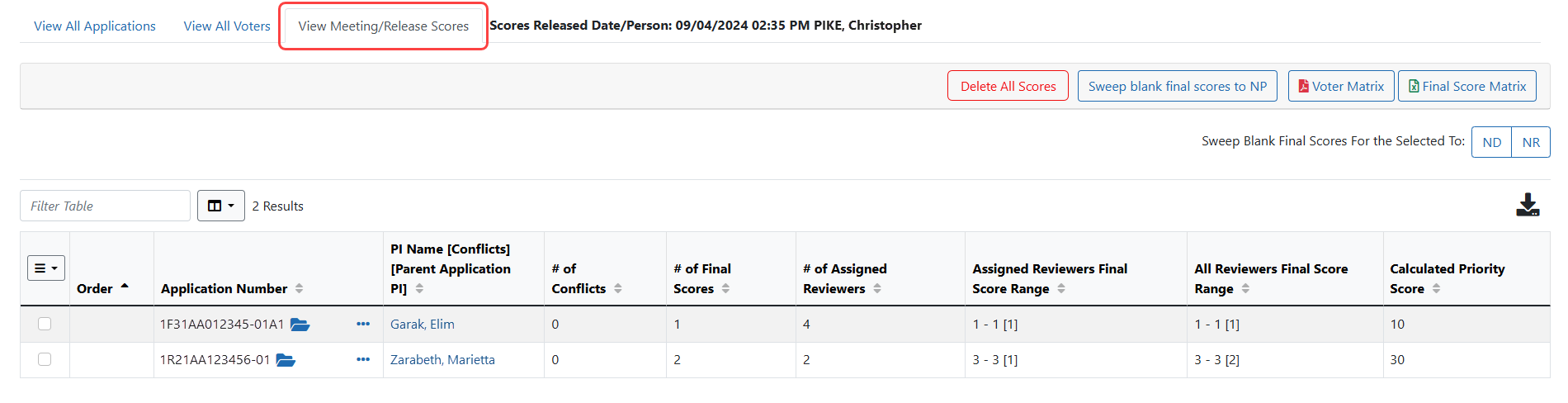Final Scores
The Final Scores screen provides SROs with a view of score information for each application in the meeting. Using this screen, SROs can perform the following functions:
- View critiques for an application
- View all scores for an application
- View number of conflicts per application
- View number of assigned Reviewers per application
- View the range of scores of the assigned Reviewers and of the total Reviewers per application
- Delete all final scores
- Sweep specific applications to ND, DF, or NR
- Access the Final Scores Details for a selected application
- Access the final score matrix
The Final Scores screen is accessed via selecting the Final Scores navigation link on most of the major IAR screens or by selecting the Final Scores link from the three-dot ellipses icon on the List of Meetings. Final Scores is available as long as the meeting phases are set in the Control Center.
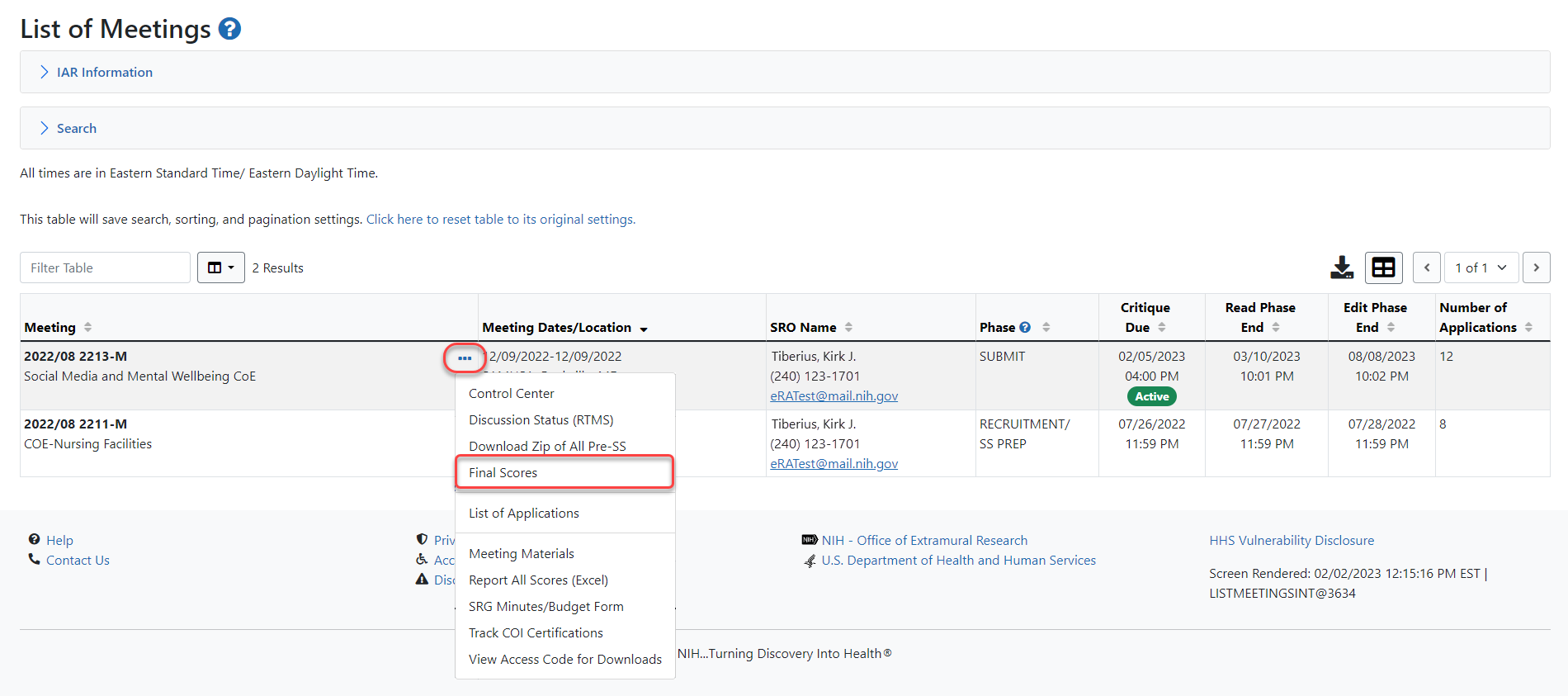
NOTE: The list of applications on the screen is filtered for Phase 2 if the option Display Phase 2 Applications Only is set to Yes in the Control Center. In this case, the words - Phase 2 Only will appear next to the screen title. Refer to Display Phase2 Applications Only for information on this setting.
![]() Tabs specific to final score features appear above the list of applications. These tabs are used for viewing a scores report, deleting scores, and sweeping scores.
Tabs specific to final score features appear above the list of applications. These tabs are used for viewing a scores report, deleting scores, and sweeping scores.
Below the meeting information bar are three tabs; View All Applications; View All Voters; and View Meeting/Release Scores. Each of these tabs opens a screen with a subset of functions:
View All Applications Tab
-
Total No. (number) of Voters: A numerical count of the reviewers available to provide scoring
-
Voter: The name of the reviewer whose reviewed applications are displayed. You move from one voter to another by clicking in the
 Voter field and selecting a name from the list.
Voter field and selecting a name from the list. -
New Voter: Used for creating a new voter sheet
-
Delete Sheet: Used for removing a voter sheet. The system deletes the Voter ID and Reviewer name from the Voter dropdown. Removing the sheet deletes all scores for that reviewer.
-
Create Master: Used for creating a Master Sheet
-
Voter Matrix: Used for generating the Voter Matrix report for cross-checking the entered scores with the scoring sheets
-
Criterion Score Label Report: Provides a key to the scores as defined by the different RFAs/PAs in the meeting. The report is divided by RFA/PA, showing the score definition as well as the applications submitted under that opportunity.
-
Save Scores: Saves the currently entered scores.
Criterion/Factor Columns
For meetings that have applications in response to opportunities only using three-factor evaluation, the ![]() View All Applications table show just the Factor #1 and the Factor #2 editable columns.
View All Applications table show just the Factor #1 and the Factor #2 editable columns.
It is possible that meetings can have a mix of opportunities that are using the three-factor evaluation process (Factor 1: Importance of the Research (Significance, Innovation), Factor 2: Rigor and Feasibility (Approach), Factor 3: Expertise and Resources (Investigator, Environment), to be evaluated as either sufficient for the proposed research or not) and the traditional five regulatory criteria (Significance, Investigators, Innovation, Approach, Environment).
For the applications in response to opportunities using the three-factor evaluation, the View All Applications table shows only editable score fields for the first two columns: Criterion #1 / Factor #1 and Criterion #2 / Factor #2.
For applications in response to opportunities using the five regulatory criteria, the View All Applications table has five editable criterion score fields.
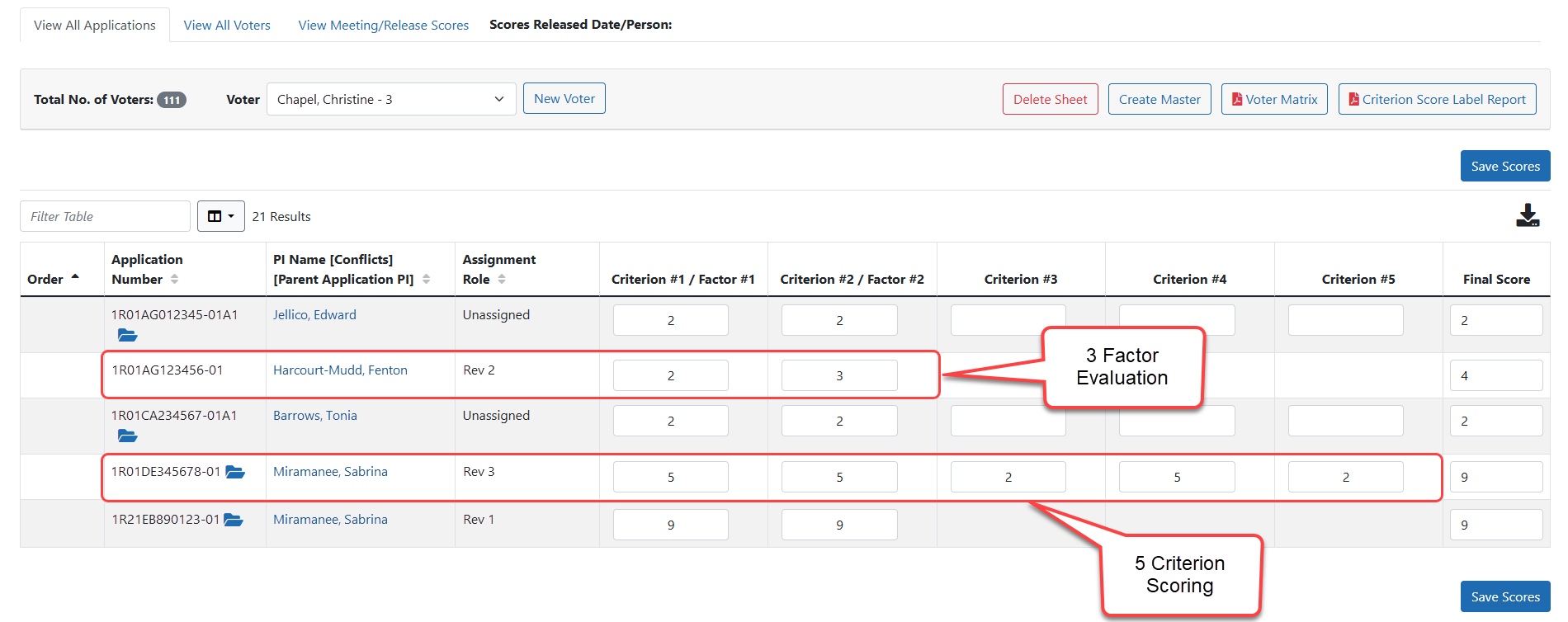
View All Voters Tab
View All Voters screen allows you to view each application individually to see how each reviewer scored an application.
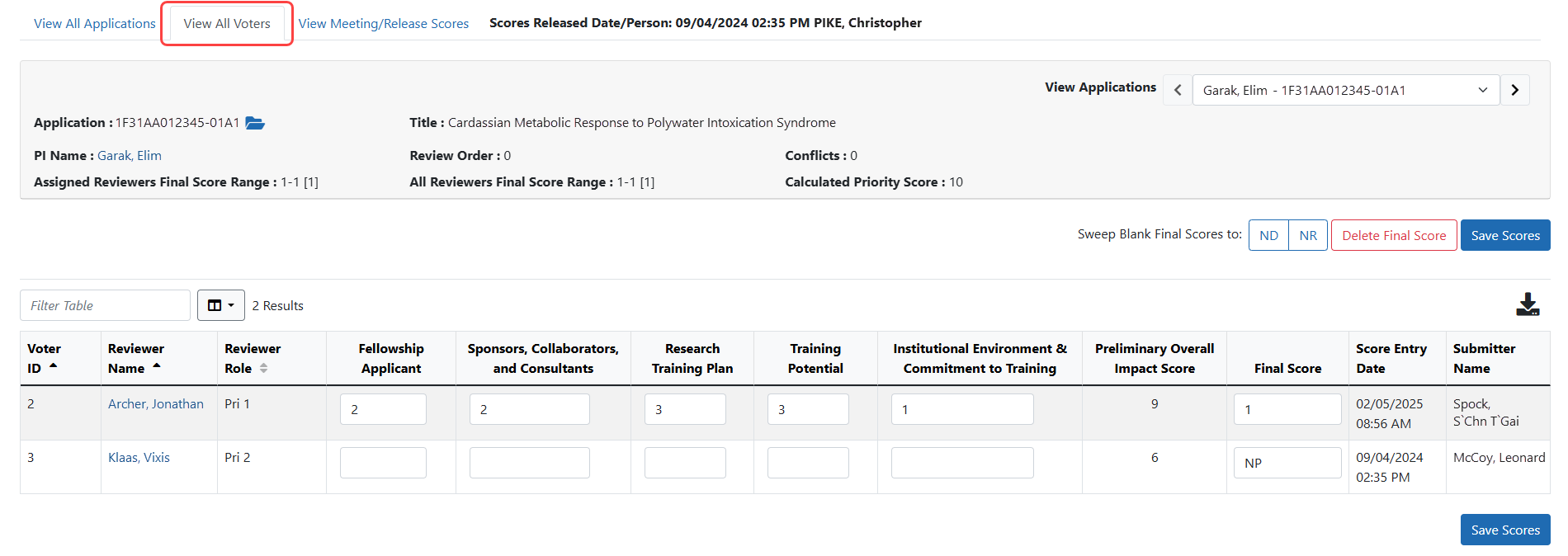
View Applications: allows you to navigate through the applications by clicking the ![]() forward and back buttons or clicking in the field and selecting from the menu.
forward and back buttons or clicking in the field and selecting from the menu.
Sweep Blank Final Scores to [ND] [NP]: Updates all final scores for applications without a score to ND (not discussed) or NP (not present)
Delete Final Score: Deletes all final scores from the application
Save Scores: Saves the currently entered scores.
View Meeting/Release Scores Tab
![]() View Meeting/Release screen provides a snapshot of scores information for each application.
View Meeting/Release screen provides a snapshot of scores information for each application.
Delete All Scores: Deletes all scores from all applications
Sweep blank final scores to NP: Updates all final scores for applications without a score to NP (Not Present)
Voter Matrix: Used for generating the Voter Matrix report for cross-checking the entered scores with the scoring sheets
Final Score Matrix: Used to generate an Excel report showing all Reviewers' scores for each application in the meeting. Each row of the report includes the application number (each application appears once per report), the PI name (default sort), and each score for every Reviewer in the meeting.
Sweep Blank Final Scores For the Selected To [ND] [NR]: Used with the select column checkboxes, selecting these buttons sweeps the scores of the selected application(s) to Not Discussed (ND), or Not Recommended (NR).
Refer to Sweeping Final Scores for more information.
IMPORTANT: To prevent scores from being overwritten while Reviewers are completing their final score sheets, the IAR and Peer Review systems prevent SROs from modifying scores (including submitting, editing, and deleting) during the timeframe of final scoring (i.e., the dates entered in the Control Center for Final Scores Submission Duration) when the Allow Final Scoring Submission option is set to Yes. During final scoring, the links for sweeping and deleting scores are removed from the screen. A message at the top of the screen will indicate that: You cannot update scores at this time. Only reviewers can update scores while Final Scoring is in session.
The columns in this table include:
Bulk Action Column
Checkboxes used when sweeping scores. Refer to Sweeping Final Scores for more information.
Order
The order of review for the application as set in the Peer Review system. If Discussion Order has been set in Peer Review.
Application Number
The application number displayed as a hyperlink to its Grant Folder. In addition, this column includes the View All Scores link, which opens the All Scores table in a separate browser window. The All Scores table shows criterion and preliminary scores for the application from each Reviewer. Refer to View All Scores – All Scores Table for more information.
Part of the Application Number column includes the ![]() three-dot ellipsis icon for actions. Clicking the icon presents a menu of options. You can select View All Scores, view Final Scores Details, or View All Critiques.
three-dot ellipsis icon for actions. Clicking the icon presents a menu of options. You can select View All Scores, view Final Scores Details, or View All Critiques.
`
PI Name [Conflicts] [Parent Application PI]
The PI's name is displayed as a link, which opens the List of Applications for PI - <PI Name> screen. Refer to List of Applications for Specific PI.
NOTE: Whether or not subproject applications are included on the screen depends on the Control Center setting for the Show Subprojects option.
# of Conflicts
The total amount of existing conflicts recorded against the application.
# of Final Scores
The total amount of entered final scores.
# of Assigned Reviewers
The total of Reviewers in the meeting assigned to this application.
Assigned Reviewers Final Score Range (plus # Entered)
The range of scores, from lowest to highest, entered by Reviewers assigned to this application. The number in brackets represents the total number of scores entered by assigned Reviewers. This number does not include non-numeric scores.
All Reviewers Final Score Range (plus # Entered)
The range of scores, from lowest to highest, entered by all Reviewers for this application, regardless of assignment. The number in brackets represents the total number of scores entered by assigned Reviewers. This number does not include non-numeric scores.
Calculated Priority Score
The priority score calculation as follows: The sum of all numeric scores divided by the total number of numeric scores entered, multiplied by 10, rounded to the nearest whole number.
NOTE: For review meetings without scored criteria (used by some operating divisions), the calculation is as follows: The sum of all numeric scores divided by the total number of numeric scores entered, multiplied by 100, rounded to the nearest whole number.