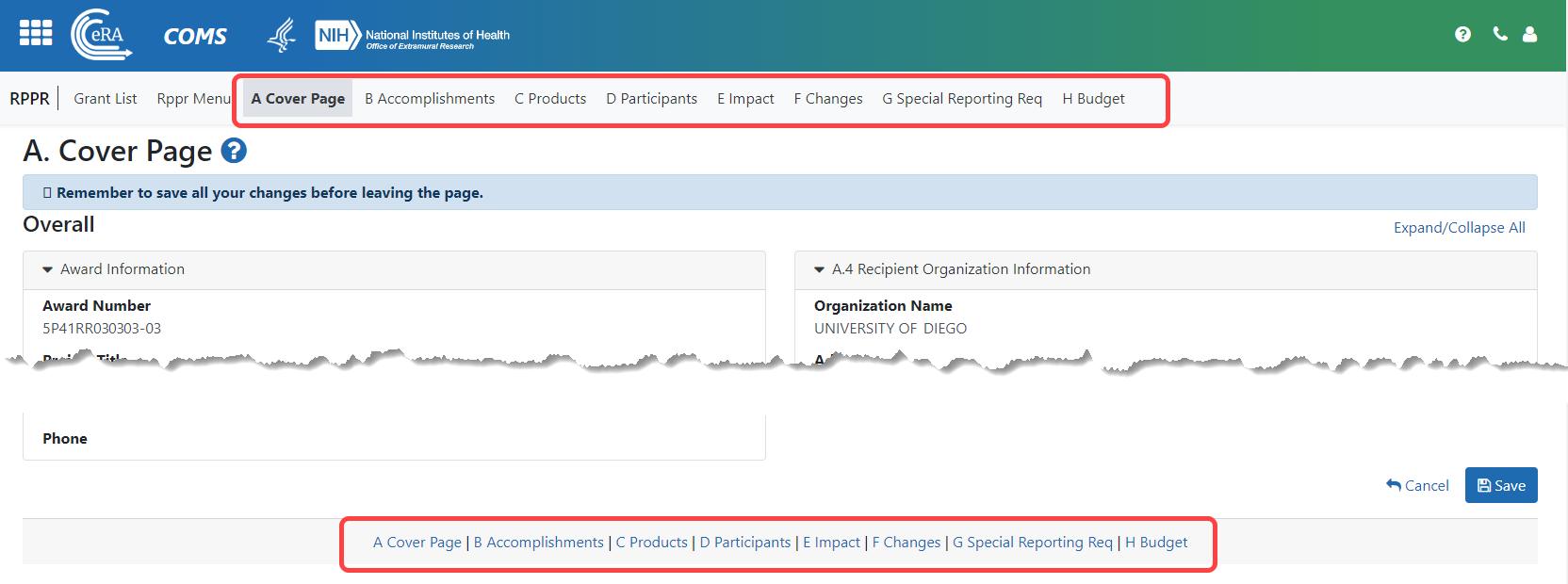RPPR Navigation
The RPPR is completed using eRA Commons. ![]() The report in Commons consists of separate screens for each of the sections listed below:
The report in Commons consists of separate screens for each of the sections listed below:
A. Cover Page
B. Accomplishments
C. Products
D. Participants (only section D.1 for FRPPR)
E. Impact
F. Changes (not used for FRPPR)
G. Special Reporting Requirements
H. Budget (not used for FRPPR)
I. Outcomes (only used for FRPPR)
J. Misc. Documents (available for Department of Commerce awards only)
Users can work on various sections in any order; however, it is important to click the Save button at the bottom of a screen to retain data entered on that screen. Upon submission to the awarding agency, the system generates a PDF of the progress report, which you can view from the RPPR Menu screen by clicking an award's three-dot ellipsis menu and selecting the View RPPR as PDF button.
Once submitted, the Final RPPR, in PDF format, is accessible in Commons via the Status Information screen. Refer to Viewing the RPPR in Commons
Field-by-field guidance is available for completing the NIH, AHRQ, and VA Research Performance Progress Reports (RPPRs). Refer to the NIH and Other PHS Agency RPPR Instruction Guide (https://grants.nih.gov/grants/rppr/rppr_instruction_guide.pdf) for completing Sections A-I of the RPPR. This guide does not apply to Department of Commerce (DOC) awards.