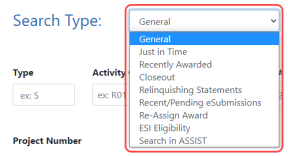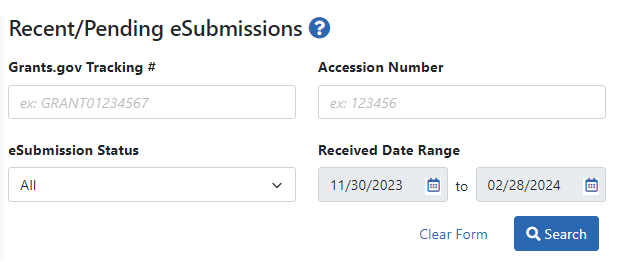How Does an AOR or SO Check Submission Status?
Signing Officials can check the status of the applications that have been submitted for their organization using the Status module in eRA Commons.
After submitting an application, you have a two-business-day application viewing window to check the application and reject and revise it. Your application automatically moves forward to agency staff for further processing after the application viewing window has elapsed unless you explicitly "reject" the application in eRA Commons. For administrative supplements, this two day viewing window can be skipped; see Bypassing the 2-Business-Day Application Viewing Window for Administrative Supplements.
Also see Submit, Track and View Your Application and How Does an SO Reject the eApplication?
All signing officials can verify the status of the applications that have been submitted for their organization utilizing eRA Commons.
Searching for Recent/Pending eSubmissions
-
Log into eRA Commons with an SO account.
-
Navigate to the Status module and select Recent/Pending eSubmissions from the
 Search Type dropdown.
Search Type dropdown.
-
On the
 next screen, enter search criteria and click the Search button. Search criteria options are:
next screen, enter search criteria and click the Search button. Search criteria options are: - Grants.gov Tracking #A value is assigned by Grants.gov when the application is electronically submitted.
- Accession Number A unique value assigned to applications before an NIH grant number is assigned.
- eSubmission Status (All, Pending Verification, or Rejected)
- Received Date Range Enter a range of dates for the received date in the from and to fields by clicking the calendar icon and choosing dates.
In the search results, you can find links for actions, such as showing prior errors, in the three-dot ellipsis menu next to the Award/Application ID. Also see Status Search for SOs.