Signing Official (SO)
An SO has authority to legally bind the organization in award administration matters by providing signature approval on award application submissions. They also are required to submit various reports and documentation unless they delegate that ability to others in the organization. The SO monitors grant related activities within your organization and may be referred to by a different title at the organization. The SO can also create new accounts for personnel at their own organization, including new signing official accounts.
NOTE: Not all agencies utilize the delegation feature in the same way. Look for Agency-Specific Instructions within the online help or contact your agency administrator for more information.
It is recommended that organizations maintain at least two signing official (SO) accounts at all times. This is because having a signing official is crucial to many activities in eRA Commons. If a signing official unexpectedly becomes unavailable, remaining signing officials can create an additional SO account for another person within your organization.
If you maintain only one SO account, and that person becomes unavailable, you must contact the eRA Service Desk to request a new SO account; see Requesting a New Signing Official Account (If No SOs Available).
To find your signing official, see:
Finding the Signing Official if You Have a Working eRA Commons Account
Finding Signing Officials if You Don't Have an eRA Commons Account or Can't Login
If you hold an SO role, you have privileges to perform the following tasks:
- Create additional signing official accounts; see Create or Edit a Commons Account. An SO is the only role that can create additional SO accounts.
- Register the applicant organization in Commons
- Create and update the Institutional Profile (IPF)
- Create/delete/update all Commons accounts (except IAR and TRAINEE accounts).
NOTE: An SO cannot modify another user's personal profile (PPF) unless designated to do so by that user
- Create affiliation between an existing Program Director/Principal Investigator (PD/PI) and/or IAR Commons account and the organization
- Submit award application(s) on behalf of the organization via Grants.gov (outside of eRA Commons), if also registered with Grants.gov as the Authorized Organization Representative (AOR)
- View status of all applications originating from their organization and any errors or warnings that may have been triggered
- View Review outcome information, including summary statement, the overall impact score and percentile, if available; see How Does an SO See the Review Outcome?
- View assembled image of submitted award applications before they move on for further processing
- Reject award applications to address submission warnings
- View award information for all awards granted to the organization
- Submit JIT information for a PD/PI
- View the following Training Grant related items:
- Trainee Roster
- List of Grants
- Grant Summary
- Routing History
- PDF-formatted Appointments/Amendments/Terminations
- Delegate progress report authority to someone on behalf of the PD/PI
- Delegate submit authority for progress reports to a PD/PI
- Submit a progress report to the agency (NIH)
- Submit Final Research Performance Progress Report (Final RPPR)
- Submit a one-time No-Cost Extension on behalf of the PD/PI
- Assign the FCOI role for those using the Financial Conflict of Interest (FCOI) module
NOTE: An SO role cannot be combined with a PI role.
Finding the Signing Official if You Have a Working eRA Commons Account
For most organizations, the signing official (SO) is in the Office of Sponsored Research or equivalent. You can find the list of signing officials for your organization in the Institution Profile.
-
Log in to eRA Commons.
-
Navigate to the Institution Profile module, then click the Basic Information tab.
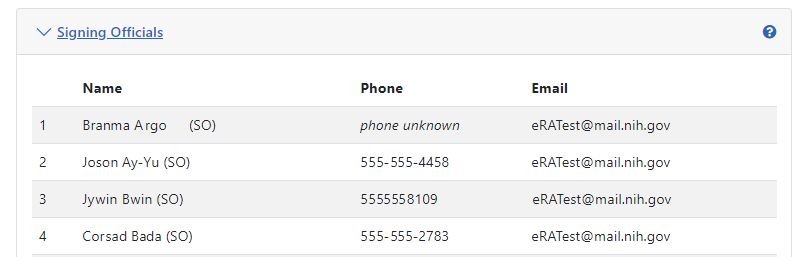
-
Click the plus sign to view the name(s) of the signing official(s).
Finding Signing Officials if You Don't Have an eRA Commons Account or Can't Login
You need a signing official (SO) from your own organization to create a new account or reset your password or contact email. For most organizations, particularly institutions of higher learning, the SO is in the Office of Sponsored Research or similarly-named office. If your organization has any office that manages research, check with that office to see if they can provide SO contact information for your organization.
If you are unable to log in to Commons and cannot find the research office at your organization, contact the eRA Service Desk, which can provide you with contact information for your organization’s SOs.
