Accepting or Declining a DOC Award
Department of Commerce (DOC) awardees are required to formally accept or decline an award after receiving the Notice of Award. By accepting an award, the awardee institution agrees to all Terms and Conditions provided in the Notice of Award.
Only a signing official (SO) can accept or decline an award on behalf of the awardee institution. The SO has the opportunity to enter comments for agency personnel when either accepting or declining an award (optional).
To review the Notice of Award prior to accepting its terms, an SO can search for the award via the Status module, and then click the linked Application/Award ID. This opens the Status Information screen for the award. Check for the Notice of Award in the Other Relevant Documents section.
This procedure is for DOC awards only. Non-DOC awards do not require formal acceptance; drawing funds on the award is considered acceptance.
Agency-Specific Instructions: Department of Commerce (DOC) users: Please see Applicant and Grantee Training for more information .
Accepting or Declining a DOC Award
Only a signing official can accept or decline an award.
- Log in to eRA Commons; see Logging into eRA Commons.
- Navigate to the Status module.
- Use Status search options to search for the award; see Status Search for SOs.
For instructions on how to use the Awarding Office/IC button to limit searches to specific grantor organizations, see Searching for Awards by Awarding Office/IC (Search Criteria). - In Status search results, click the award's three-dot ellipsis menu and select Accept/Decline Award.

The Accept or Decline Award screen appears.
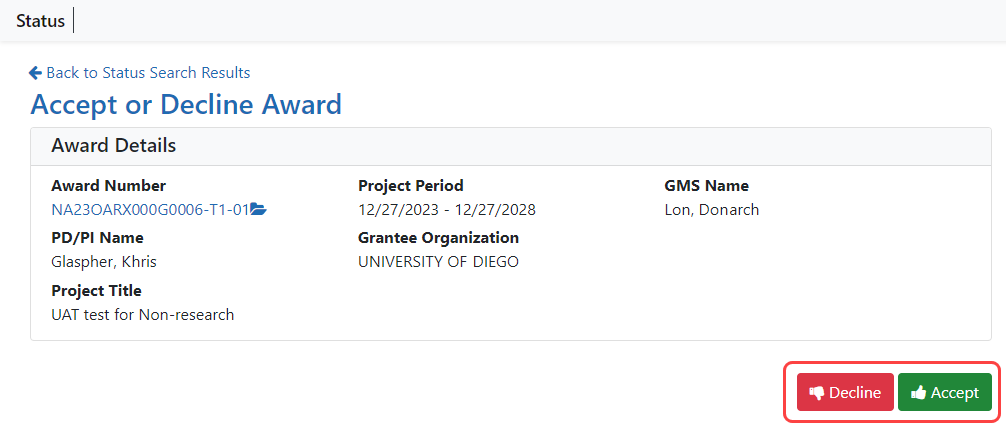
-
Click either the Accept or Decline button.
You see one of the following popups.
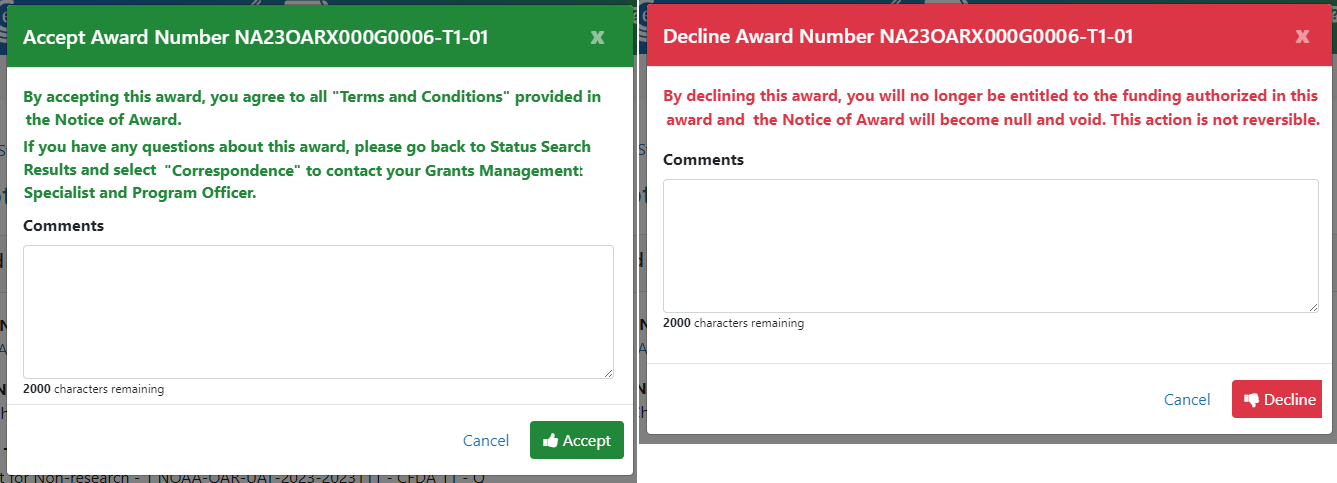
-
Optionally enter comments to agency personnel and click the Accept or Decline button in the popup.
A green success banner appears on the Accept or Decline Awards screen and the Accept and Decline buttons are now grayed out (disabled).
