Displays the participating trainees added to the RTD - or a message indicating that none has been added, when appropriate. From this screen, you can add, edit, and remove participating trainees.
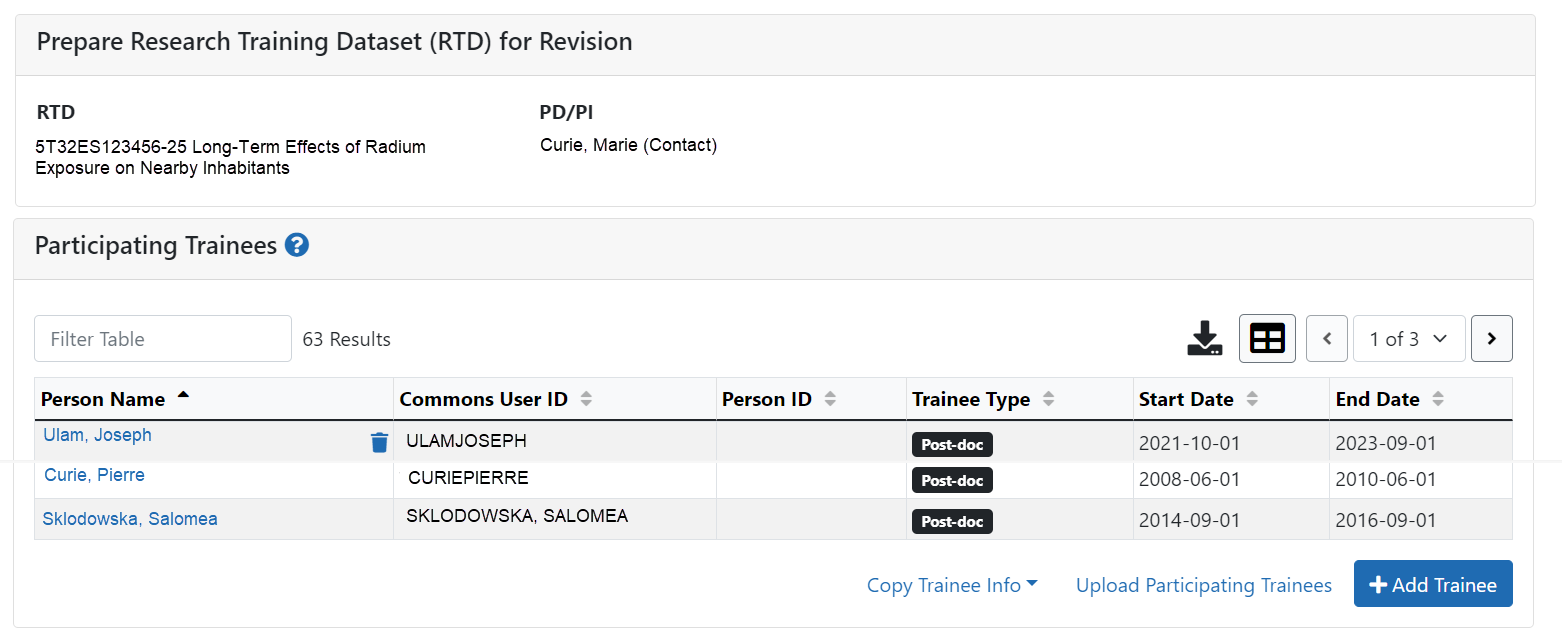
Participating trainee(s) are listed in a table at the bottom of the screen along with the following information:
- Person Name
- Commons User ID (if available)
- Person ID
- Trainee Type: Pre-doc; Post-doc; Short Term
- Start Date
- End Date
- The hyperlinked trainee name opens the Participating Trainee Detail for the selected trainee. Refer to the topic titled Refer to Participating Trainee Detail (RPPR).
- The
 Remove Trainee button removes the person from the RTD.
Remove Trainee button removes the person from the RTD.
The Add Trainee feature allows you to search for and add existing trainees or create new xTRACT persons to add to the RTD.
Add Trainee(s)
To add an individual trainee:
- Select the Add Trainee button.
- Enter parameters and select the Search Persons button. By default the search will be conducted within your institution, but you can expand this search to look outside of your institution by removing the checkmark from the box titled Search for persons who have a Commons affiliation with my institution.
NOTE: You must enter a Commons ID, Person ID, -or- Last Name to perform a search.
- All matching records display in the Person(s) table. Click the Add Trainee as drop-down in the Add to RTD and select the appropriate option to add the person.
NOTE: After you perform a search, the Create xTRACT Person button is enabled. Use this button to create an xTRACT Person record. Refer to the topic titled Refer to Create xTRACT Person
- Click the Add Person(s) button to add them to the RTD.
To add multiple trainees via Bulk Upload:
- Click the Upload Participating Trainees link below the Participating Trainees table.
- The top part of the Upload Participating Trainees section of the page will list the guidelines for the upload file. Click the Show More link to view them.
- A link is displayed below the guidelines to download a template showing the file format.
- Click the Browse button at the bottom of the section to go to the file location for an existing upload file.
- When the file is selected, the system will perform a validation to ensure that the file conforms to the correct format and that the data satisfies the conditions described in the guidelines.
- A pop-up message will display if the format is not valid and that file will not be uploaded. Any data validation errors must be corrected before any changes are accepted and applied.
- If there are no validation errors then the data will be applied and a success message will appear.
Edit Trainee
From the list of trainees, click a hyperlinked trainee name to edit the trainee detail for the selected trainee.
Refer to the topic titled Refer to Participating Trainee Detail (Revision).
Remove
Select the  Remove Trainee button to remove the trainee from the RTD. At the confirmation, select Delete.
Remove Trainee button to remove the trainee from the RTD. At the confirmation, select Delete.
