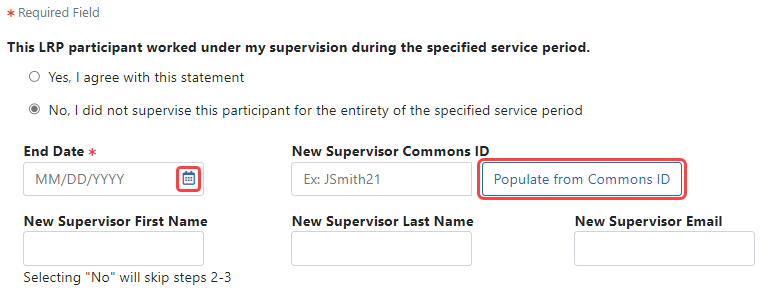Using the LRP Award Service/Research Verification Portal
For Research Supervisors to Verify Service and Research of the LRP Awardee
If you are the supervisor of a Loan Repayment Program (LRP) awardee, your input is required for the LRP awardee to continue their participation in the LRP. You will need to verify details about the LRP awardee's employment each quarter during the award period.
The verification portal consists of five steps for an extramural LRP participant, and four steps for an intramural LRP participant. Depending on your answers, some steps will be skipped. For example, if you answer No to the first question, which asks if the awardee was under your supervision, then the rest of the questions don't apply, so they are skipped.
After progressing through the screens and answering questions, you are given a chance to review your answers, and you can use the Back button go back and correct answers. In the final step, you click a Submit button, which makes your answers available to the Division of Loan Repayment (DLR) for processing.
NOTE: For general information about the LRP program, see the LRP website.
Getting Started With Verification
-
Open the verification portal; see Accessing the LRP Award Service/Research Verification Portal.
-
To start a verification for a particular quarter, click its corresponding Not Started link in the Verification Status column.
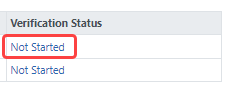
-
Step 1 of the portal appears, where you indicate if the LRP participant worked under your supervision.
-
Answer each question shown in the portal and then click the Next button to proceed.
-
At the end of the portal (last step), review the statements that you are certifying, and click the Submit button, which releases the information to Division of Loan Repayment (DLR) staff for further processing.
All possible screens are shown below. Some screens do NOT appear for all users. Different screens appear depending on whether the awardee is intramural or extramural. Also, different screens appear based on answers to previous questions.
Participant Worked Under My Supervision Question
The following screen appears for all users at the beginning of the portal, which verifies the LRP participant worked under your supervision.
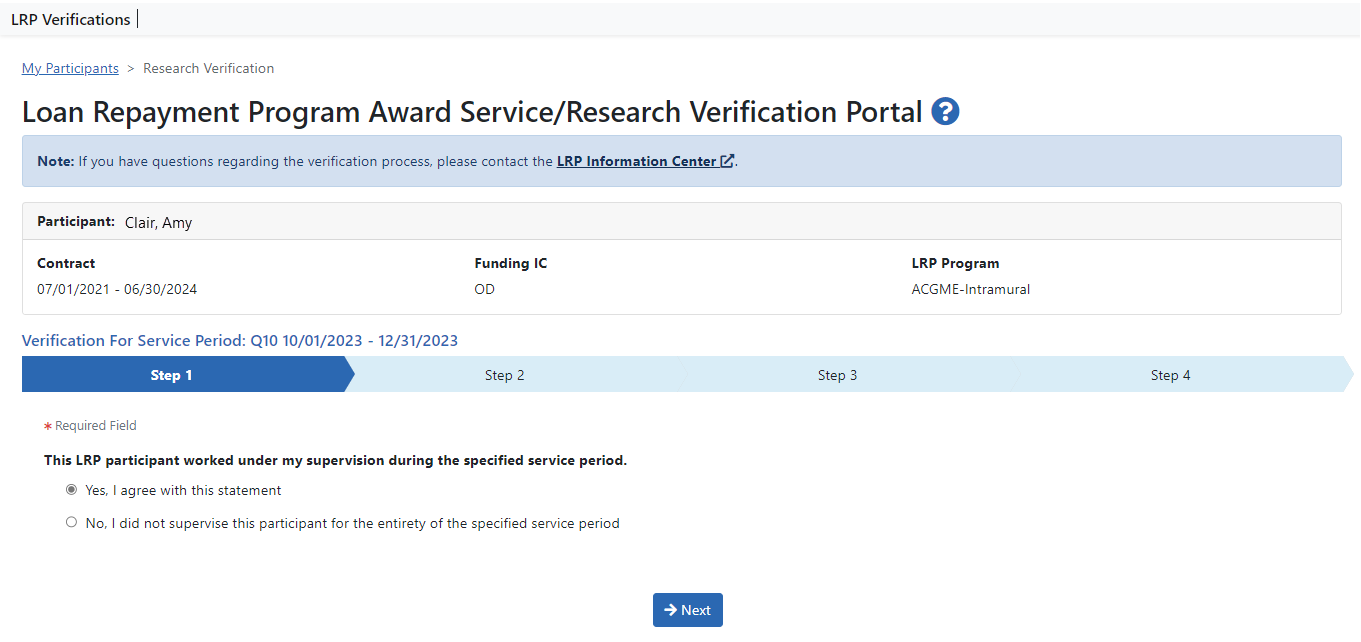
-
Click Yes if the participant worked under your supervision during all of the quarter and remains under your supervision.
-
Click No if the participant was not under your supervision for the entire service period.
If you click No,
 you are asked to enter the date your supervision of the LRP participant ended (which must be prior to the quarter end date), and optionally, the name and details for the new supervisor if you know this information.
you are asked to enter the date your supervision of the LRP participant ended (which must be prior to the quarter end date), and optionally, the name and details for the new supervisor if you know this information. If the new supervisor has an eRA Commons ID, you can enter it and click
 the Populate from Commons ID button (outlined in red) to automatically fill in the other fields with data stored in the new supervisor's Commons Personal Profile. After you click Next, the verification portal skips non-relevant screens and presents you a screen where you assert a change in the LRP awardee's research occurred; see Response Indicated Change of Research.
the Populate from Commons ID button (outlined in red) to automatically fill in the other fields with data stored in the new supervisor's Commons Personal Profile. After you click Next, the verification portal skips non-relevant screens and presents you a screen where you assert a change in the LRP awardee's research occurred; see Response Indicated Change of Research.
Participant Worked an Average of 20 Hours/Week Question
In the following screen, you verify that the LRP participant worked at least 20 hours a week during the quarter. This step is omitted for intramural awardees.
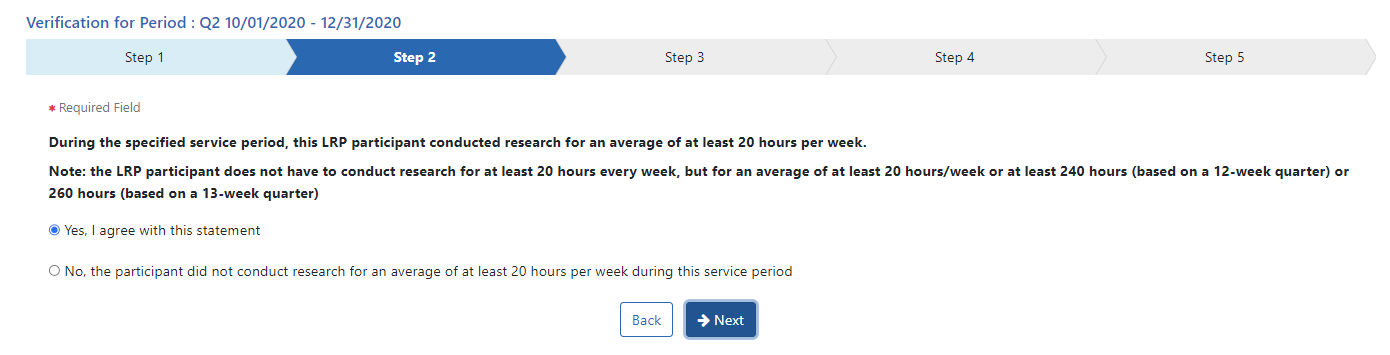
If the answer to the 20 hour average hours question is No, then you see ![]() a step where you provide the reason why the 20 hour average requirement was not met.
a step where you provide the reason why the 20 hour average requirement was not met.
Research Document Reflects Research Activities Question
In the following screen, you are asked to review the participant's research document and verify that it accurately reflects the participant's research activities.
NOTE: While the text tells you to review the participant's research project by clicking the link above, no such link appears for ACGME awards. Disregard the note about reviewing the research project for ACGME awards.
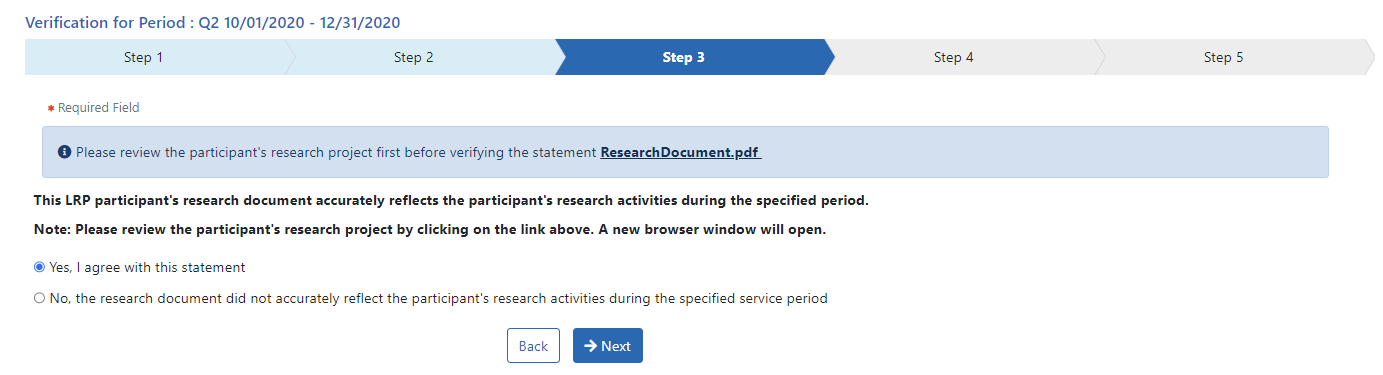
For non-ACGME awards, click the Research Document PDF link to view a PDF of the participant's research description. It opens in the PDF Viewer configured by your system.
-
Click Yes if the participant's research document accurately reflects the participant's research activities.
-
Click No if the participant's research document no longer reflects the participant's research activities.
Participant Will Remain Under Your Supervision Question
In the following screen, you are asked to indicate if the participant plans (to the best of your knowledge) to remain working under your supervision at the current institution for the next 90 days.

Response Indicated Change of Research
If any of your responses indicate deficient hours or that there was or will be a change in the LRP awardee's research project, research activities, or supervision, then you see the following screen. Clicking the Submit button on the following screen informs DLR that a change has occurred.
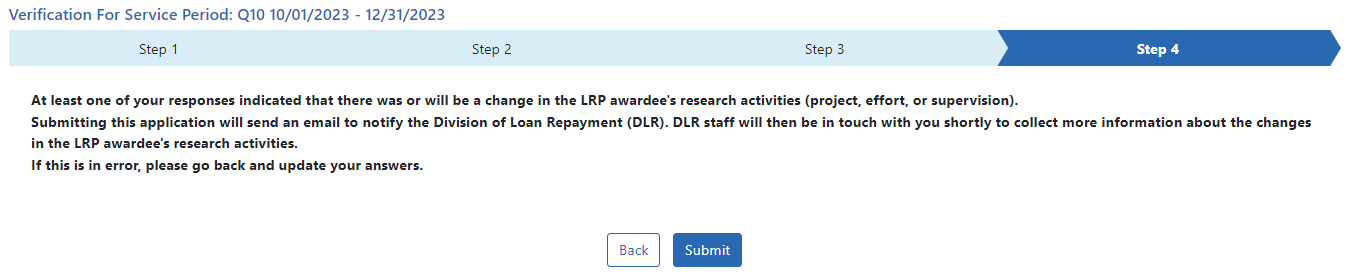
Screen for Reviewing/Certifying Your Statements and Submitting
You see the following screen (instead of the one above) if all your answers indicated continuing compliance with requirements and no changes to research or supervision. In the following screen, you are asked to submit your answers to DLR. Bullet points summarize the statements that you are certifying. If you make a mistake, you can use the Back button to return to earlier questions. Click Submit when finished.
IMPORTANT: If you selected the answer of No to any prior questions, you don't see this screen; instead you see the screen in the previous section titled, "Response Indicated Change of Research." .