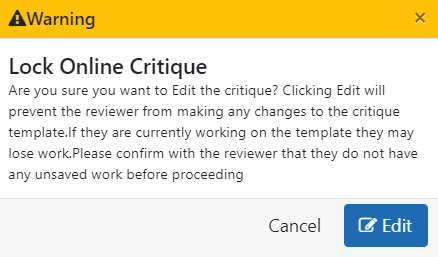Submitting Online Critiques
IMPORTANT: This topic is for Online Critiques only, which is a pilot of new functionality available to a limited subset of reviewers at this time.
Online critiques are typically edited and submitted by reviewers. For instructions on how to edit and submit online critiques, see the reviewer help below:
See Submitting an Online Critique for online critiques.
See Preliminary Scores and Critiques for MS Word-based critiques.
Editing an Online Critique as an SRO
If you are an SRO, online critiques contains a backup feature where you can go into a saved critique and edit or submit it. However, it is an unusual scenario where you fill out the online critique yourself. Typically this would only be done if the reviewer sent you the content and asked you to submit the critique on their behalf due to reviewer access problems.
To access an online critique as an SRO:
-
Log into IAR, find an online meeting, and open an online critique by one of these two methods:
On Meeting Dashboard, scroll to go to the Critique Tracking Status section (third section), click the three-dot ellipsis menu for an assigned critique, and select Access Online Critique.
On the List of All Applications screen, click the Submit link in the Action column. This takes you to the online critique.
-
If the reviewer already made changes to the critique, you see an Edit button. Click it and then click Edit again in
 the warning message that appears. Then make your changes and click Submit.
the warning message that appears. Then make your changes and click Submit.
-
If the reviewer has not made changes to the critique, simply make changes yourself and click Submit.
During the time from when you start editing until you submit, the critique will be locked from editing by the reviewer.