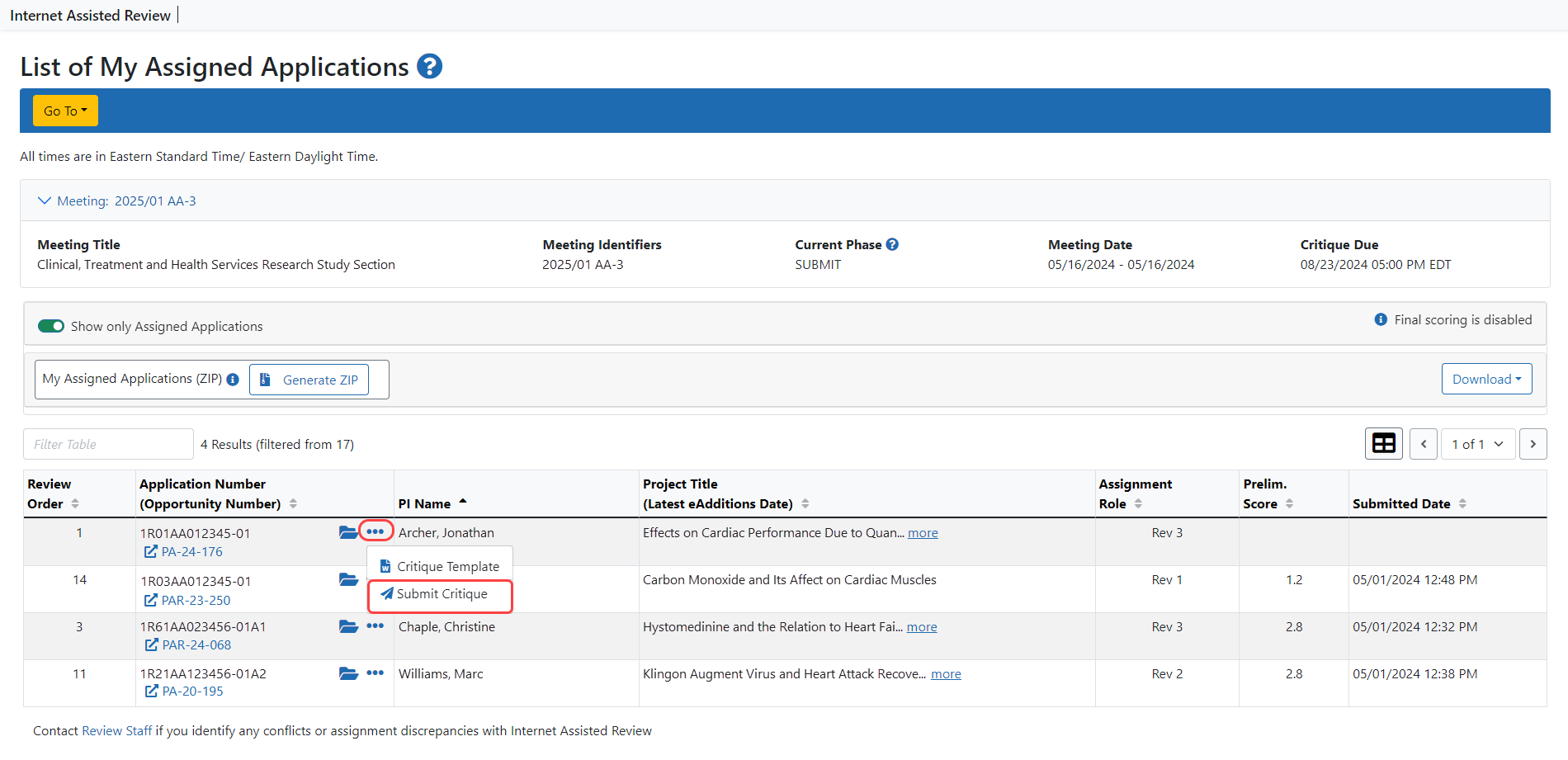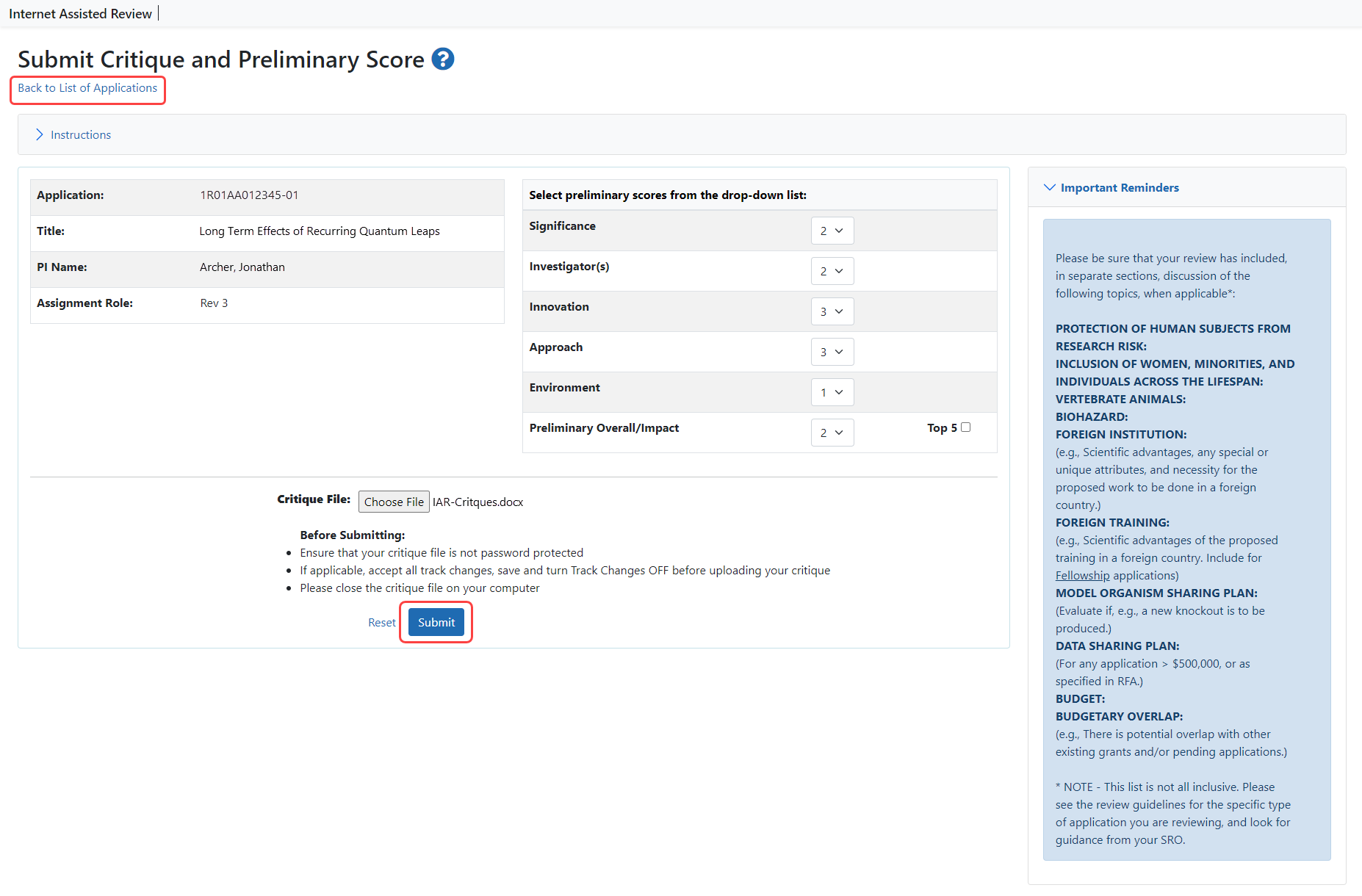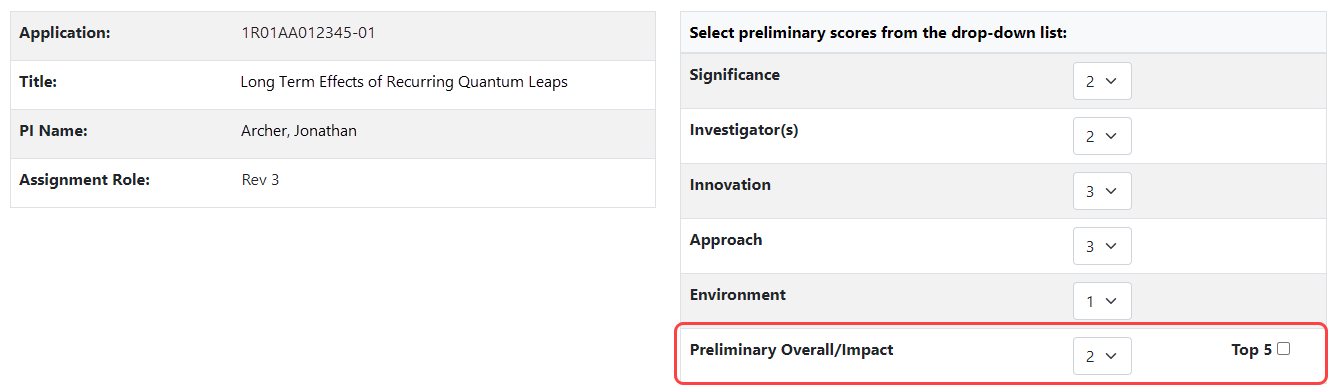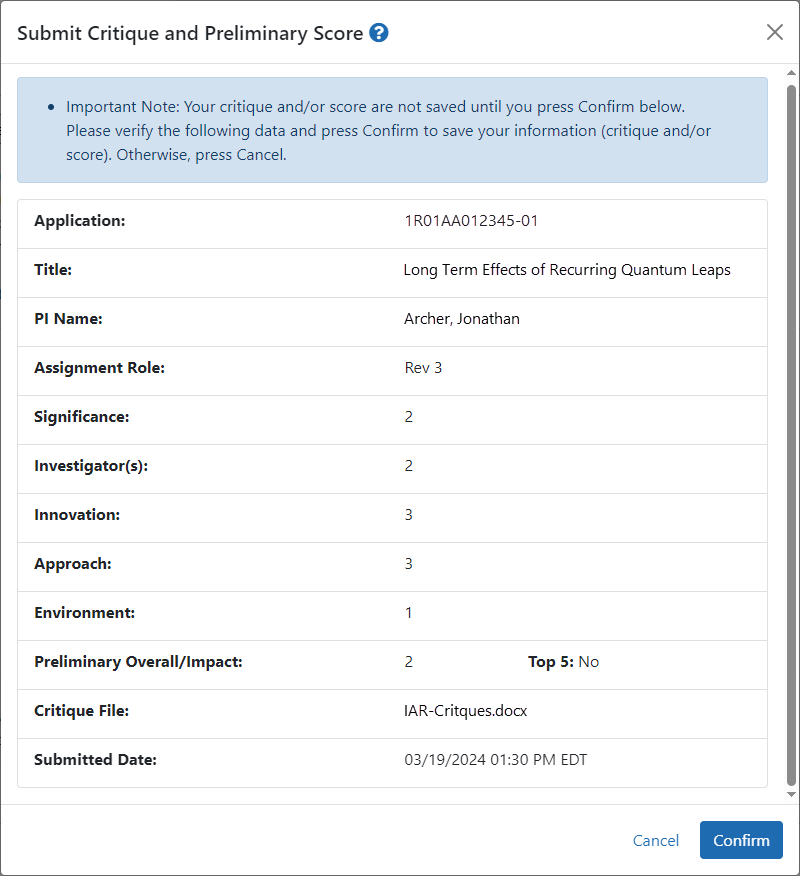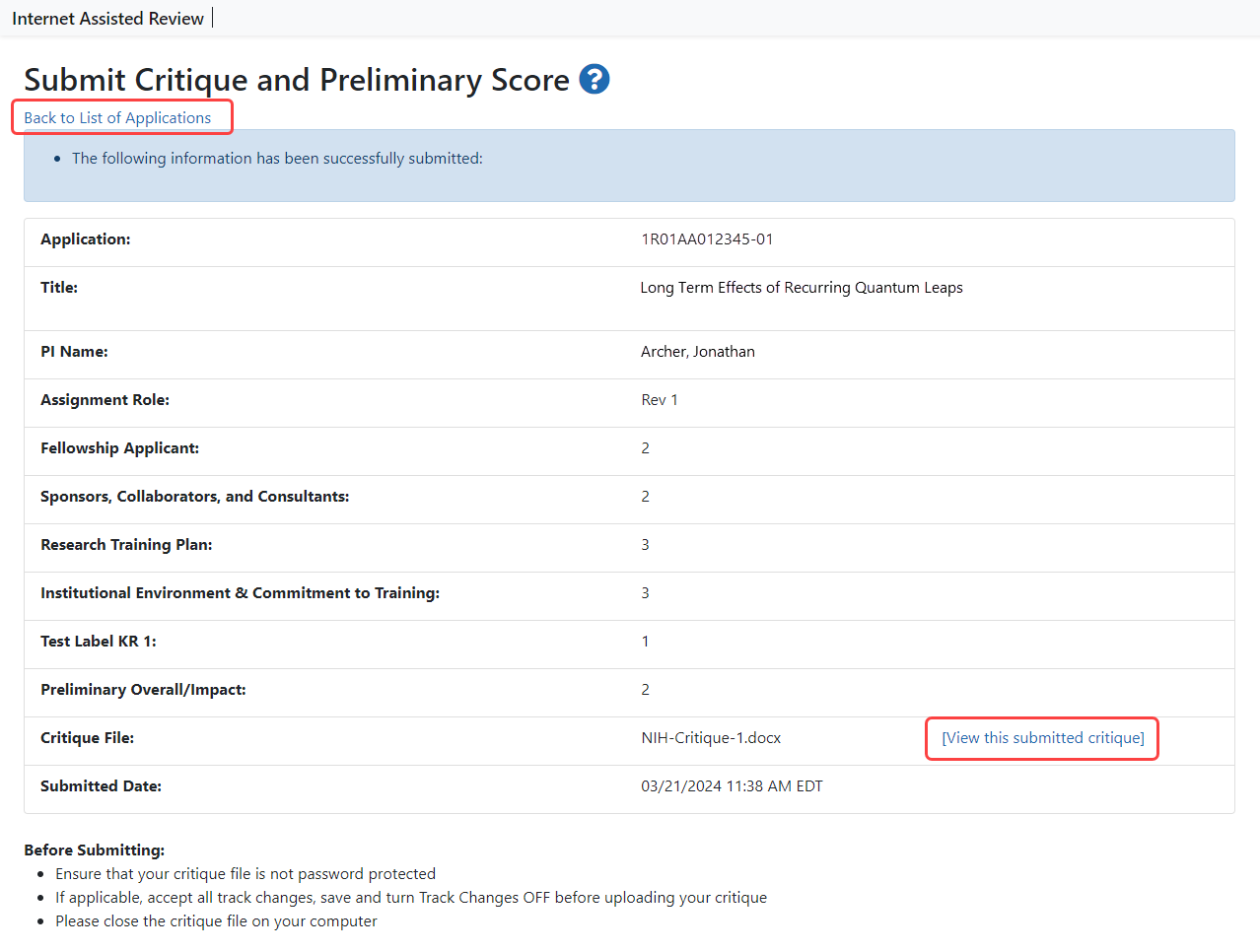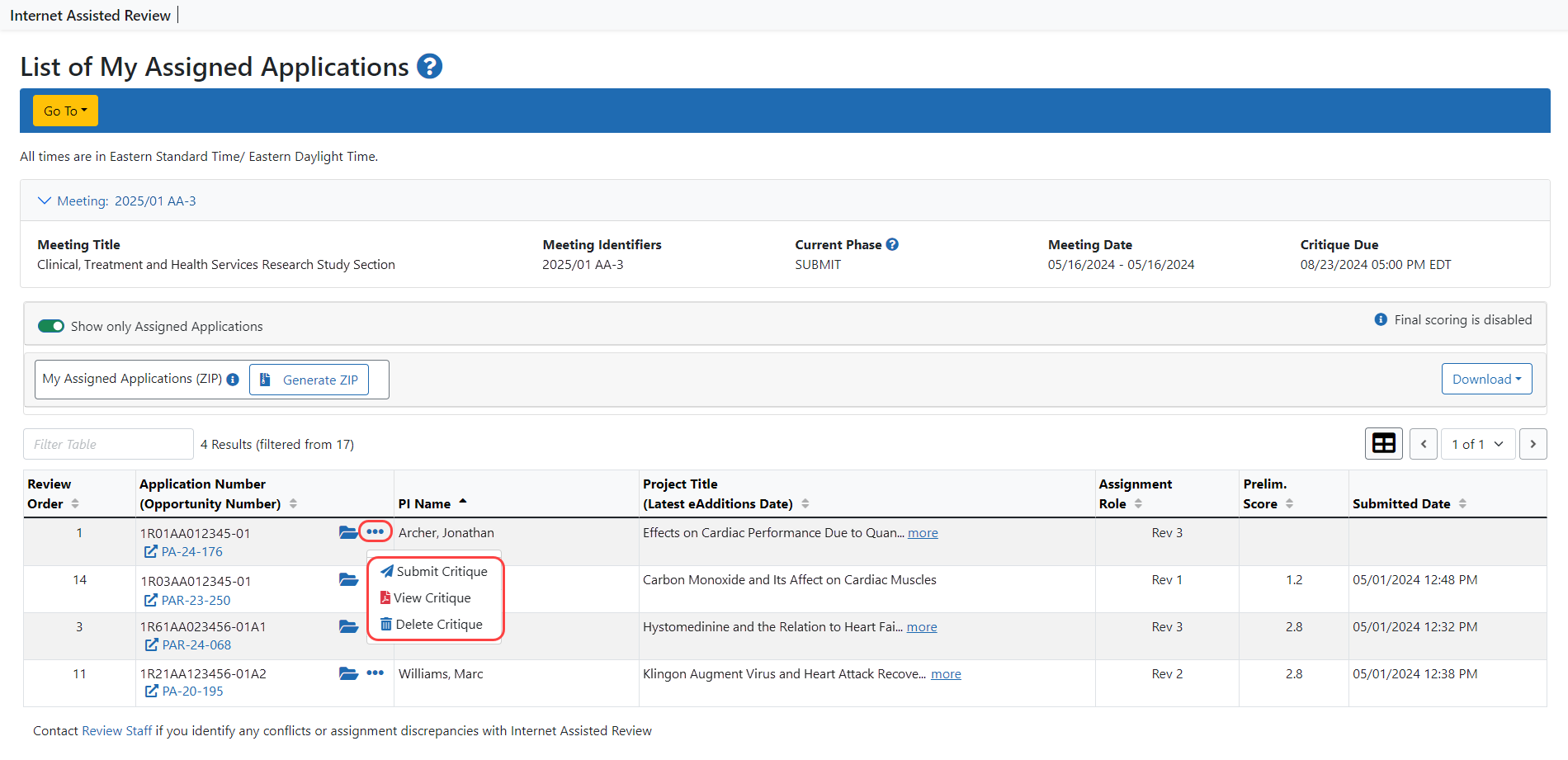Submit Critiques & Scores for Reviews not using Factor Criteria
The National Institutes of Health (NIH) utilizes a 9-point rating scale (1 = exceptional; 9 = poor) in whole numbers (no decimals). In addition, each reviewer assigned to an application gives a preliminary Overall Impact score for that application.
Scoring for all other applications
-
Reviewers enter a 1-9 score for five main review criteria: Significance, Investigator(s), Innovation, Approach, Environment — all are scored.
If your meeting is using online critiques, see Submitting an Online Critique.
NIH Policy Guidance
To submit critiques and scores:
-
Select the View List of Applications link from the List of Meetings screen for the specific meeting.
The List of Applications screen displays, showing only the applications assigned to the reviewer.
-
Optional: Select the List of Applications link to display all applications in the meeting.
-
 Select the Submit Critique option from the three-dot ellipses icon in the Role column.
Select the Submit Critique option from the three-dot ellipses icon in the Role column.
 The Submit Critique and Preliminary Score screen displays for entering scores and uploading a critique. To exit the screen without entering scores or critique, select the Back to List of Applications link at the top of the screen.
The Submit Critique and Preliminary Score screen displays for entering scores and uploading a critique. To exit the screen without entering scores or critique, select the Back to List of Applications link at the top of the screen.NOTE: During the final scoring and the Edit Phase of a meeting, the preliminary overall/impact score is displayed as read-only; however, the criterion scores and critique file can still be modified. For meetings allowing final scoring, the Final Score also displays during the Edit phase, as read-only above the Critique File.
-
Optional: Select a criterion score (1–9) from the drop-down lists for each of the five categories. These categories are determined by the RFA/PA associated with the application.
-
Optional: Select a preliminary score (1–9) from the drop-down list for the Preliminary Overall/Impact.
-
-
Upload a critique file by selecting the Browse button, searching for the file, and selecting. You can only upload MS Word or Text files (.doc, .docx., .txt).
-
Select the Submit button.
NOTE: Selecting the Reset button clears the fields.
The Submit Critique and Preliminary Score screen then displays as read-only and prompts for a confirmation. The entered information can be canceled by selecting the Cancel button. Selecting Cancel returns the screen to an edit view on which scores can be re-entered and/or a new critique file attached.
The score and/or critique are not saved until the action is confirmed on this screen.
If IAR cannot upload the selected critique (e.g., the file is an invalid format or a virus has been identified on the file), an error is displayed.
-
 Select the Confirm button to continue uploading the scores and critique.
Select the Confirm button to continue uploading the scores and critique.
 The Submit Critique and Preliminary Score screen displays again as read-only, indicating that the information was successfully submitted. The critique file can be viewed on this screen by selecting the View this submitted critique link next to the file name.
The Submit Critique and Preliminary Score screen displays again as read-only, indicating that the information was successfully submitted. The critique file can be viewed on this screen by selecting the View this submitted critique link next to the file name. -
Select the Back to List of Applications link to exit this screen.
Reviewers may view their own critiques and scores as well as those of other Reviewers (when permitted) once they have uploaded them. The manner in which critiques are viewed differs from phase to phase. Refer to Viewing Critiques for a description of the phase-specific method of viewing critiques.
NOTE: If the pre-meeting COI certification has not been signed, a warning displays on the Submit Critique and Preliminary Score screen as follows: Please sign your pre-meeting Conflict of Interest Certification in IAR system. Refer to the help topic titled, Refer to Certifying Conflicts of Interest for more information.
TIP: *Other Transaction Authority (OTA) — Some screens and terminology may differ to accommodate review of OTA, a type of award that is neither a grant nor a contract but a different way of funding that is used across NIH. These changes will typically not be visible to NIH or agency reviewers.