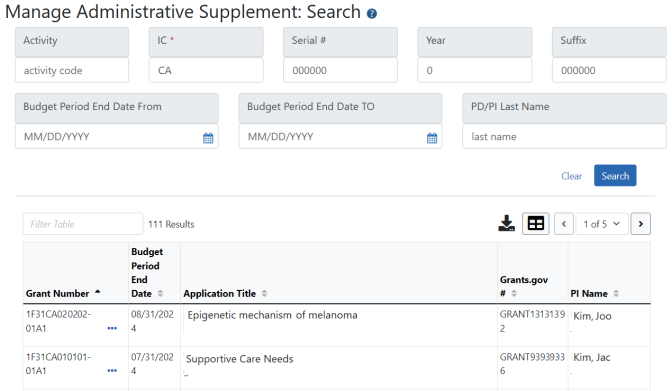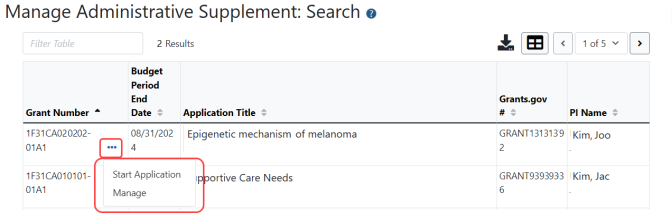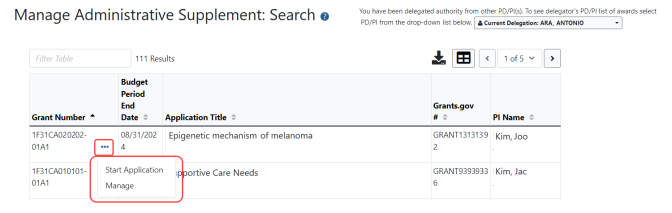Manage Administrative Supplement
When you select the Admin Supp module from eRA navigation, the Manage Administrative Supplement screen appears. Use this screen for the following:
- Search for a grant that already has an administrative supplement if you want to edit the administrative supplement.
- Search for a grant for which you want to initiate a new administrative supplement.
The screen functions differently depending on your role:
 If you hold the SO role, you are prompted to provide search criteria before any grants are displayed on the screen.
If you hold the SO role, you are prompted to provide search criteria before any grants are displayed on the screen.  If you hold the PI role, your grants automatically display if they are eligible for administrative supplements.
If you hold the PI role, your grants automatically display if they are eligible for administrative supplements.
 If you are a PI delegate, a delegation dropdown menu appears, letting you select the PI whose grants you wish to display.
If you are a PI delegate, a delegation dropdown menu appears, letting you select the PI whose grants you wish to display.
In the three-dot ellipsis menu of the row, the following options are available for each grant, depending on the status of the Administrative Supplement Request associated with the grant:
- Start Application. If you select the Start Application option for a grant, you are taken directly to the ASSIST module opened to the Initiate Administrative Supplement Application screen, with the Parent Grant field filled in with the grant number.
- Manage. If you select the Manage option for a grant, you are taken to the Award Information screen. If an administrative supplement already exists for this grant, you can select the Edit option from the three-dot ellipsis menu to edit it in ASSIST. If none exist, you can click the Start Application button to be taken directly to the ASSIST module opened to the Initiate Administrative Supplement Application, with the Parent Grant field filled in with the grant number.
NOTE: The option to initiate the application in eRA Commons exists even if responding to a Notice of Special Interest (NOSI) that indicates “the process for Streamlined Submissions using the eRA Commons cannot be used for this initiative.”
See Using ASSIST for compete help on using ASSIST.
See for Initiate an Administrative Supplement Application for help on initiating an administrative supplement request in ASSIST.
See Forms Data Entry for help on editing the forms of an administrative supplement request in ASSIST.