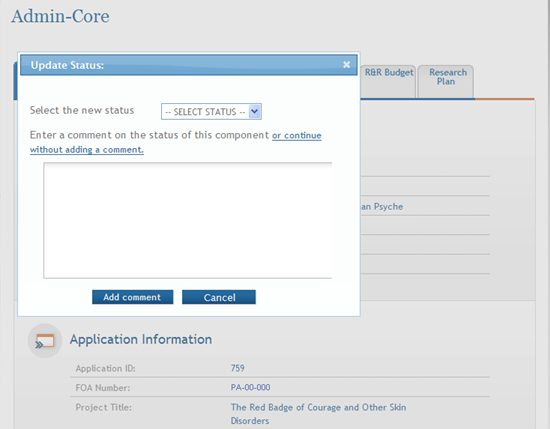Update Component Status
IMPORTANT: This topic is only applicable to multi-project applications.
ASSIST users with the appropriate privilege may update the status of an individual component of a multi-project application when necessary as follows:
| From Status | Available To Status |
|---|---|
| Work in Progress |
Complete Abandoned* Final *Note: An Overall component cannot be abandoned |
| Complete |
Final Work in Progress |
| Final |
Work in Progress |
| Abandoned | Work in Progress |
NOTE: In order for an application to be submitted, at least one component of the application must be marked as Final. All other components must be in Final or Abandoned status.
To update the status of a component:
- Select the Return to Application Info button on the Actions panel to return to the Application Information page.
- From the Application Information page expand the Overall or other component type from the Component Type section of the navigation panel to display the list of components within the section.
- Select a component.
-
Click the Update Component Status button.
 The Update Status window opens.
The Update Status window opens.
- Select the appropriate status from the Select the new status drop-down list.
- Complete the status update:
- Enter a comment in the provided text box.
- Select the Add comment button.
-OR-
- Select the link titled or continue without adding a comment to update the status without entering a comment in the provided text box.
A notification of the change in status is sent to the appropriate individual(s). The application status is changed to the selected status.
NOTE: When marking a component as Final, ASSIST validates if any senior/key persons with a bio-sketch exist on another component marked as Final. Only one bio-sketch may exist per senior/key person on an application. Refer to the help topic titled Verify Senior/Key Personnel for information on this topic.