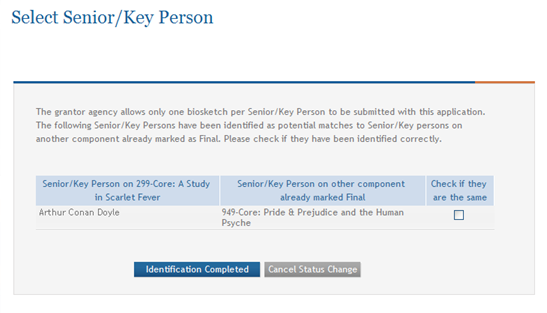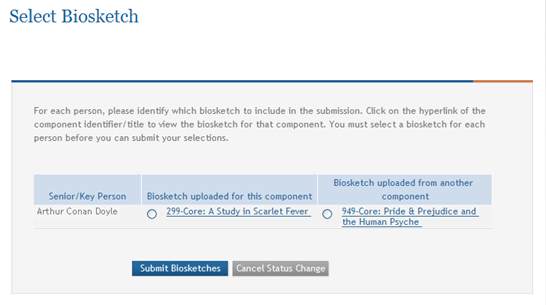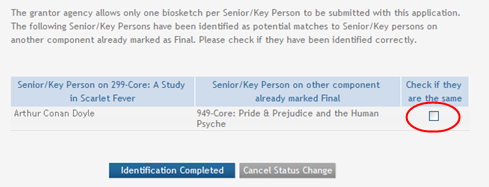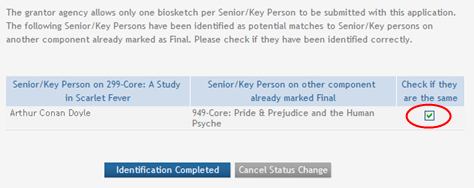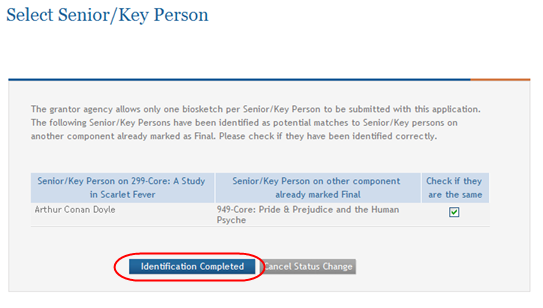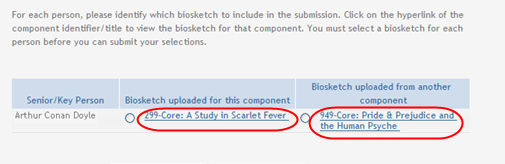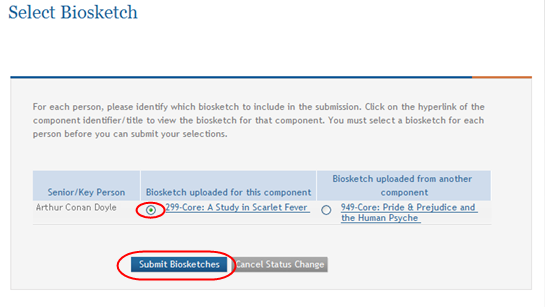Verify Senior/Key Personnel
ASSIST allows a biosketch to be uploaded for each senior/key person entry on a complex application. Only one biosketch may be submitted per senior/key person in the final application, even if that person is on multiple components within the application.
Upon updating a component to Final status, ASSIST checks to see whether a biosketch for a senior/key person exists on another component marked as Final. If a user has added two or more biosketches for the same Senior/Key Person, ASSIST requests that one of them be selected as the biosketch to include with the application.
ASSIST considers senior/key person entries to be the same person if the Senior/Key Person Profile or PD/PI Profile Credentials match. If senior/key person entries exist where credentials are not provided for both entries, then ASSIST considers senior/key persons to be a potential match if the First Name, Last Name, and Organization Name match.
When ASSIST finds that a bio-sketch for a senior/key person on the current component being set to Final potentially matches another senior/key person with a bio-sketch on an existing Final component, ![]() the Select Senior/Key Person page displays prompting you to indicate whether these are the same person before prompting you to choose which biosketch to use.
the Select Senior/Key Person page displays prompting you to indicate whether these are the same person before prompting you to choose which biosketch to use.
Conversely, if ASSIST determines that the persons are a definite match, based on the same entered credentials, the system does not require you to indicate if the persons are the same, and automatically ![]() displays the Select Biosketch page instead.
displays the Select Biosketch page instead.
The steps for completing both pages are detailed in the sections that follow.
ASSIST Identifies Potentially Matched Persons
When ASSIST identifies two key persons as a potential match, ![]() the Select Senior/Key Person page displays. The page includes a table displaying the senior/key person of the current component (being marked as Final) next to the component previously marked as Final containing the potentially same senior/key person.
the Select Senior/Key Person page displays. The page includes a table displaying the senior/key person of the current component (being marked as Final) next to the component previously marked as Final containing the potentially same senior/key person.
-
 If the listed senior/key persons are different, leave the Check if they are the same checkbox unchecked.
If the listed senior/key persons are different, leave the Check if they are the same checkbox unchecked. -OR-
 If the listed senior/key persons are the same person, click the Check if they are the same checkbox to place a checkmark in the box.
If the listed senior/key persons are the same person, click the Check if they are the same checkbox to place a checkmark in the box.NOTE: To cancel the action without completing the identification, click the Cancel Status Change button and the Continue button on the subsequent confirmation pop-up message. Selecting the cancel option results in the biosketch selections not being saved and the component not being updated to Final.
-
Continue with the steps detailed below to complete the Select Biosketch page.
ASSIST Determines that Persons are a Match
![]() ASSIST displays the Select Biosketch page after you indicate that potentially matching senior/key persons are the same person (on the Select Senior/Key Person page) -OR- when ASSIST determines that two senior/key persons have the same credentials and are therefore a match. This page lists the senior/key person and the titles of the components containing biosketches for that person. The biosketches are viewable by clicking the component title, which is displayed as a link.
ASSIST displays the Select Biosketch page after you indicate that potentially matching senior/key persons are the same person (on the Select Senior/Key Person page) -OR- when ASSIST determines that two senior/key persons have the same credentials and are therefore a match. This page lists the senior/key person and the titles of the components containing biosketches for that person. The biosketches are viewable by clicking the component title, which is displayed as a link.
-
Optional:
 Select the component title link listed under Biosketch uploaded for this component column to view the biosketch for the current component being updated as Final or the component title link listed under Biosketch uploaded from another component column to view the biosketch for the component previously set to Final status.
Select the component title link listed under Biosketch uploaded for this component column to view the biosketch for the current component being updated as Final or the component title link listed under Biosketch uploaded from another component column to view the biosketch for the component previously set to Final status. -
Select the biosketch to include in the application by either clicking the radio button for the current component or the radio button for the previously finalized component. Selecting the current component indicates that the biosketch for the component being finalized should be used for the application, and the other one removed. Selecting the previously finalized component's radio button indicates that the biosketch on the component previously set to Final status should be used, and the one on the current component should be removed.
NOTE: Select the Cancel Status Change button to cancel the action without selecting a biosketch. Selecting the cancel option results in the biosketch selection not being saved and the component status not being updated to Final.
-
The unselected biosketch is removed from the Senior/Key Personnel form the corresponding component.