PHS Fellowship Supplement
For assistance with the information required on this form, please refer to the appropriate application guide on the How to Apply page.
NOTE: The forms in these topics reflect FORMS-I, which must be used for applications with due dates on or after January 25, 2025 (see guide notice NOT-OD-24-086. Also see the annotated form set and summary of changes for Forms-I.) For due dates on or before January 24, 2025, use FORMS-H.
New in Forms-I
-
Fellowship Applicant Section renamed Candidate Section
-
Applicants Background and Goals for Fellowship Training attachment renamed Goals, Preparedness, and Potential
-
-
Research Training Plan Section
-
Specific Aims, Research Strategy, and Respective Contributions attachments replaced with Training Activities and Timeline, Research Training Project Specific Aims, and Research Training Project Strategy attachments
-
-
Sponsor(s), Collaborator(s), and Consultant(s) Section renamed Commitment to Candidate, Mentoring, and Training Environment
-
Sponsor and Co-Sponsor Statements attachment renamed Sponsor(s) Commitment
-
Description of Candidate’s Contribution to the Program Goals attachment moved into this section
-
-
Institutional Environment and Commitment to Training Section removed including the Description of Institutional Environment and Commitment to Training attachment
For guidance on completing the form in ASSIST, refer to the steps below.
-
Click the Edit button to enable the form for editing.
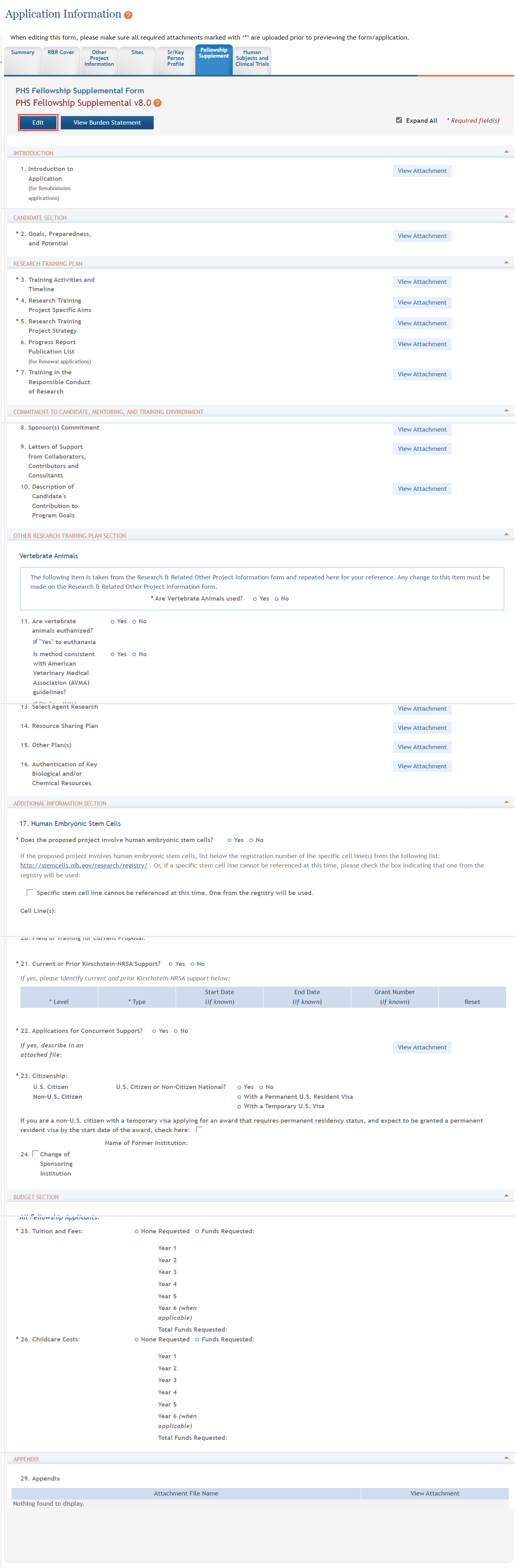
- Provide the required information for each section. This information may be in the form of attachments, selected radio buttons, or text. Required fields are marked with asterisks (*).
TIP: For assistance with attachments, please refer to the topic titled Manage Attachments.
-
To save the entered information, click the Save and Keep Lock button to keep the form open for further editing -or- click the Save and Release Lock button to close the form after saving.
NOTE: Clicking the Cancel and Release Lock button, followed by the Continue button on the confirmation pop-up, will return the form to read-only and no information will be saved to the form.
