Trainee Diversity Report
You must generate a trainee diversity report for training, career development and research education awards. See guide notice NOT-OD-20-178 for a complete list of grant types that require submission of a trainee diversity report. The signing official (SO), principal investigator (PI), or an SO delegate can generate the diversity report. The link for generating a diversity report appears both on the xTrain Training Roster screen as well as the RPPR Accomplishments section.
The automatically generated report collates appointment data from xTrain as well as appointees' personal data in the Personal Profile and formats it into a PDF report on diversity statistics of trainees. This report is automatically attached to the RPPR and submitted with the RPPR when it is submitted. The accuracy and completeness of the report is dependent on the accuracy of the personal profile information entered by appointees.
The trainee diversity data is requested in question B.4 of the Accomplishments section of the RPPR. Only those grants that require a diversity report and have available data in xTrain will show the option for generating a diversity report. If you have used xTrain to make appointments, trainee data exists in xTrain.
TIP: You might see budget periods on the training roster that lack the Generate Trainee Diversity Report link. This might be because those periods are supplements. Diversity report data for supplements is reported only on the parent grant RPPR. For example, if you see a grant number ending with "15" and below it is the same grant number ending with "15S1", the diversity link would appear only for the parent grant that ends with "15".
Viewing the Trainee Diversity Report
| 1. | Click the Awarded Grants tab on the xTrain menu at the top of the screen. The Awarded Grants screen is displayed. |
| 2. | Click the appropriate Grant Number link. The Trainee Roster screen is displayed. |
| 3. | Click the  Actions button and select Trainee Diversity Report. Actions button and select Trainee Diversity Report. |
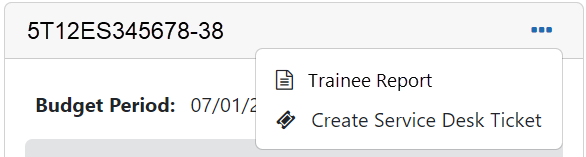
The Trainee Diversity Report screen is displayed.
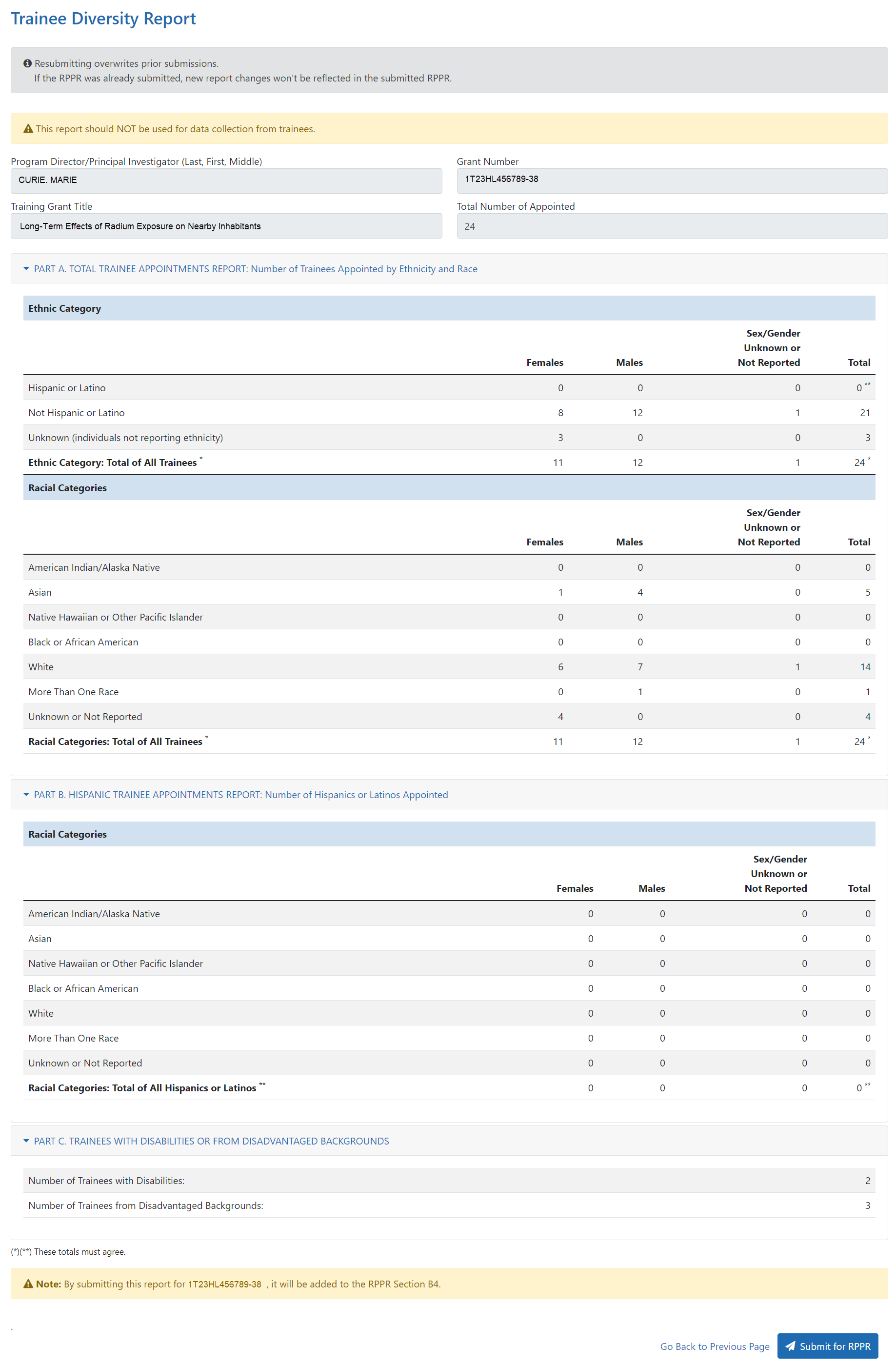
Submitting the Trainee Diversity Report for RPPR
When you submit the diversity report, you submit it to the RPPR, meaning it is now part of the RPPR submission package. Submission of the RPPR itself is a separate process that comes later. Once the RPPR itself is submitted, the diversity report can no longer be regenerated or resubmitted to the RPPR, as it is part of the RPPR that has been submitted to the Agency.
NOTE: If you go to the Trainee Diversity Report and see a message at top that the report was last submitted by [user] for the RPPR on [date], that means someone has previously submitted the report to the RPPR. If the RPPR was submitted after that date, you can no longer re-submit this report, as it was submitted as part of the RPPR submission.
IMPORTANT: Only Signing Officials (SOs), Program Directors/Principal Investigators (PD/PIs), and SO delegates can submit a Trainee Diversity Report.
| 1. | Click the Submit for RPPR button in the lower-right corner of the screen. A confirmation message is displayed. |
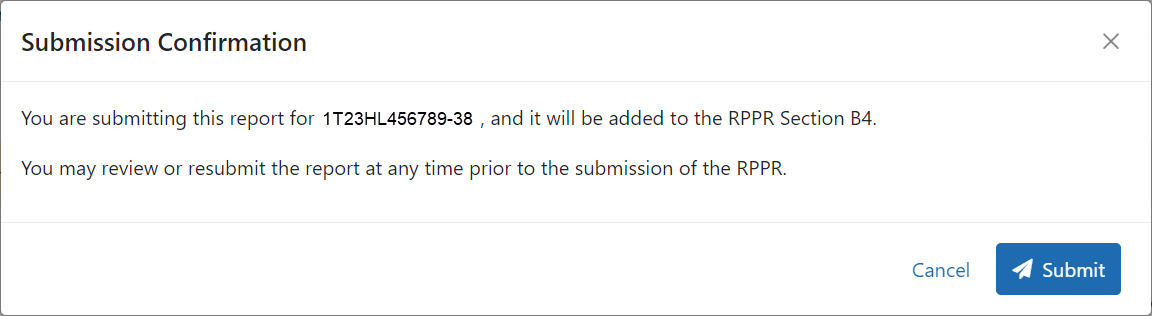
| 2. | Click the Submit button. The report is submitted for RPPR and a confirmation message is displayed at the top of the screen. |
