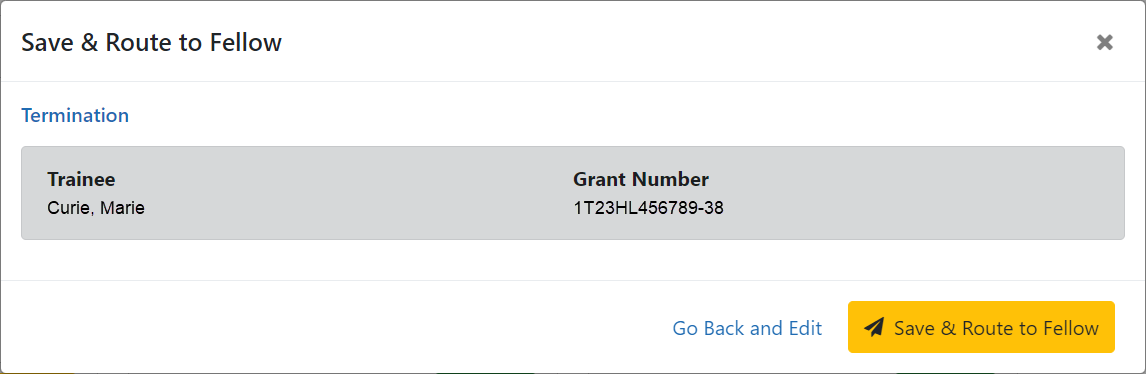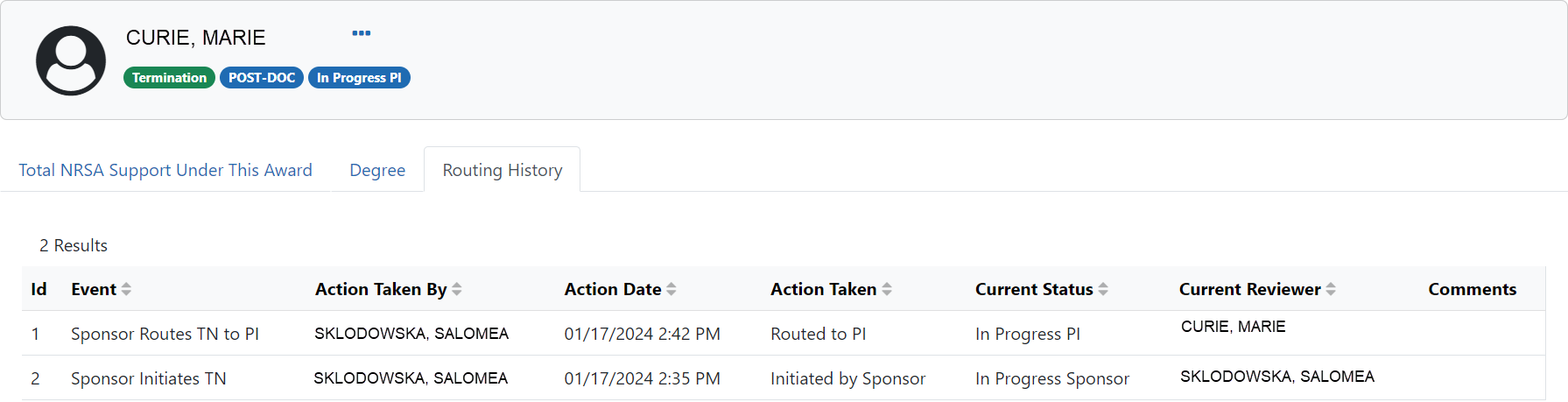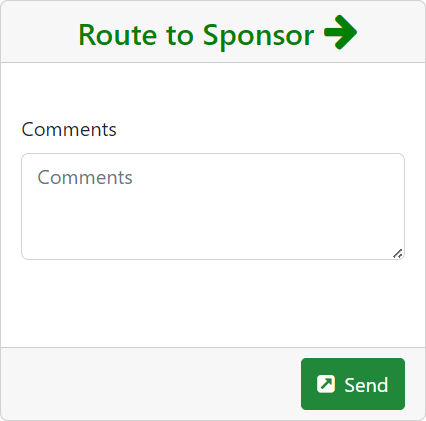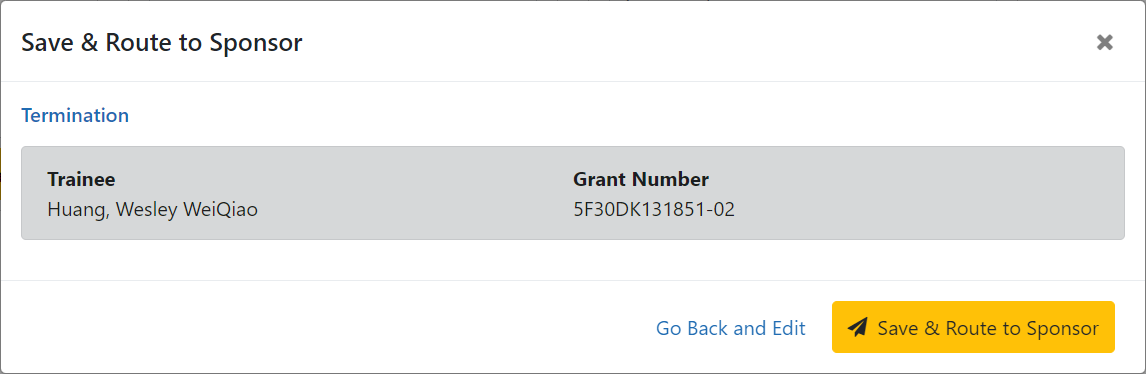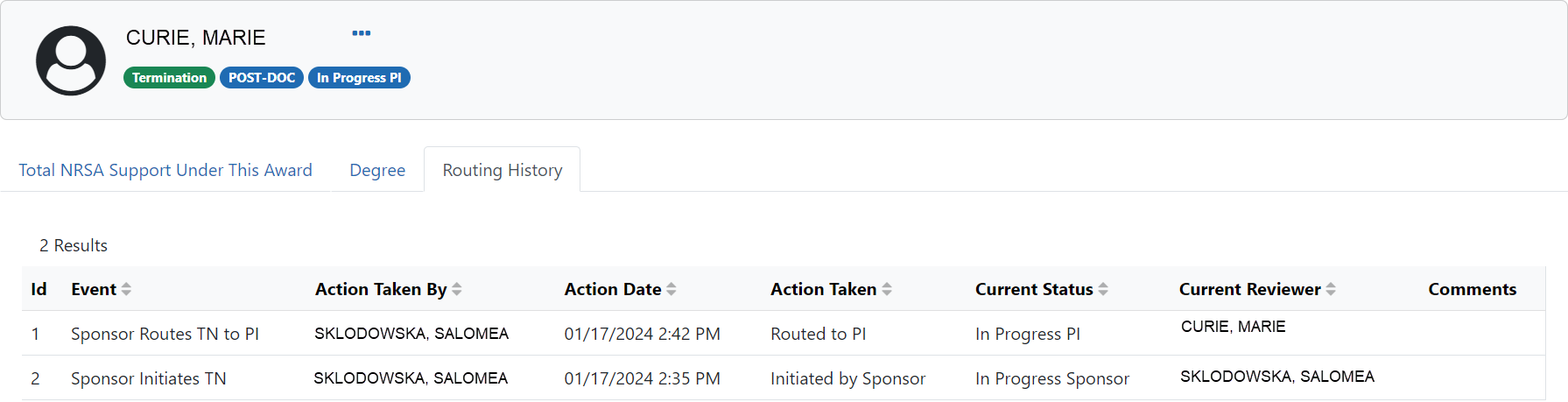Initiate a New Fellowship Termination
The Termination Notice for a Fellow can be initiated by the PD/PI (Fellow), business official (BO), Sponsor, or Sponsor Delegate.
Initiate a new termination
|
1.
|
In the Awarded Grants or Sponsored Grants table, click the hyperlinked grant number to display the Trainee Roster screen. |
|
2.
|
Locate the trainee you wish to terminate. The Filter table field can be used to locate someone quickly if desired. |
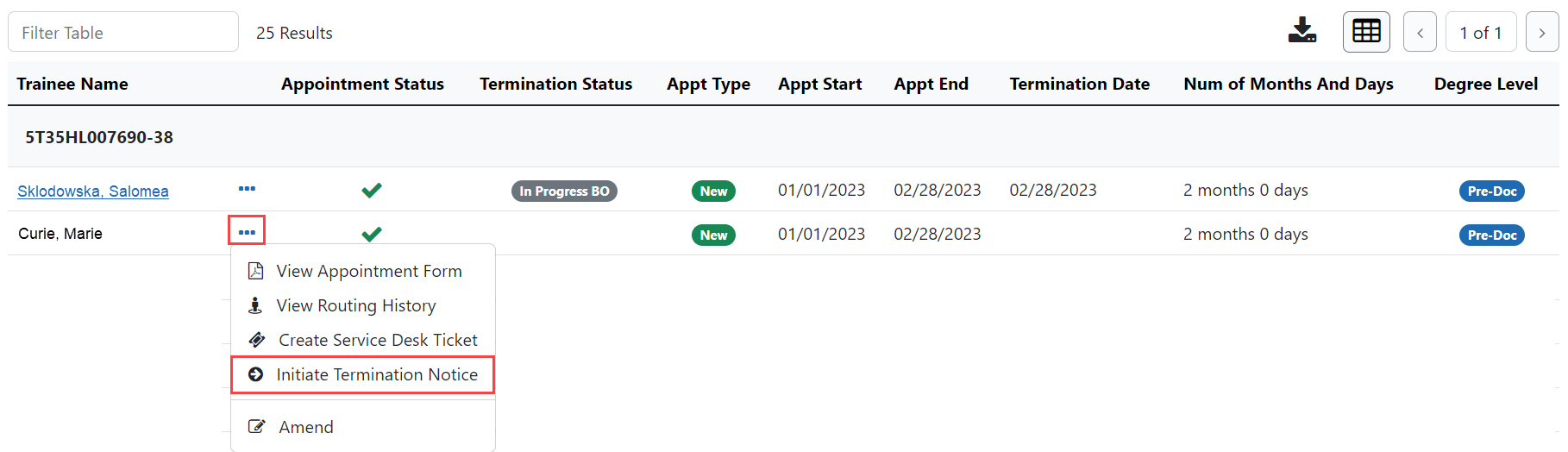
|
3.
|
Click the  Actions button and select Initiate Termination Notice. The Termination Notice screen is displayed with some fields pre-populated with data from the system. Actions button and select Initiate Termination Notice. The Termination Notice screen is displayed with some fields pre-populated with data from the system. |
NOTE: The Initiate TN menu option will not display if there is an existing WIP appointment for the same Trainee.
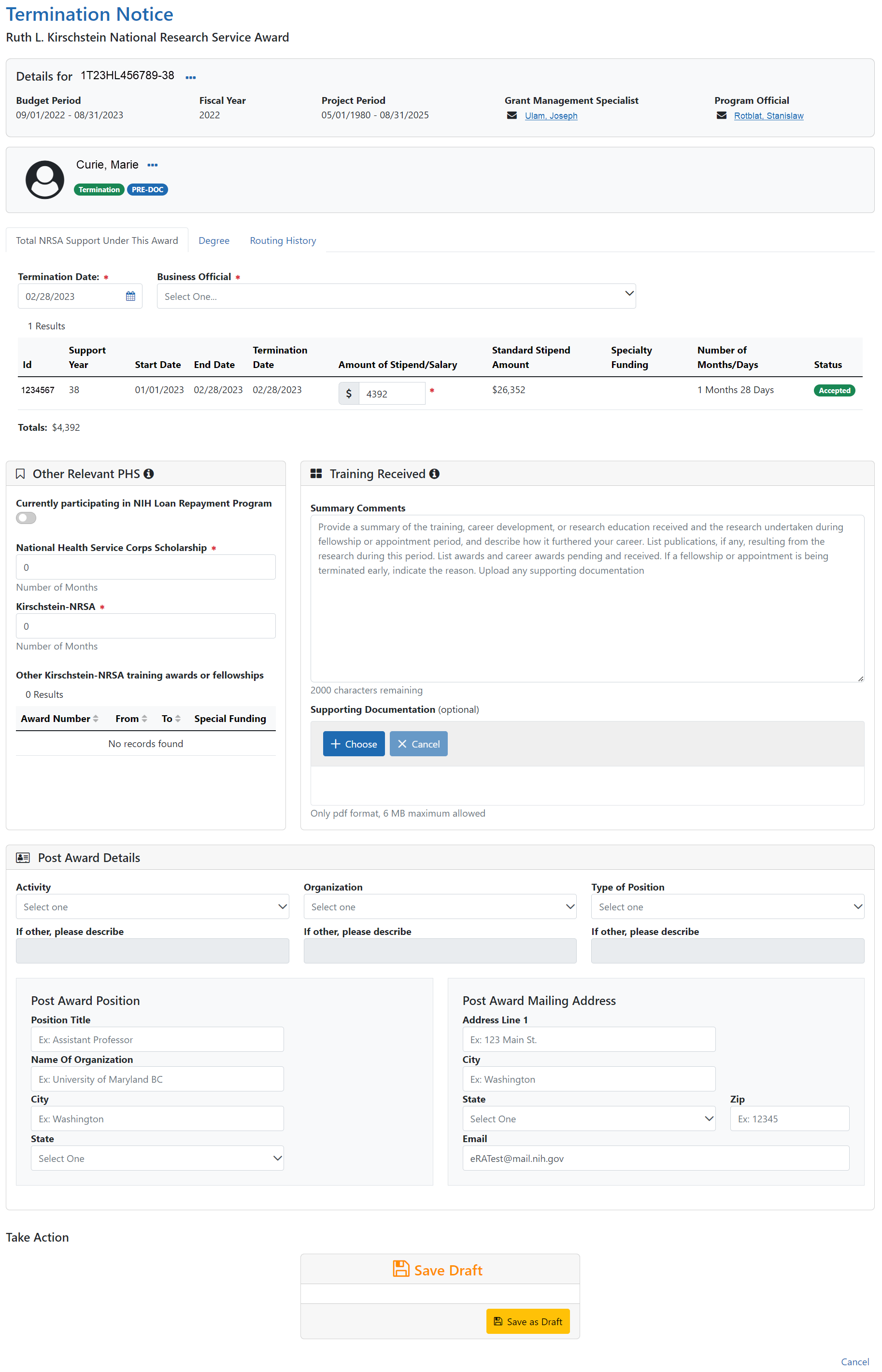
Complete the Termination Notice
|
1.
|
Complete the Termination Notice. Required fields are marked with a red asterisk (*). |
TIP: For form completion instructions and the form itself, click http://grants.nih.gov/grants/funding/416/phs416-7.pdf.
Below are some key things to note while completing the form:
|
1.
|
The Termination Date format is MM/DD/YYYY. |
|
2.
|
No commas or decimals are allowed in the Amount of Stipend/Salary field. |
|
3.
|
All comment text boxes are limited to 2000 characters. |
|
4.
|
Only the business official can submit the Termination Notice to the Agency for NRSA appointments and fellowships. For career development awards (e.g. K12, KL2, and KM1) and research awards (e.g. R25, R90), only the PD/PI can submit the termination notice. |
|
5.
|
Only the PD/PI or business official can modify the stipend on an early termination for fellowships. |
IMPORTANT: You must select the name of the business official (BO) who will submit the termination notice to the agency.
Save Draft
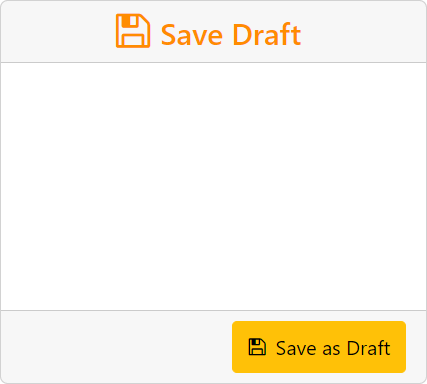
|
1.
|
Click the Save as Draft button. A confirmation message displays. |
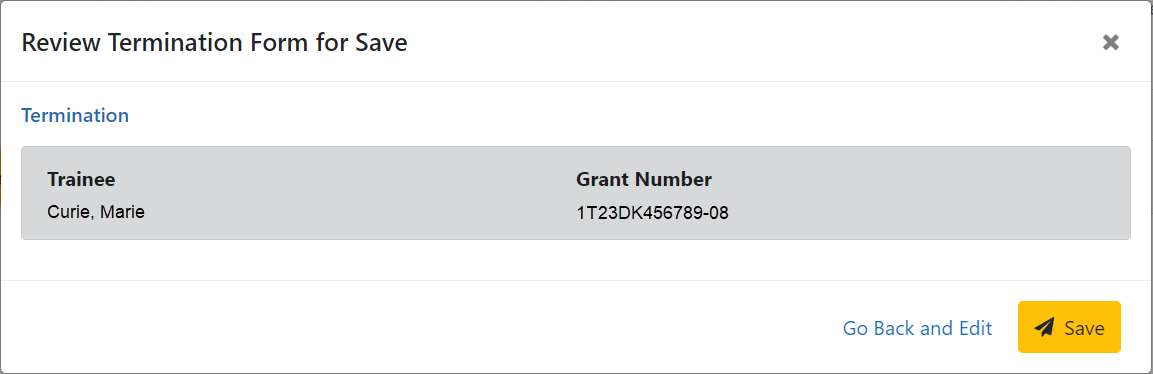
|
2.
|
Click the Save button. Your edits are saved and the form remains in your queue. The draft form is saved and displayed for review; in addition, new options are added to the Take Action section. |
Route new termination for processing
|
1.
|
If the Termination Notice was initiated by the business official (BO), Sponsor, or Sponsor Delegate, it must be routed to the fellow. |
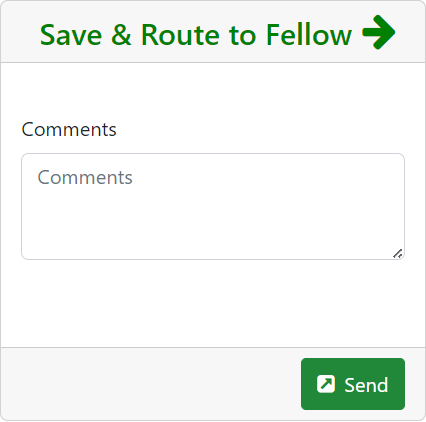 z
z
|
a.
|
Add comments to the Comments field if desired. |
|
b.
|
Click the Send button. A confirmation message displays. |
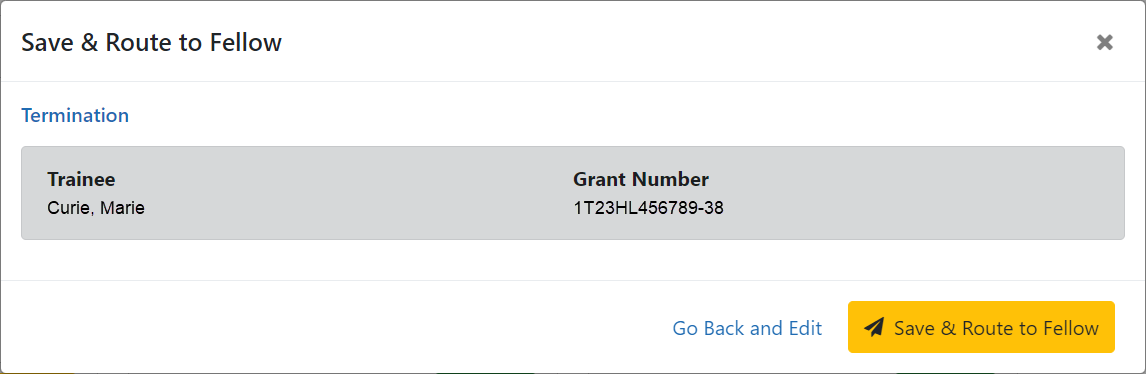
|
c.
|
Click the Save & Route to Fellow button. The system will check the form prior to routing. Any identified errors must be corrected prior to routing. Warnings may be addressed at your discretion. A confirmation message is displayed at the top of the screen indicating that the Termination Notice has been successfully routed to the trainee. The status of the termination is changed to In-Progress PI. |

|
d.
|
The Routing History tab in the trainee section contains a list of the actions taken on the termination. The first item in the history reflects the current state of the termination. |
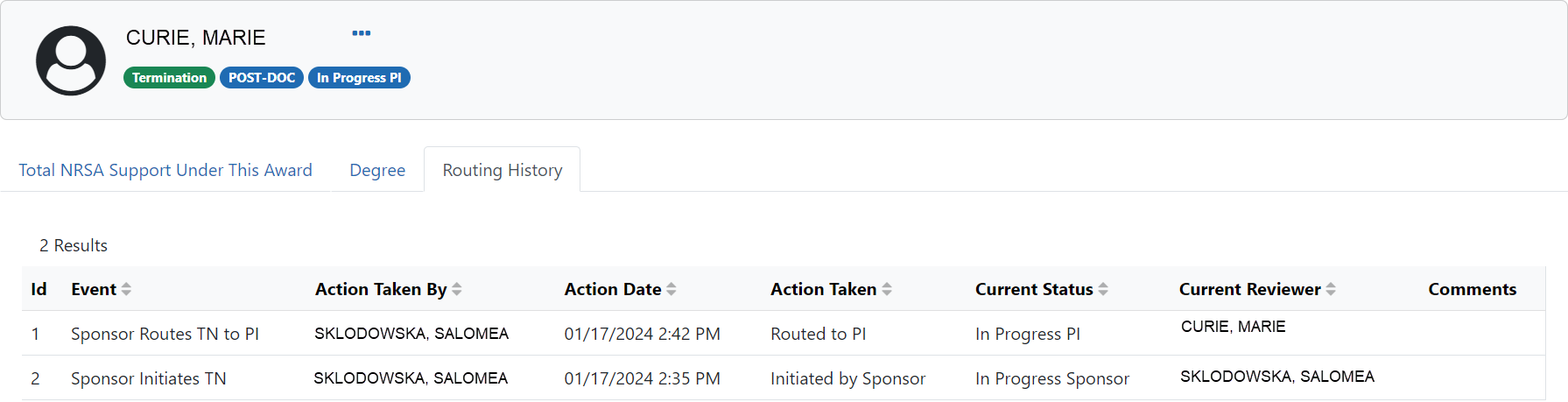
The status of the termination is changed to In-Progress PI.
|
2.
|
If the Termination Notice was initiated by the PD/PI, it must be routed to the sponsor. |
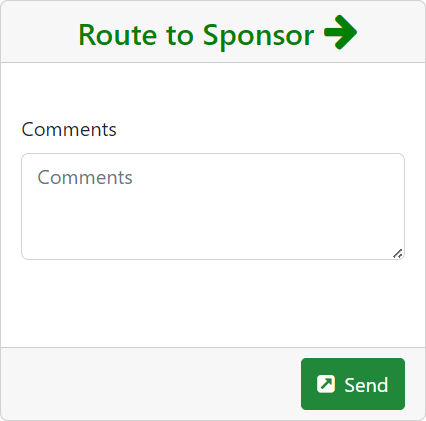
|
a.
|
Add comments to the Comments field if desired. |
|
b.
|
Click the Send button. A confirmation message displays. |
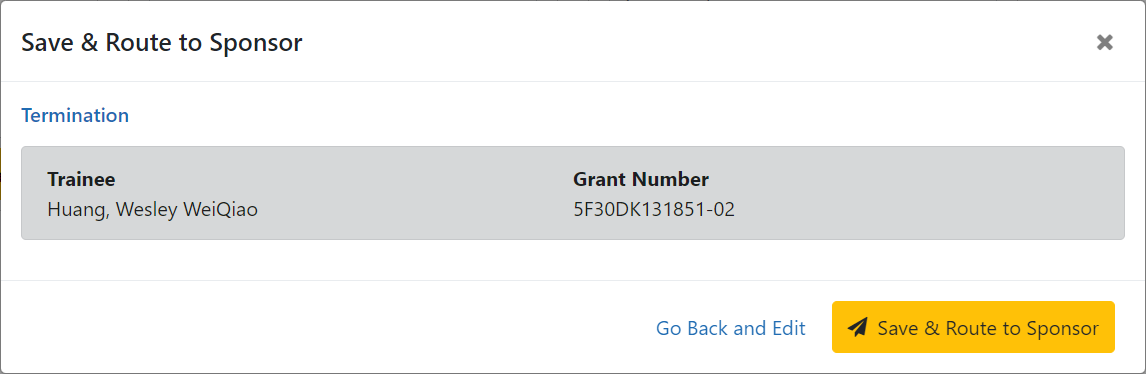
|
c.
|
Click the Save & Route to Sponsor button. The system will check the form prior to routing. Any identified errors must be corrected prior to routing. Warnings may be addressed at your discretion. A confirmation message is displayed at the top of the screen indicating that the Termination Notice has been successfully routed to the trainee. The status of the termination is changed to In-Progress Sponsor. |

|
d.
|
The Routing History tab in the trainee section contains a list of the actions taken on the termination. The first item in the history reflects the current state of the termination. |
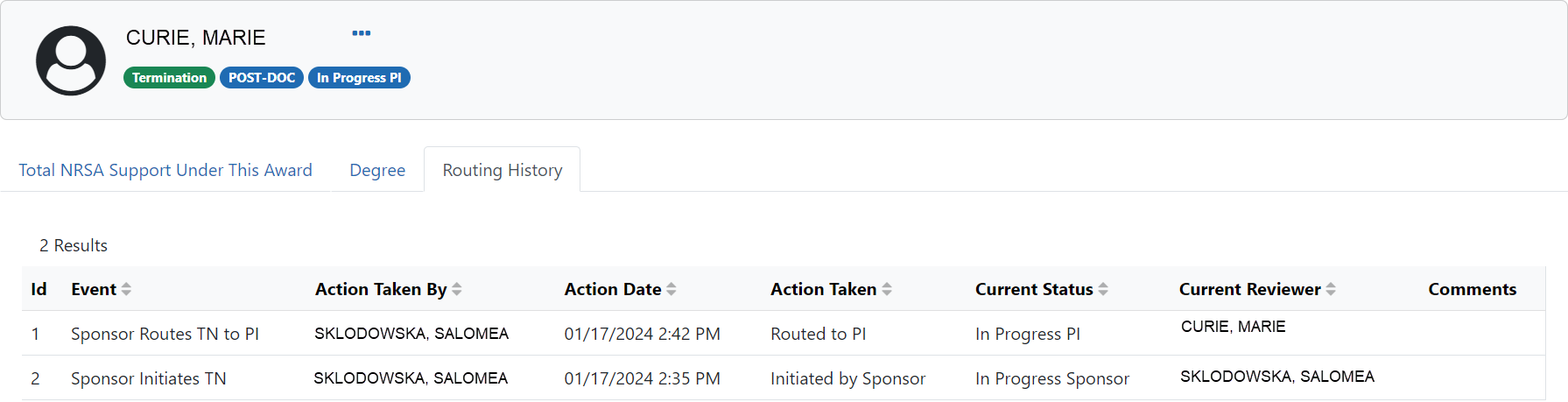
The status of the termination is changed to In-Progress Sponsor.
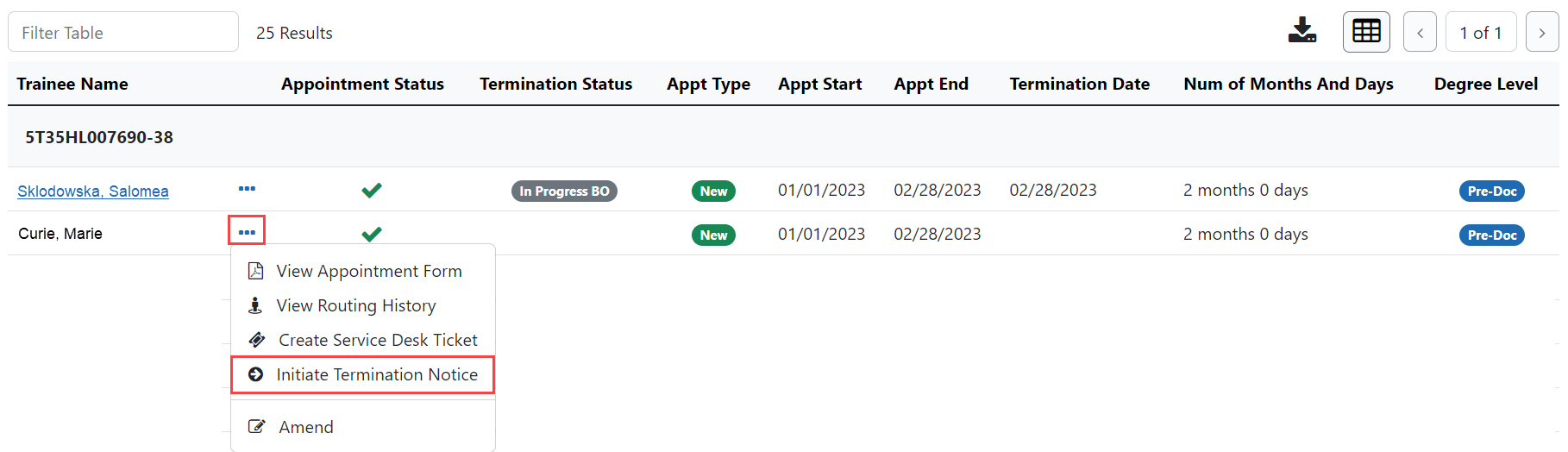
 Actions button and select Initiate Termination Notice. The Termination Notice screen is displayed with some fields pre-populated with data from the system.
Actions button and select Initiate Termination Notice. The Termination Notice screen is displayed with some fields pre-populated with data from the system.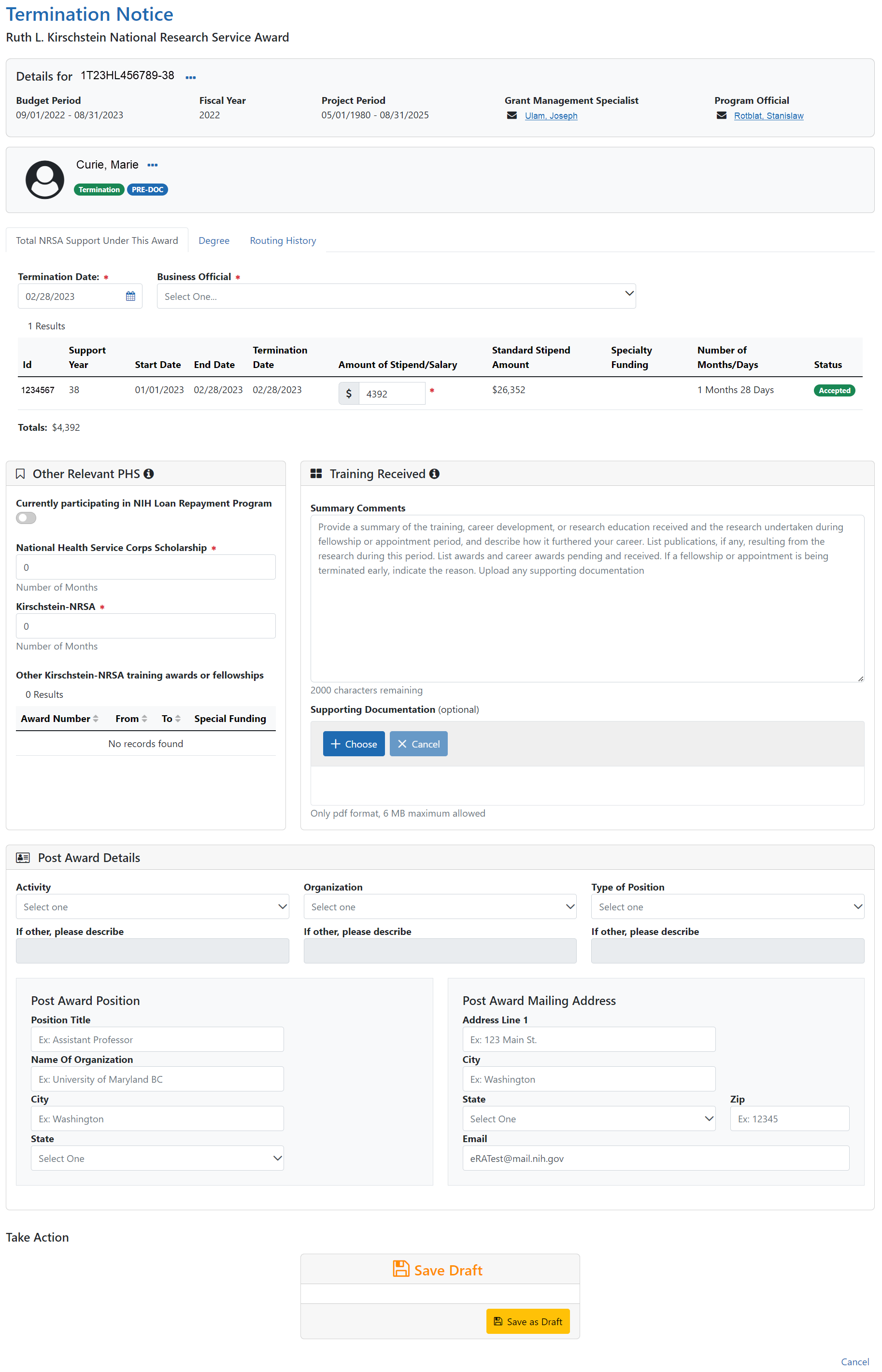
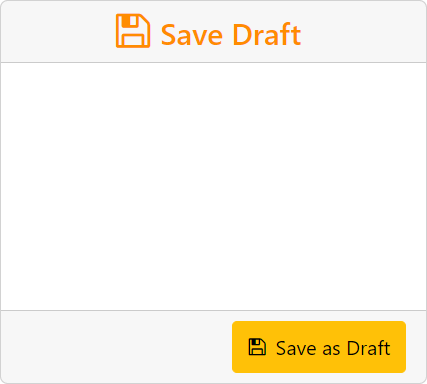
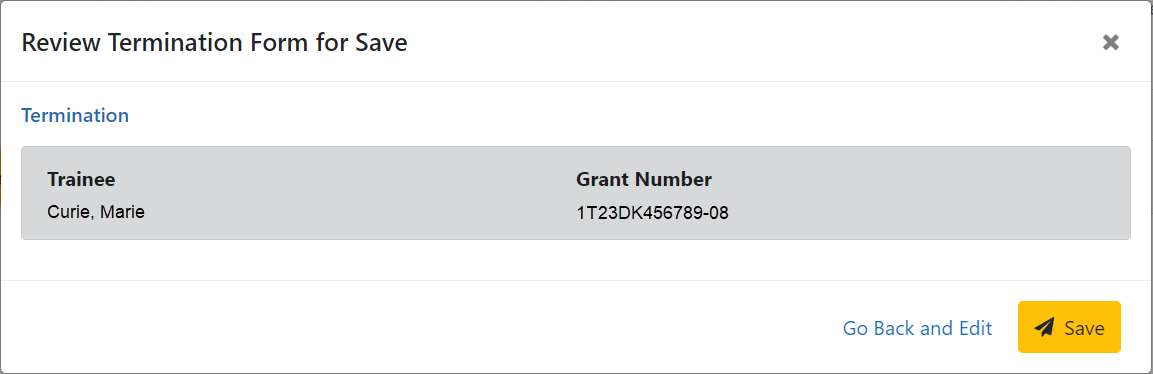
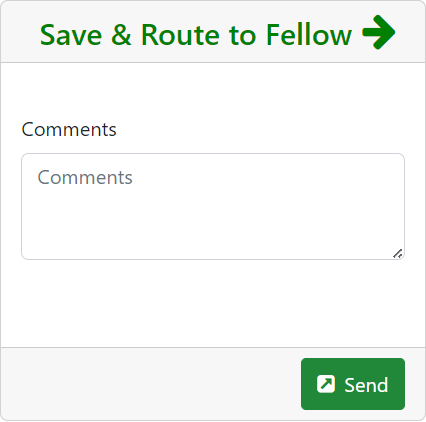 z
z