Search for Training Grants
Use the Search for Training Grants feature to prepare RTDs for use in revisions and renewals or in Research Performance Progress Reports (RPPR).
- Select the Training Grants tab.
The Search for Training Grants screen displays with search parameters for Grant Number and PD/PI Last Name.
For an ASST, an additional search criterion of Delegator also appears. This allows the ASST to filter results to a specific PI who has delegated access to them. This is a drop-down which defaults to blank, but includes the names of all PIs who have delegated access to the ASST.
- Optional: Enter the appropriate search parameters. This is not required.
Grant Number
- Type
- Activity Code
T32 is the default value.
- IC Code
- Serial Number
- Support Year
- Suffix
PD/PI Last Name: Enter the last name of the PD/PI associated with the project.
TIP: You may use the percent sign (%) as a wild card at the start, at the end, or in the middle of your criteria.
- Select the Search Training Grants button.
- Grant Number
- Grant Status
- PI Name
- Project Title
- RTD Status
- Prepare for RPPR
Use this link to prepare the RTD for the progress report. The link appears when the training grant is awarded, the next support year is pending, and RTD preparation for the RPPR has not been initiated.
- Continue for RPPR
Use this link to continue an RTD already in progress. The link appears when the RTD for the progress report has been initialized but is not final.
- Prepare for Revision
Use this link to prepare the RTD for a revision. The link appears when the training grant is awarded and an RTD preparation for a revision has not been initiated.
- Continue for Revision
Use this link to continue an RTD already in progress. The link appears when the RTD for a revision has been initialized but is not final.
- Prepare for Renewal
Use this link to prepare the RTD for a renewal. The link appears when the training grant is awarded, has entered or will soon be entering its final noncompeting year, and an RTD preparation for a renewal has not been initiated.
- Continue for Renewal
Use this link to continue an RTD already in progress. The link appears when the RTD for a renewal has been initiated but is not final.
- View Tables
Use this link to view the training tables for an RPPR, Revision, or Renewal. The link is available once the RTD has been marked as final.
- Unfinalize
This link is available to users having the permission to unfinalize an RTD for an RPPR, Revision, or Renewal that has been marked as Final.
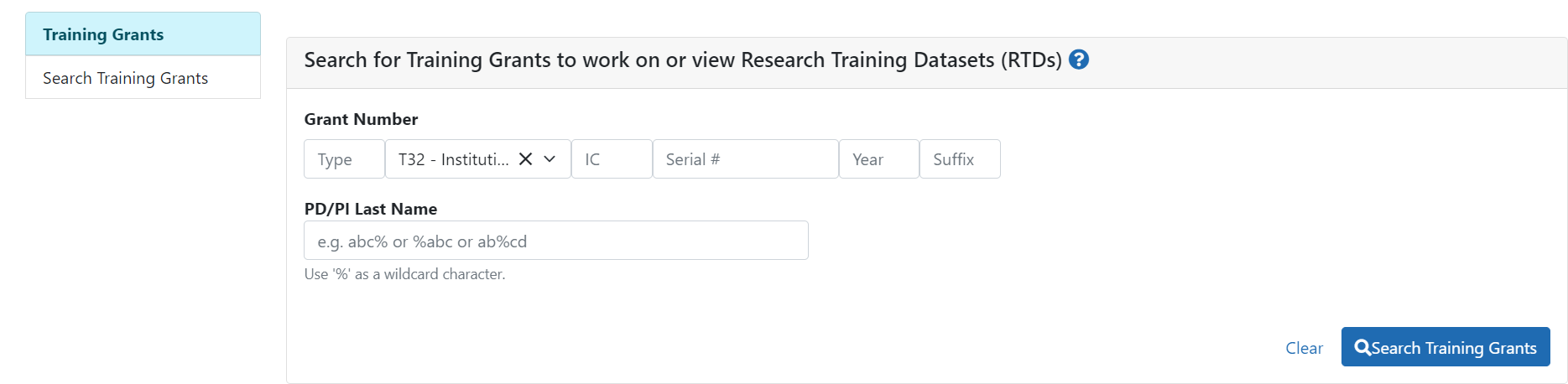
All records matching the entered search criteria (if any) display in the hit list below the search criteria. These records are limited by the privileges associated with your account. If no programs meet the entered criteria, the following message displays: Nothing found to display.
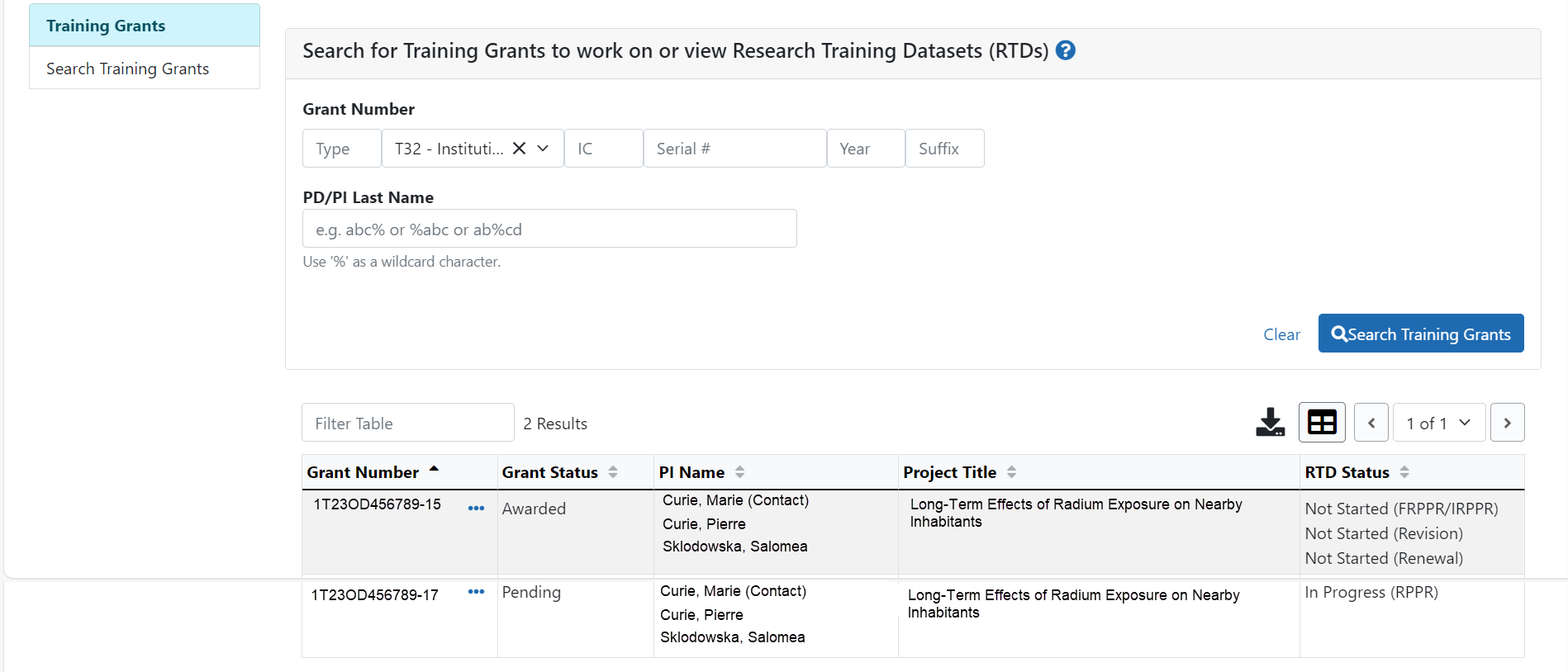
The training grants are presented in a table and include the following related information:
The  three-dot ellipsis button next to the grant number presents the options to perform several tasks. These tasks are limited to the role associated to your account. You may see all or some of the following links:
three-dot ellipsis button next to the grant number presents the options to perform several tasks. These tasks are limited to the role associated to your account. You may see all or some of the following links:
