Use this section to add/remove partner organizations and departments and programs.
Adding Partner Organizations
If you are working with another organization, you must add the organization before you can add participating departments and programs from that organization.
If you are not working with another organization, you should not add any partner organizations.
| 1. | Select Participating Departments/Programs on the left. |
| 2. | In the Partner Organizations pane, click the Add Partner Organization button. The Add Partner Organization pane is displayed. |
| 3. | Click the Organization field and begin entering all or part of the organization's name. The dropdown filters to display a list of matches. |
| 4. | Select the appropriate organization. |
| 5. | Click the Save button. The organization is added to the Partner Organizations pane. |
| 6. | Repeat for any additional partner organizations. |
| 7. | To delete a partner organization, click its  Delete button. Delete button. |
IMPORTANT: Deleting a partner organization will delete all data associated with the organization, including departments, programs, and characteristics and census totals.
Add Departments
- Select Participating Departments/Programs on the left.
- Select the Add Participating Departments or Programs button.
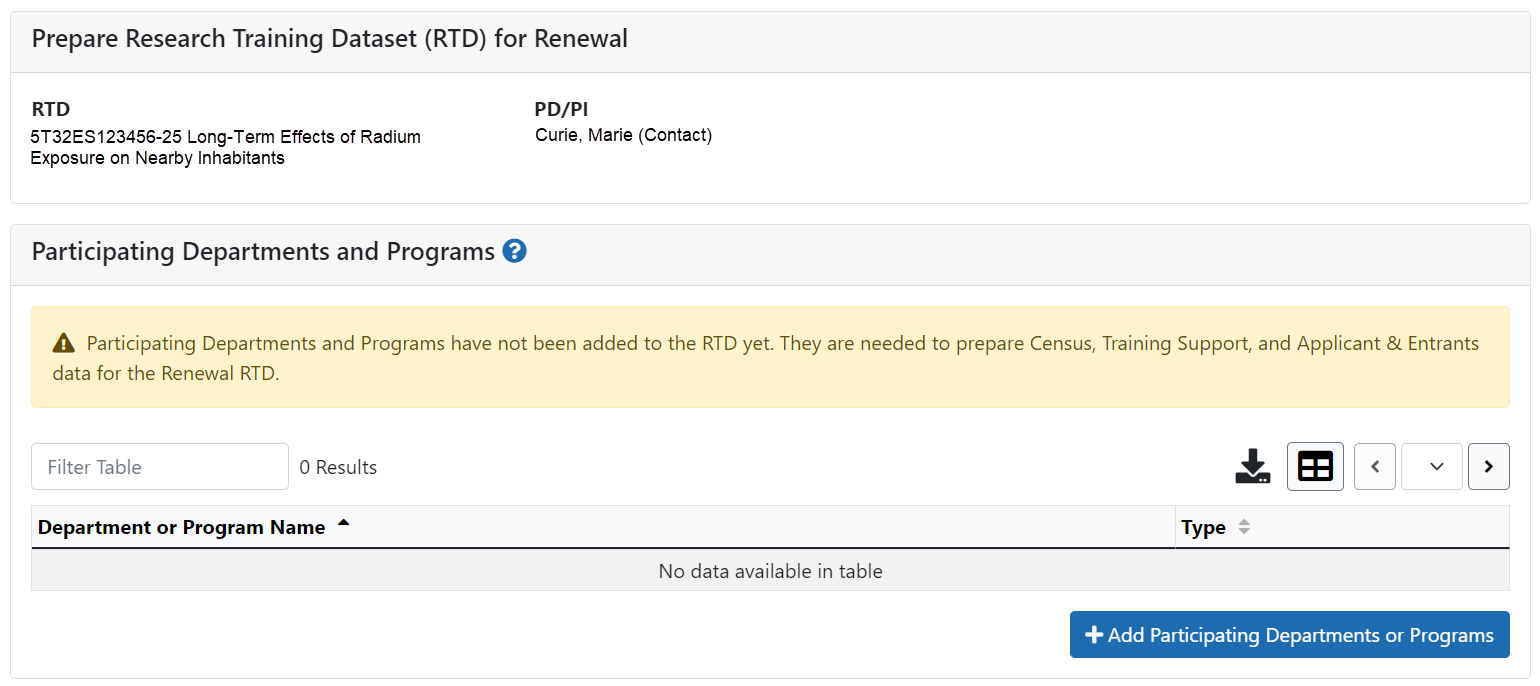
- Start typing in the text box. The system will display a list of departments and programs with that character string in a drop-down menu.
- Find the appropriate department in the results list drop-down and select the appropriate department. Major Components are also displayed with the Department to differentiate among departments with the same name in different units of the organization.
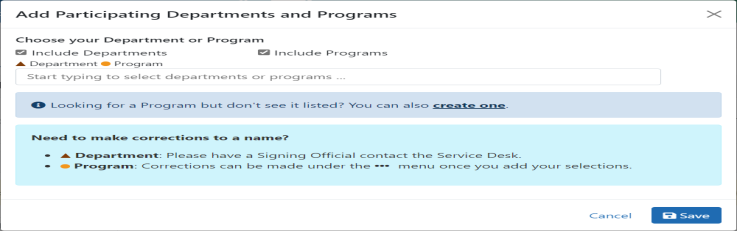
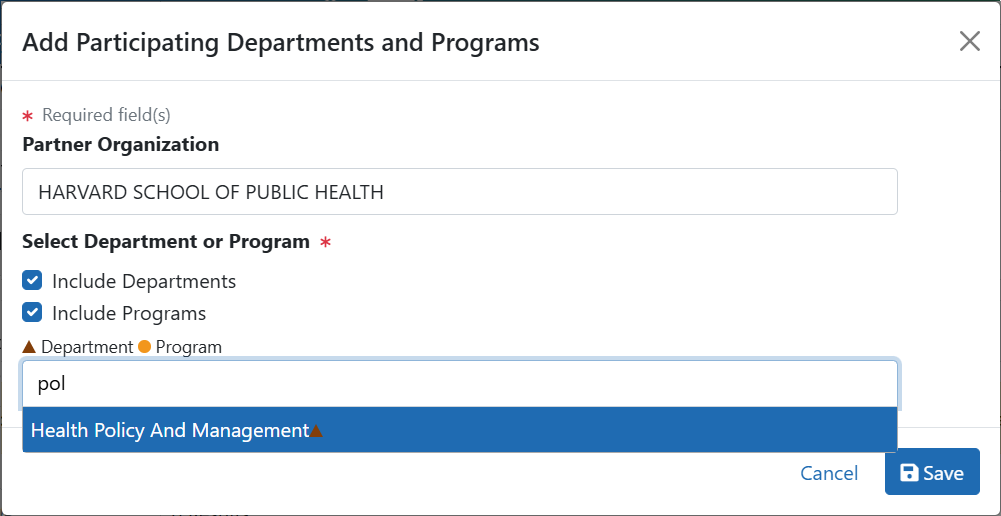
- Select the Save button and the department and close the screen.
The Participating Departments and Programs screen updates to show the added department(s) in a table. Added programs and departments display in the same table. The Actions column includes links for removing and editing the programs and departments.
Add Programs
- Select the Add Participating Departments or Programs button.
- If you wish to add a department or program at a partner organization, click the Partner Organization dropdown and select the appropriate organization. If you do not select a partner organization, the departments and programs listed will be for the applicant organization.
- Start typing in the text box. The system will display a list of programs with that character string in a drop-down menu.
- Find the appropriate program in the results list drop-down and select the appropriate program.
The Action column updates to show Added for the added program. You can repeat the step to Add Program for as many programs as necessary.
To add a Program not available in the search results, select Create One. Add Program Name (required) and Program Description (optional) and select Create Program and Select as Participating in my RTD.
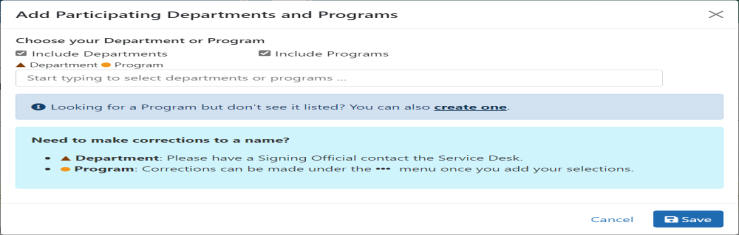
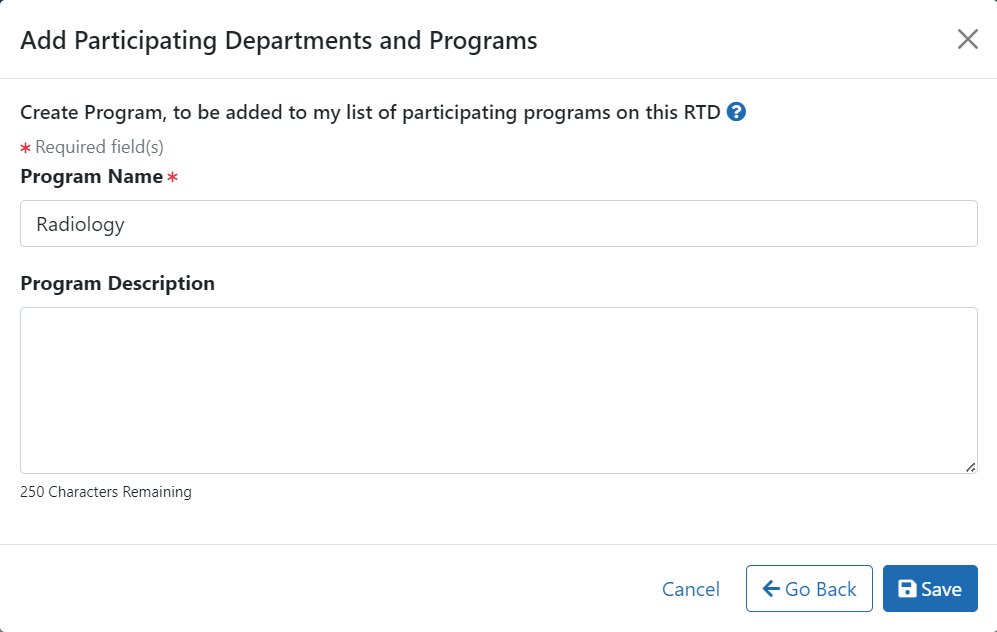
- Click the Save or the Create Program and Select as Participating in my RTD button to add the program and close the screen.
- After clicking the Create Program and Select as Participating in my RTD button, click the subsequent Save button.
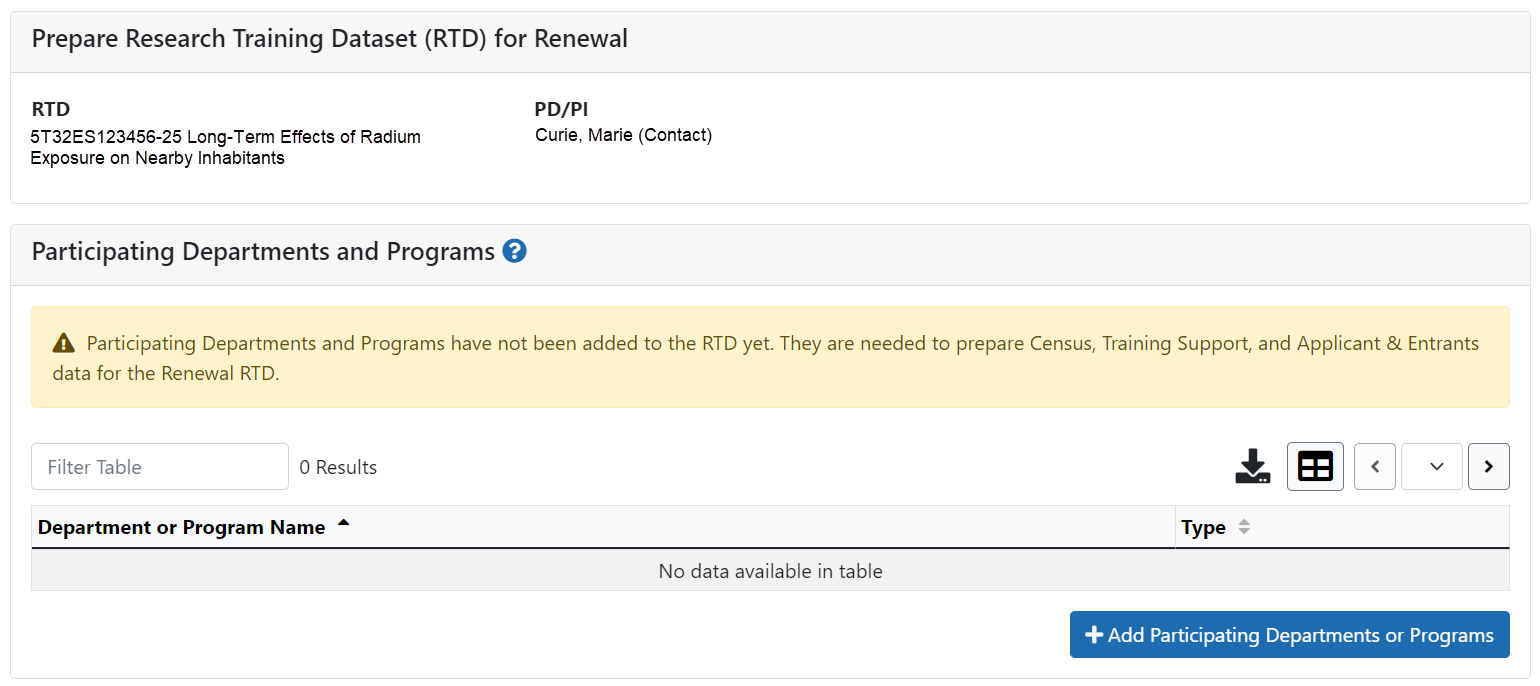
NOTE: If you are working with partner organizations, you must complete steps 4- 7 to add departments or programs for each organization separately. Selecting a different organization before you save will remove the currently selected departments or programs.
The Participating Departments and Programs screen updates to show the added program(s) in a table. Added programs and departments display in the same table. The Actions column includes links for removing and editing the programs and departments.
