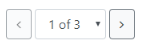Navigating and Using the UI in eRA Modules
For increased usability, eRA modules are gradually switching to a streamlined, modern, mobile-friendly look and feel for screens. The new look and the new navigation adjust dynamically for a variety of screen or font sizes, making your browsing experience more efficient on the device of your choice. New UI elements offer a consistent set of tools that you can use across modules. A new header and footer conserve space, leaving more work area for you to accomplish your tasks.
This topic explores the new navigation and UI elements that you might see on updated screens. All modules will eventually use the same framework for building the UI and navigation through screens. Older style screens will co-exist with updated screens during the transition to the new look and feel.
Read this topic to learn about:
- Header/footer for eRA modules
- Navigation to and within modules
- Actions column and how it might be replaced by an ellipsis (three-dot) dropdown in a row
- Standard tools for tables
- How columns are hidden and shown on small screens
Header and Footer Navigation
The header and footer use symbols to save screen real estate and dynamically adjust to fit smaller screens.

The first icon from left is the Apps menu. The Apps menu shows all apps available to the currently logged-in user, shown below:
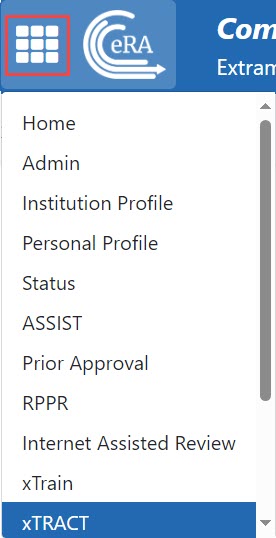
Other Icons in Header
![]() Links to the Department of Health and Human Services.
Links to the Department of Health and Human Services.
 Link to grants.nih.gov.
Link to grants.nih.gov.
![]() Links to a general eRA Service Desk Support page.
Links to a general eRA Service Desk Support page.
![]() Links to eRA Points of Contact page.
Links to eRA Points of Contact page.
![]() The person icon shows your login information, preferences, and sign out link:
The person icon shows your login information, preferences, and sign out link:
![]()
Dynamic Header
Below, on a narrow screen, most items on the header are hidden, but they pop down when you click the grid icon in the upper right, circled below.

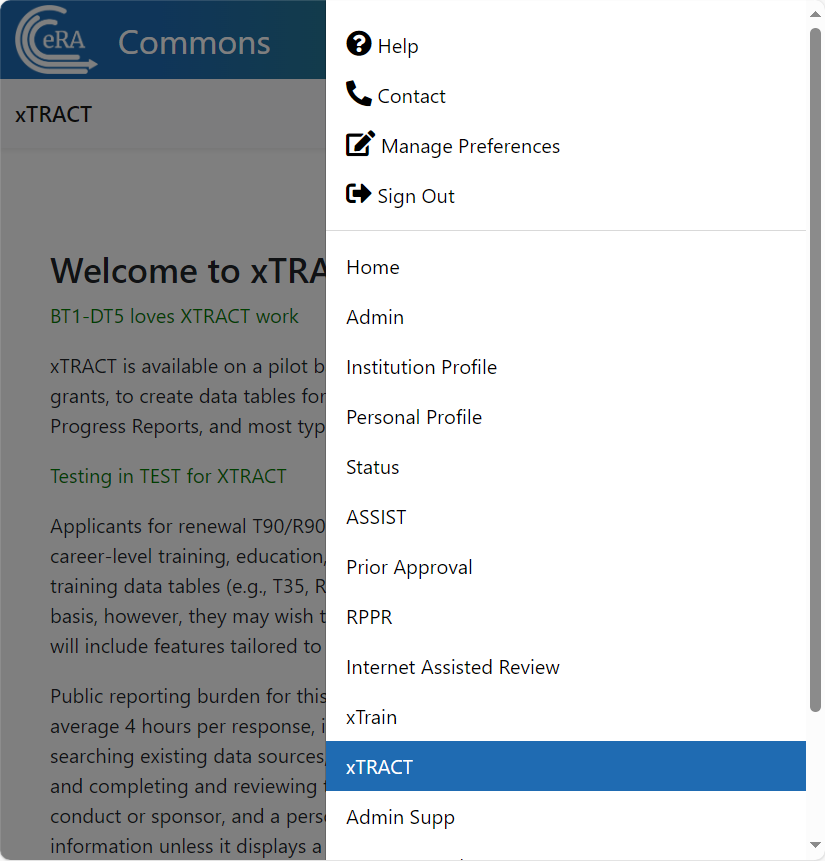
Redesigned Footer
The footer is clean and offers only essential information organized into columns.

Navigating Within a Module
The module abbreviation, circled below left, lets you quickly see which module you are working in.

The sections of the modules are listed across the top, with the current section highlighted in gray, circled above.
To navigate to each section, click the section name.
If the screen size is small, all the app section names are collapsed under a three-line icon, shown below.

When clicked, the three-line icon shows all module navigation in vertical form, below.
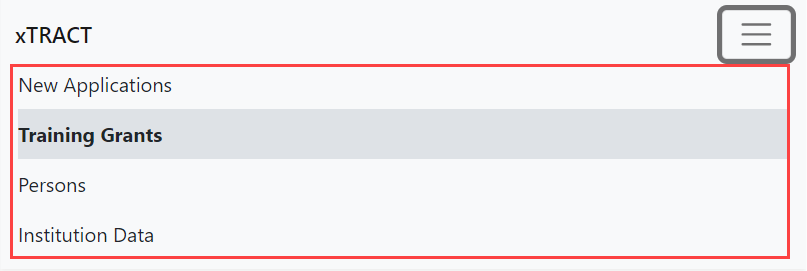
Actions Column Replaced by Ellipsis Menu
Actions that are available for each row in a table might be displayed under a three-dot ellipsis icon instead of an Actions column, as shown below.
![]()
Standard Tools for Tables
Tables are sleeker with tools for showing the data you want to see. See below for explanations of table tools.

Filter
Entering filter text features instant filtering of the list as you type, with the number of found results updated as you type. The text you type in the filter is highlighted in the table.
 `
`
Column Sorting
Click column headers to sort by that column.
![]()
Download and Print
Use the download tool ![]() , shown below, to export table data to Excel or PDF, or to print. Data from all columns is exported/printed even if only a subset of columns are visible.
, shown below, to export table data to Excel or PDF, or to print. Data from all columns is exported/printed even if only a subset of columns are visible.

Rows Per Page
To help avoid scrolling, use the grid tool ![]() to specify how many table rows appear per page.
to specify how many table rows appear per page.

Page Navigation
Navigate to each page of search results using the following tool: