If both Predoc and Postdoc participating trainees are included in the RTD for the Renewal, this menu item will not be available. If only Predoc trainees are included, then Postdoc Students can be added. If only Postdoc trainees are included, then Predoc Students can be added.
This section displays the students added to the RTD - or a message indicating that none has been added, when appropriate. From this screen, you can add, edit, and remove students.
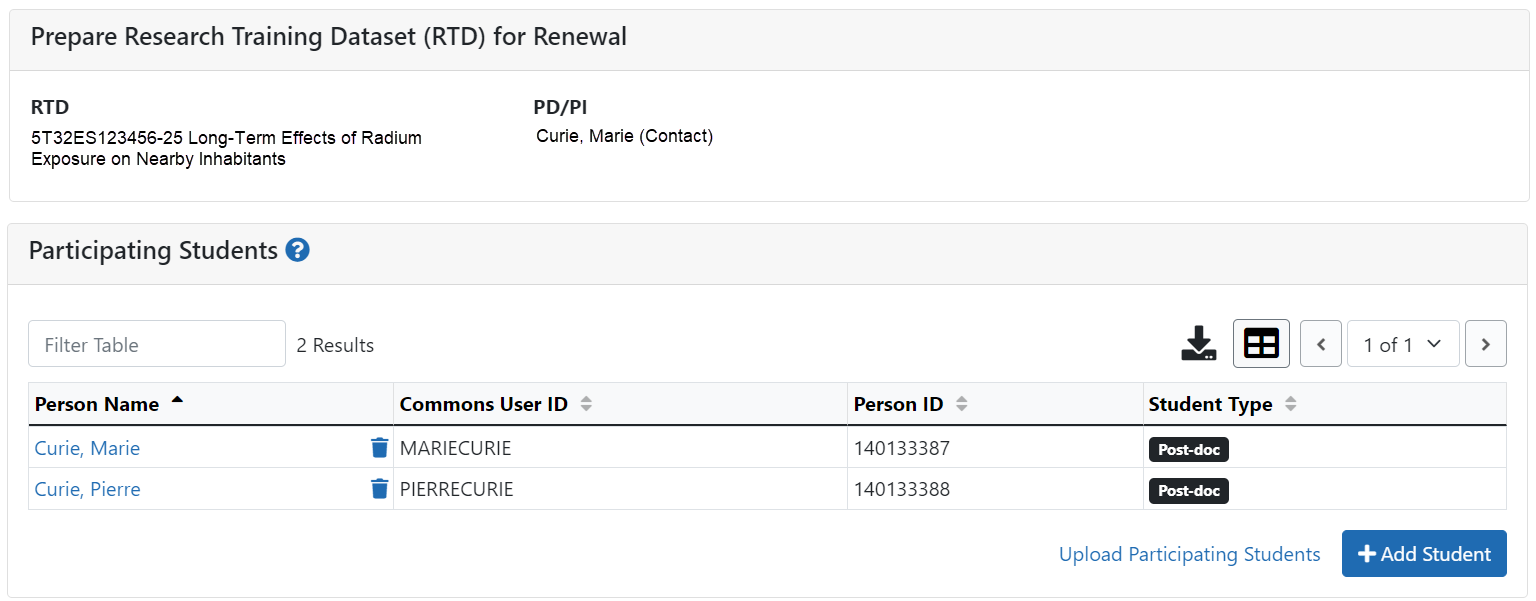
Students(s) are listed in a table at the bottom of the screen along with the following information:
- Student Name
- Commons User ID (if available)
- Person ID
- Student Type: Pre-doc or Post-doc
- Actions
- The Edit link opens the Student Detail for the selected trainee. Refer to the topic titled Refer to Student Detail for a Renewal (Renewal).
- The Remove link removes the person from the RTD.
The Add Student feature allows you to search for and add students or create new xTRACT persons to add to the RTD.
Add Student
To add a student:
- Select the Add Student button.
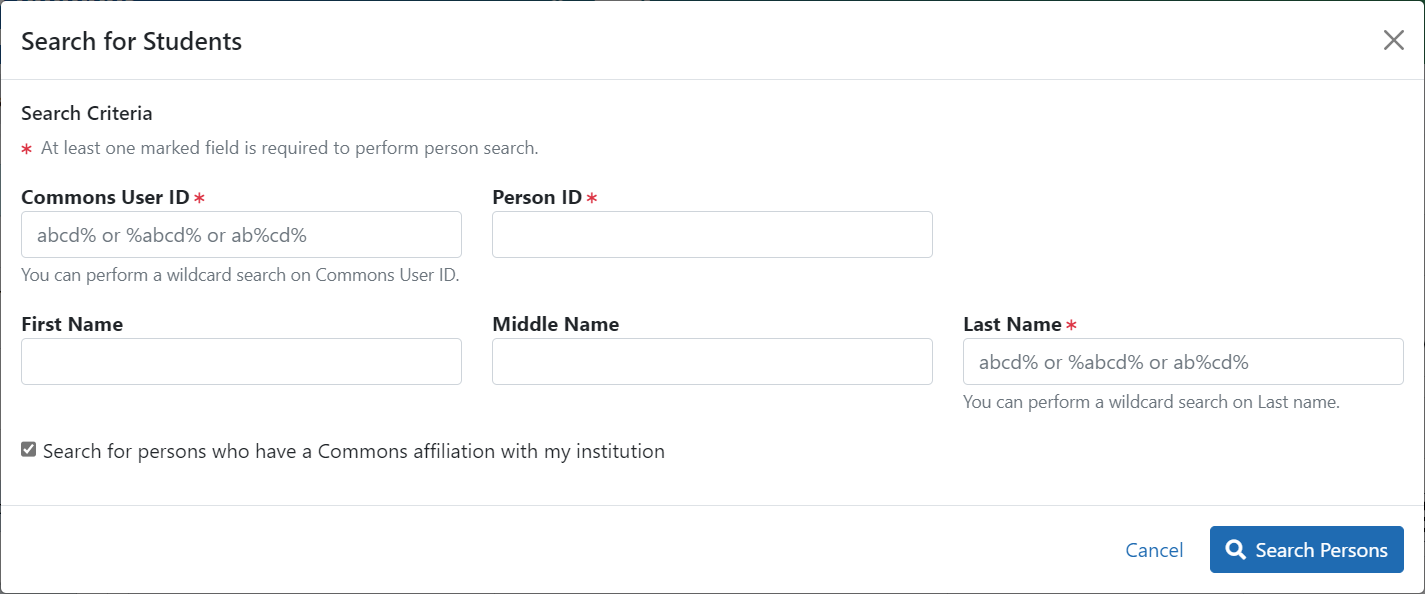
- Enter parameters and select the Search Persons button. By default the search will be conducted within your institution, but you can expand this search to look outside of your institution by removing the checkmark from the box titled Search for persons who have a Commons affiliation with my institution.
NOTE: You must enter a Commons ID, Person ID, -or- Last Name to perform a search.
- All matching records display in the Person(s) table. Click the Add Student as drop-down in the Add to RTD column and select the appropriate option to add the person.
NOTE: After you perform a search, the Create a new xTRACT Person here link is enabled. Use this link to create an xTRACT person record. Refer to the topic titled Refer to Create xTRACT Person
- Click the Add Person(s) button.
Edit Student
From the list of students, click the hyperlinked student name to edit the student detail.
Refer to the topic titled Refer to Student Detail for a Renewal (Renewal).
Remove
Select the  Remove Student button to remove the student from the RTD. At the confirmation, select Yes.
Remove Student button to remove the student from the RTD. At the confirmation, select Yes.
