Use this section to add/remove partner organizations and departments and programs.
Adding Partner Organizations
If you are working with another organization, you must add the organization before you can add participating departments and programs from that organization.
If you are not working with another organization, you should not add any partner organizations.
| 1. | Select Participating Departments/Programs on the left. |
| 2. | In the Partner Organizations pane, click the Add Partner Organization button. The Add Partner Organization pane is displayed. |
| 3. | Click the Organization field and begin entering all or part of the organization's name. The dropdown filters to display a list of matches. |
| 4. | Select the appropriate organization. |
| 5. | Click the Save button. The organization is added to the Partner Organizations pane. |
| 6. | Repeat for any additional partner organizations. |
| 7. | To delete a partner organization, click its  Delete button. Delete button. |
IMPORTANT: Deleting a partner organization will delete all data associated with the organization, including departments, programs, and characteristics and census totals.
Adding Departments or Programs
| 1. | Select Participating Departments/Programs on the left. |
| 2. | Select the Add Participating Departments or Programs button. |
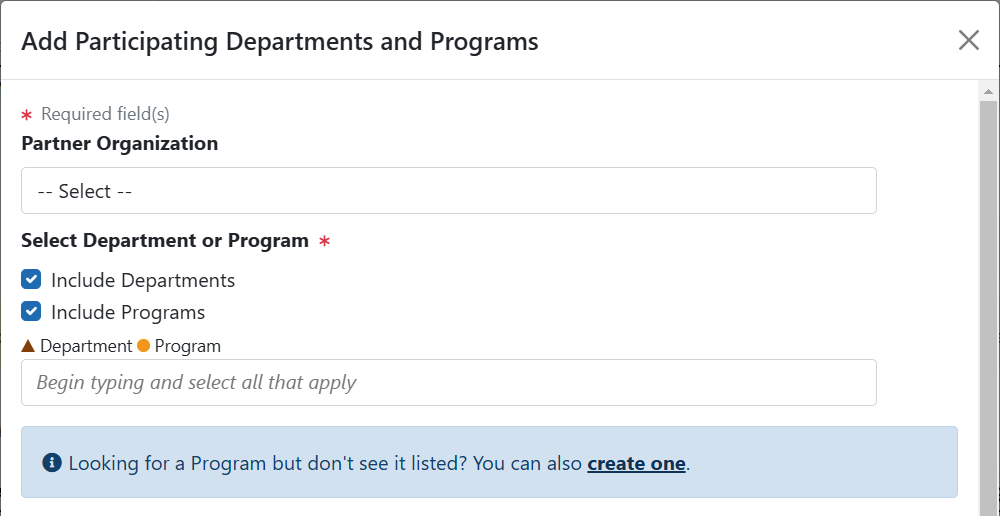
| 3. | If you wish to add a department or program at a partner organization, click the Partner Organization dropdown and select the appropriate organization. If you do not select a partner organization, the departments and programs listed will be for the applicant organization. |
NOTE: If you are working with partner organizations, you must complete steps 4- 7 to add departments or programs for each organization separately. Selecting a different organization before you save will remove the currently selected departments or programs.
| 4. | Start typing in the Choose your Department or Program field. The system will display a list of departments and programs with that character string in a drop-down menu. Major Components are also displayed with the Department to differentiate among departments with the same name in different units of the organization. |
TIP: Use the Include Departments and Include Programs checkboxes to limit your search if desired.
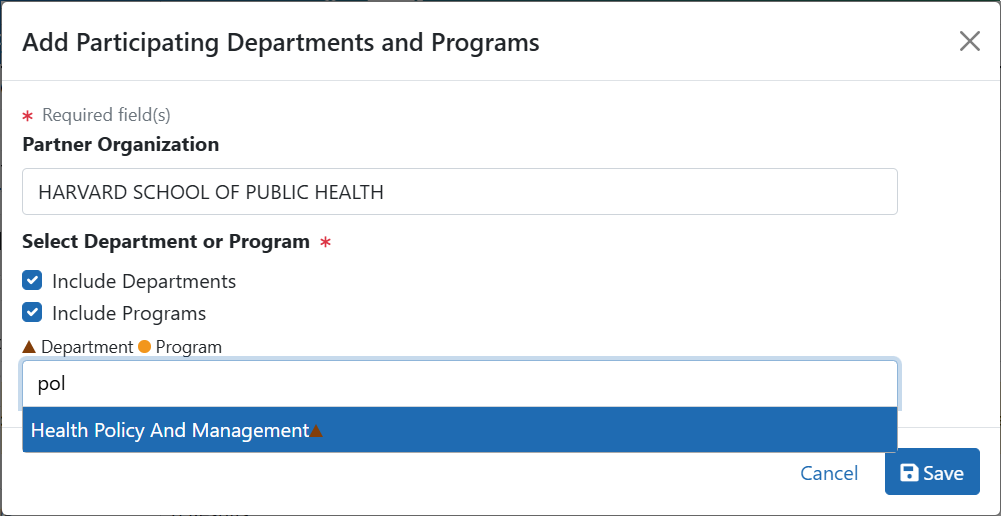
| 5. | Find the appropriate department or program in the results list drop-down and click to select it. |
| 6. | Repeat steps 3-4 if you wish to add multiple departments or programs. |
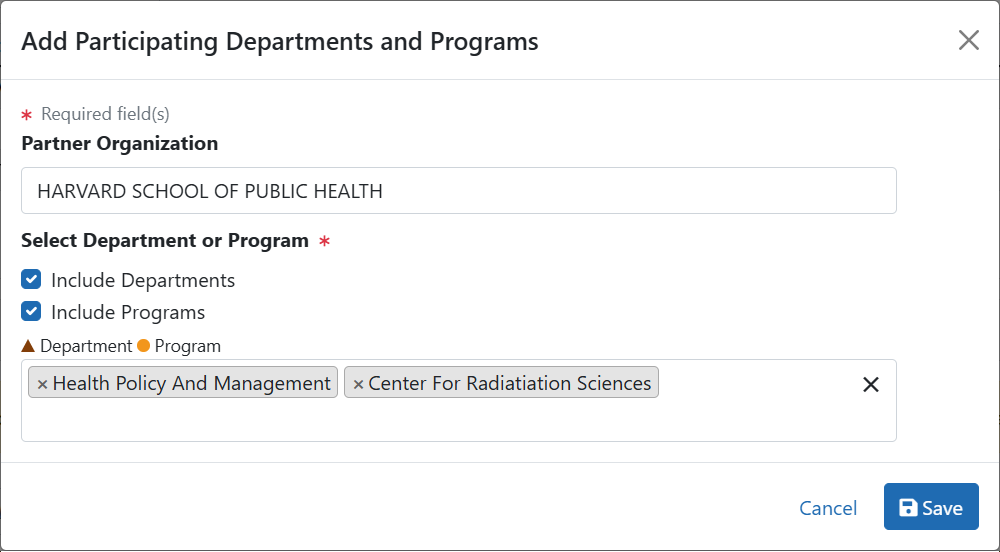
| 7. | Click the Save button to complete the selection and close the screen. |
The Participating Departments and Programs screen updates to show the added department(s) in a table. Added programs and departments display in the same table.
| 8. | To delete a department or programs, click its  Delete button. Delete button. |
Creating Departments or Programs
NOTE: You can only add departments and programs for your own organization. To add a department or program for a partner organization, contact the organization's signing official.
| 1. | Select the Add Participating Departments or Programs button. |
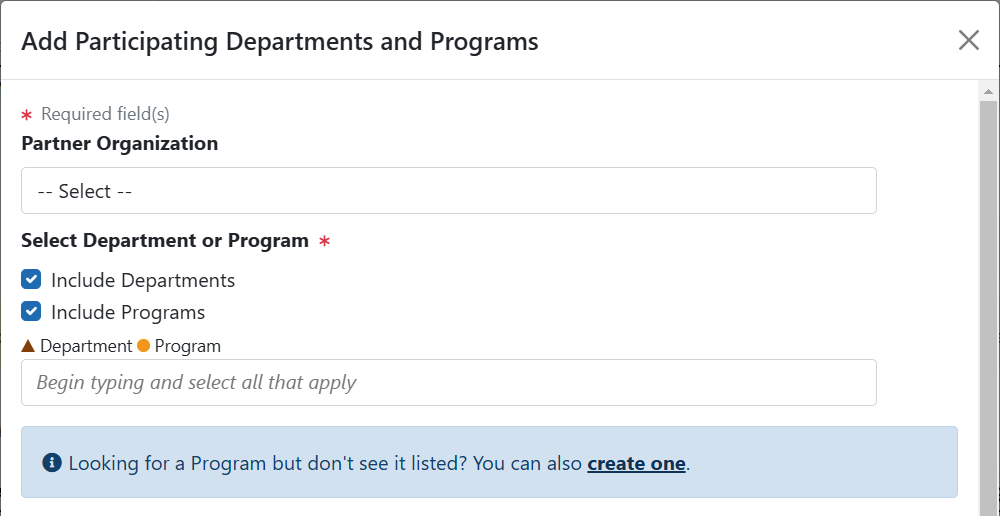
| 2. | Start typing in the Choose your Department or Program field. The system will display a list of departments and programs with that character string in a drop-down menu. |
| 3. | To add a Program not available in the search results: |
| a. | Select Create One. The Add Participating Departments and Programs screen is displayed. |
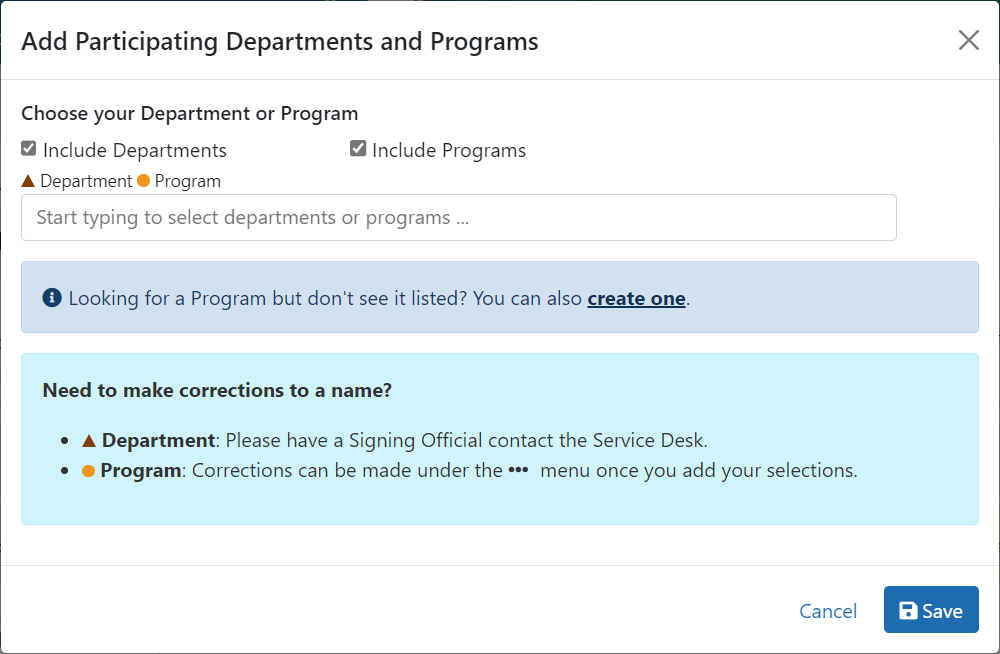
| b. | Add Program Name (required) and Program Description (optional). |
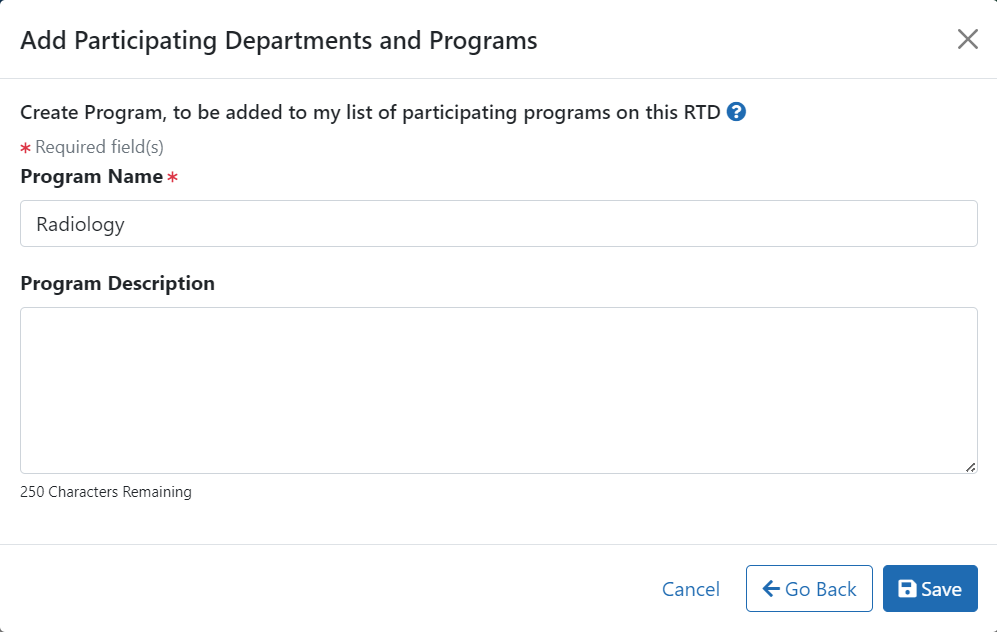
| c. | Click the Save button. The program is created and added. |
| d. | Click the Save button to save the selected departments and programs to the RTD. |
The Participating Departments and Programs table updates to show the added program(s). Added programs and departments display in the same table. A  three-dot ellipsis button is displayed for each item; it contains links for removing and editing the census for the programs and departments.
three-dot ellipsis button is displayed for each item; it contains links for removing and editing the census for the programs and departments.
Edit Departments & Programs
To edit a program or department, click the  three-dot ellipsis button and select Edit Census.
three-dot ellipsis button and select Edit Census.
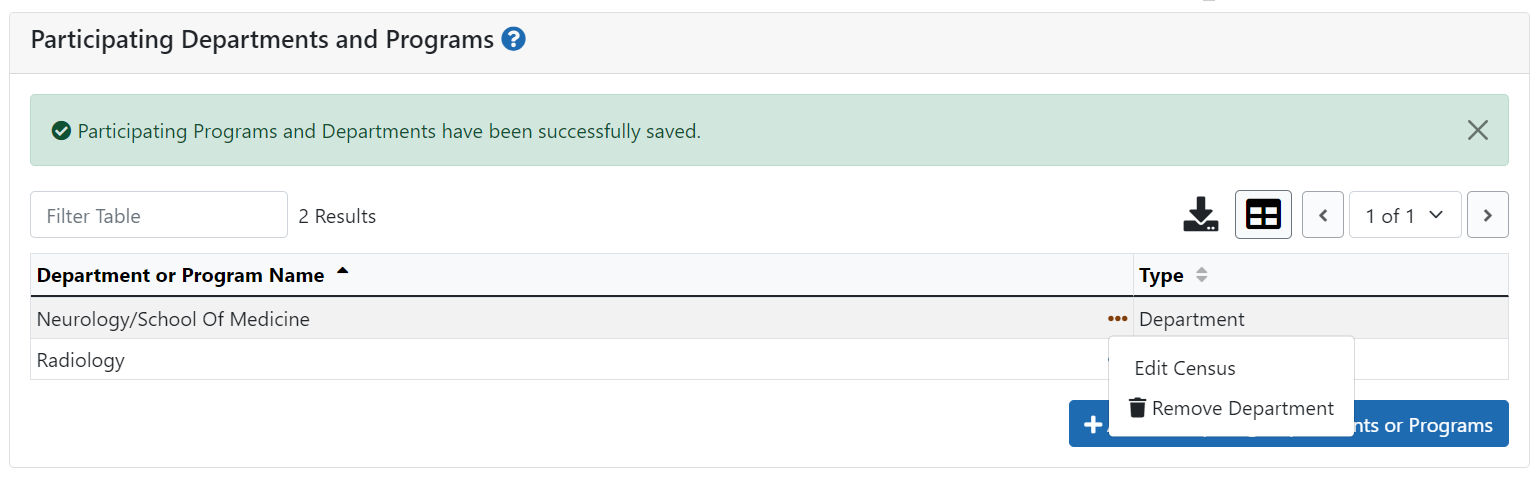
Figure 2: Edit Census for Programs and Departments
Faculty
- Total
- Participating
Predoctorates
- Total
- Supported by any HHS Training Award
- Students with Participating Faculty
- Eligible Students with Participating Faculty
Postdoctorates
- Total
- Supported by any HHS Training Award
- Postdocs with Participating Faculty
- Eligible Postdocs with Participating Faculty
Undergraduates (replaces Predoctorates and Postdoctorates for T34s only)
- Total
- TGE Undergrads Supported by this Training Grant
- Supported by any federal STEM Training Award
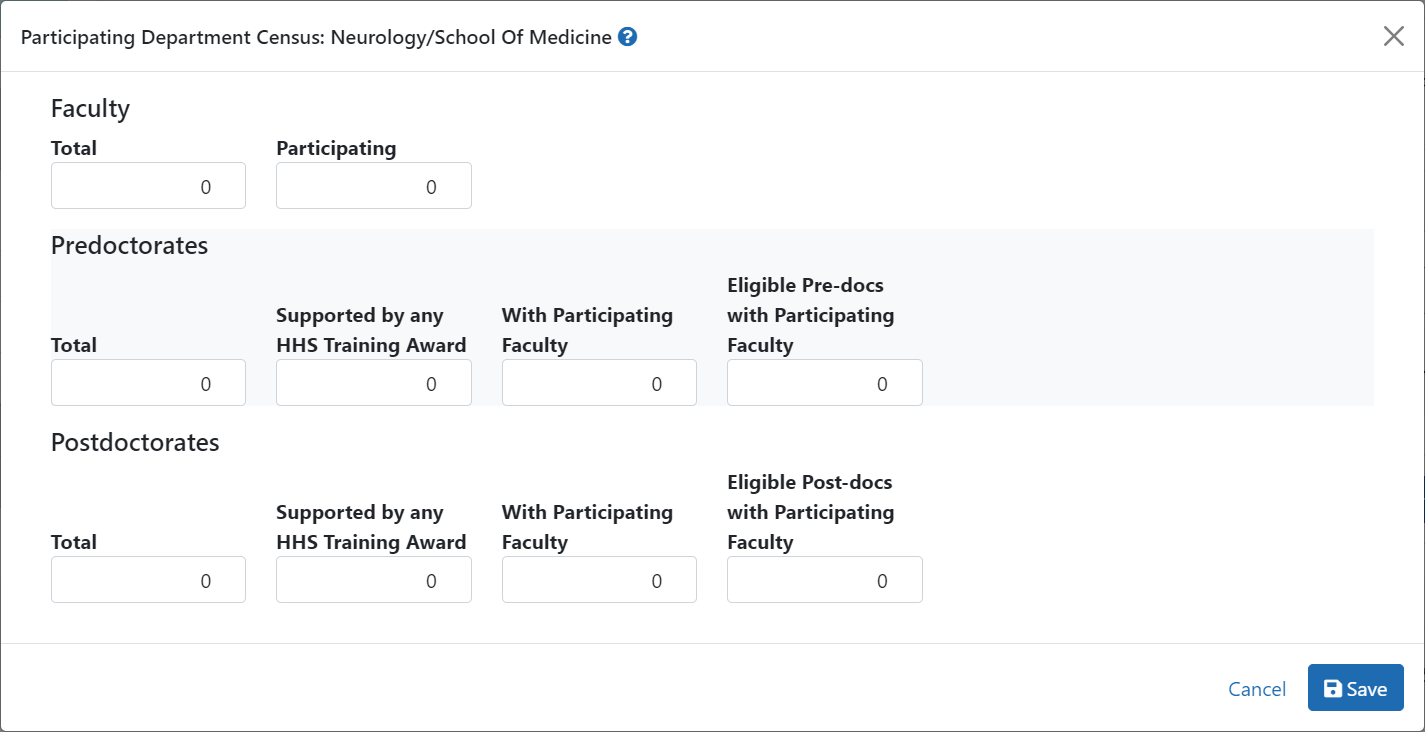
Select the Save button to save the information.
