IMPORTANT: Only the Principal Investigator (PI) can initiate a Research Training Dataset (RTD) for a new application.
To initiate an RTD for a new application:
| 1. | Select the New Applications tab. |
| 2. | Select the Initiate RTD for New Application link. |
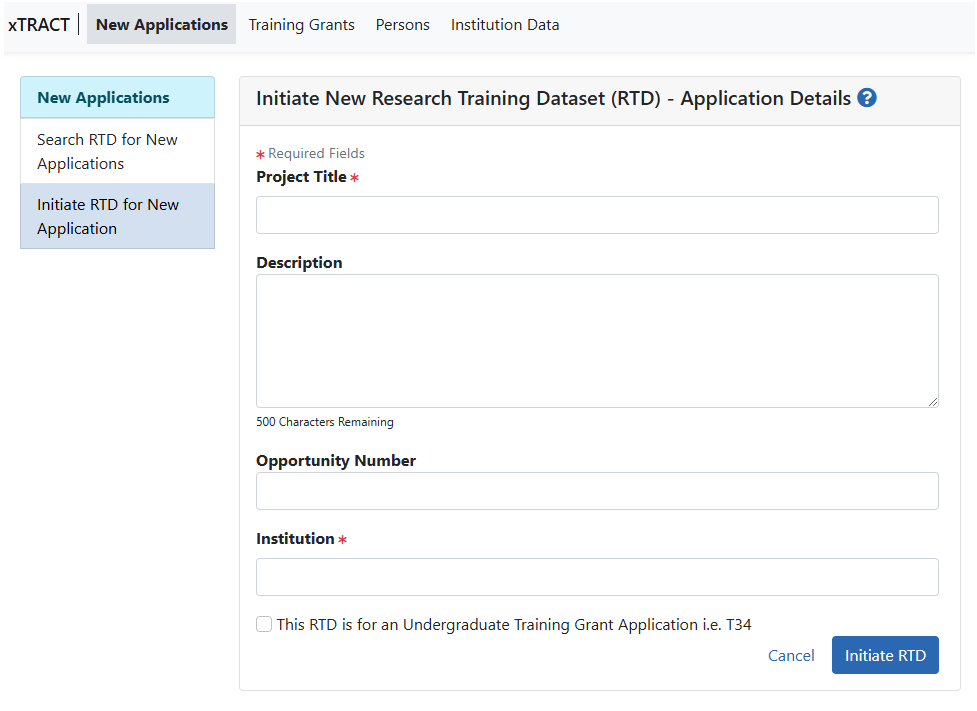
| 3. | Enter the fields as displayed on the Prepare New Research Training Dataset (RTD) screen. Required fields are marked with an asterisk (*). |
| a. | Project Title (required) |
| b. | Description |
| c. | Opportunity Number |
| d. | Institution (required) |
| e. | This RTD is for an Undergraduate Training Grant Application i.e. T34. Mark this checkbox if the RTD is specifically for a T34. T34 RTDs will exhibit several differences in behavior and display throughout xTRACT and in resulting PDF forms: |
- Table headings on various screens will list "Undergraduate" instead of PreDoc or PostDoc.
- The RTD navigation on the left lacks the "Applicants and Entrants" section. The items counted on Applicants and Entrants correspond to Table 6; Table 6 is omitted from T34 training forms.
- Outcomes count only positions that were awarded ore appointed.
- Columns that specify "Degree" are omitted.
- Where Student Type is listed, you see an Undergraduate ( ) badge instead of Post-doc or Pre-doc.
) badge instead of Post-doc or Pre-doc.
| 4. | Select the Initiate RTD button. |
You will see a message at the top of the screen confirming that your RTD has been initiated.
