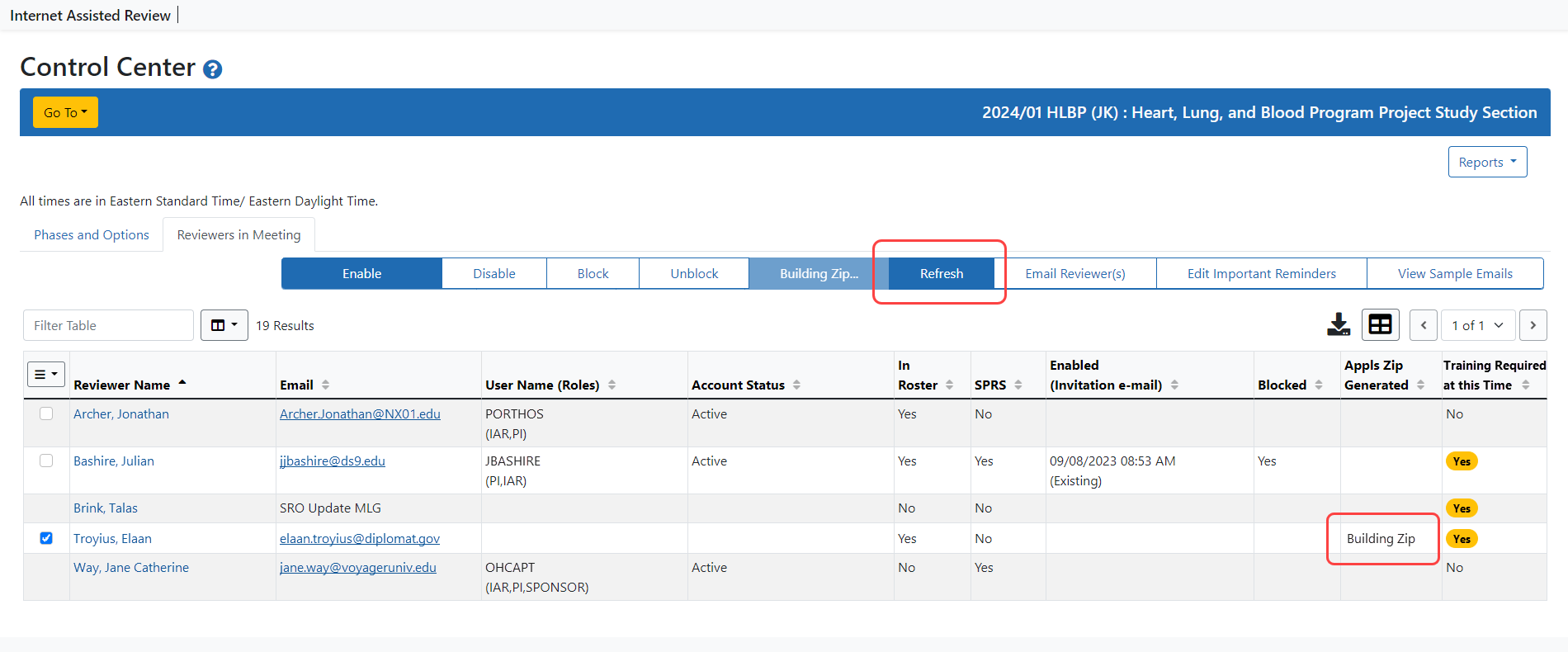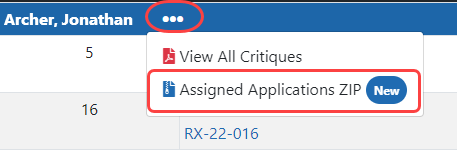Creating a ZIP file of Assigned Applications
You can create ZIP files that contain reviewers' assigned applications, which lets them download the ZIP to review applications conveniently from their hard drive. However, before this can be done, the scientific review officer (SRO) or extramural support assistant (ESA) must create an access code in Peer Review. Files in the downloaded ZIP are locked by default; to open them, the reviewer must retrieve the access code.
For you to generate the ZIP of assigned applications, the reviewer needs to be enabled to Submit phase; otherwise, errors occur. The downloaded application ZIP file will include the e-Application, Prior Summary Statement (if applicable), Consolidated Reference letter (if extant), and Appendices (if extant). Reviewers must manually download e-Additions for Review (if extant).
To create a ZIP of assigned applications (after creating an Access Code):
- Use Peer Review to create an access code. See the Peer Review online help for instructions on setting an Access Code.
- Go to the Control Center and enable reviewers to the Submit Phase.
- Select the checkbox of those reviewers for whom you want to create an assigned applications ZIP file.

- Click the Generate Appls Zip button.
The ZIP files for all selected reviewers will be built, which may take some time. Click the Refresh button that appears for status updates. An error occurs if the access code was not built. The Appls ZIP Generated column shows one of four statuses:
Refresh button that appears for status updates. An error occurs if the access code was not built. The Appls ZIP Generated column shows one of four statuses:
- Blank: no ZIP generated
- Building ZIP: ZIP generation in progress
- Error
- Yes: ZIP generated successfully
After successful ZIP generation, if a reviewer logs into IAR, the reviewer will see a Download a Zip of my Assigned Applications link on their List of Meetings screen, which, when clicked, will download the ZIP you created.
Viewing ZIPs Created by Reviewers
If you want to view the ZIP created by a reviewer, go to the List of Applications by Reviewer (Refer to View the List of Applications by Reviewers), click a reviewer's name, and click on the ![]() three-dot ellipsis icon and select Assigned Applications ZIP option from the menu..
three-dot ellipsis icon and select Assigned Applications ZIP option from the menu..
The link is tagged New if it has never been clicked by the SRO before, and it is tagged Update if the generated ZIP has updated files.