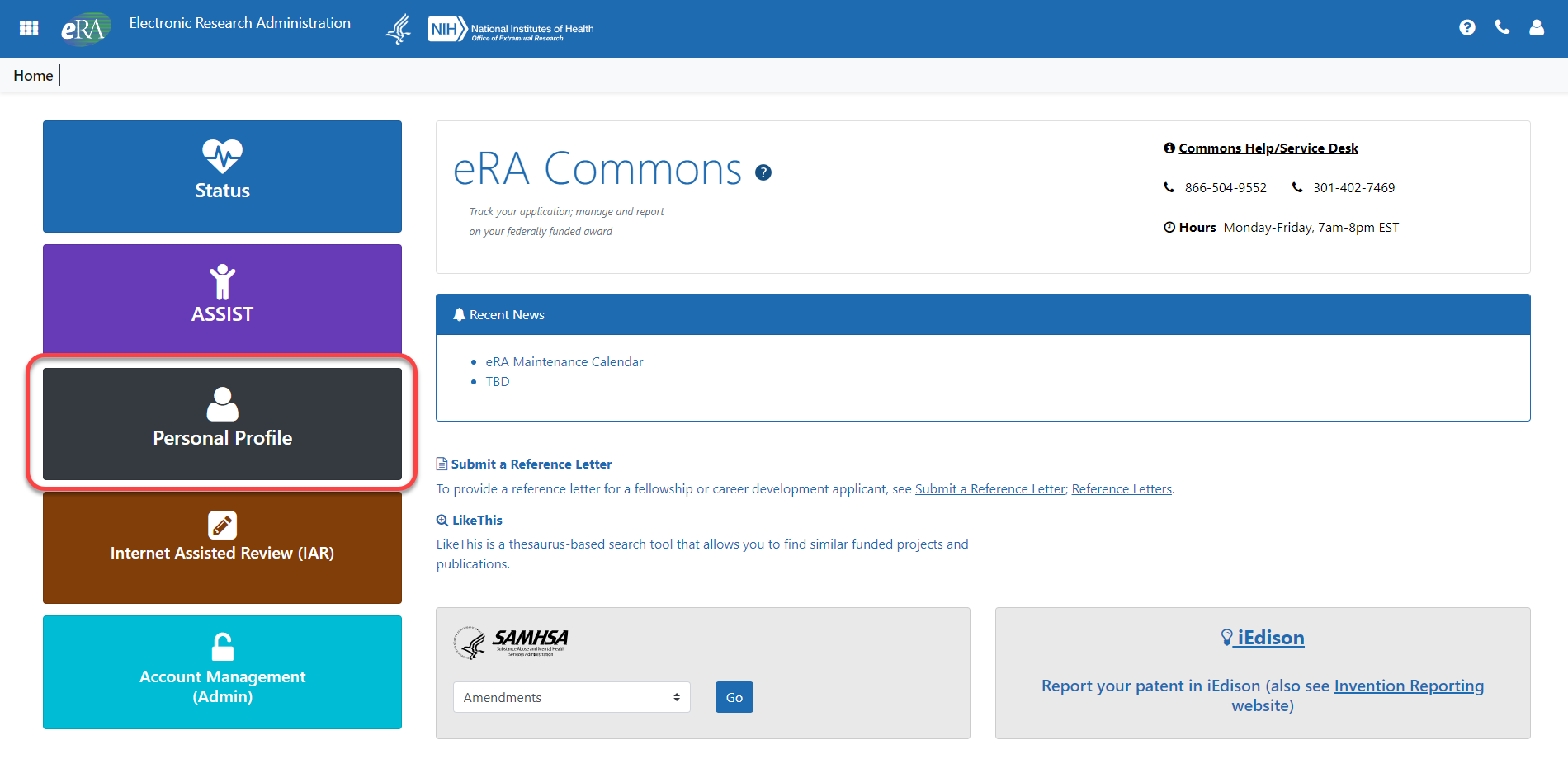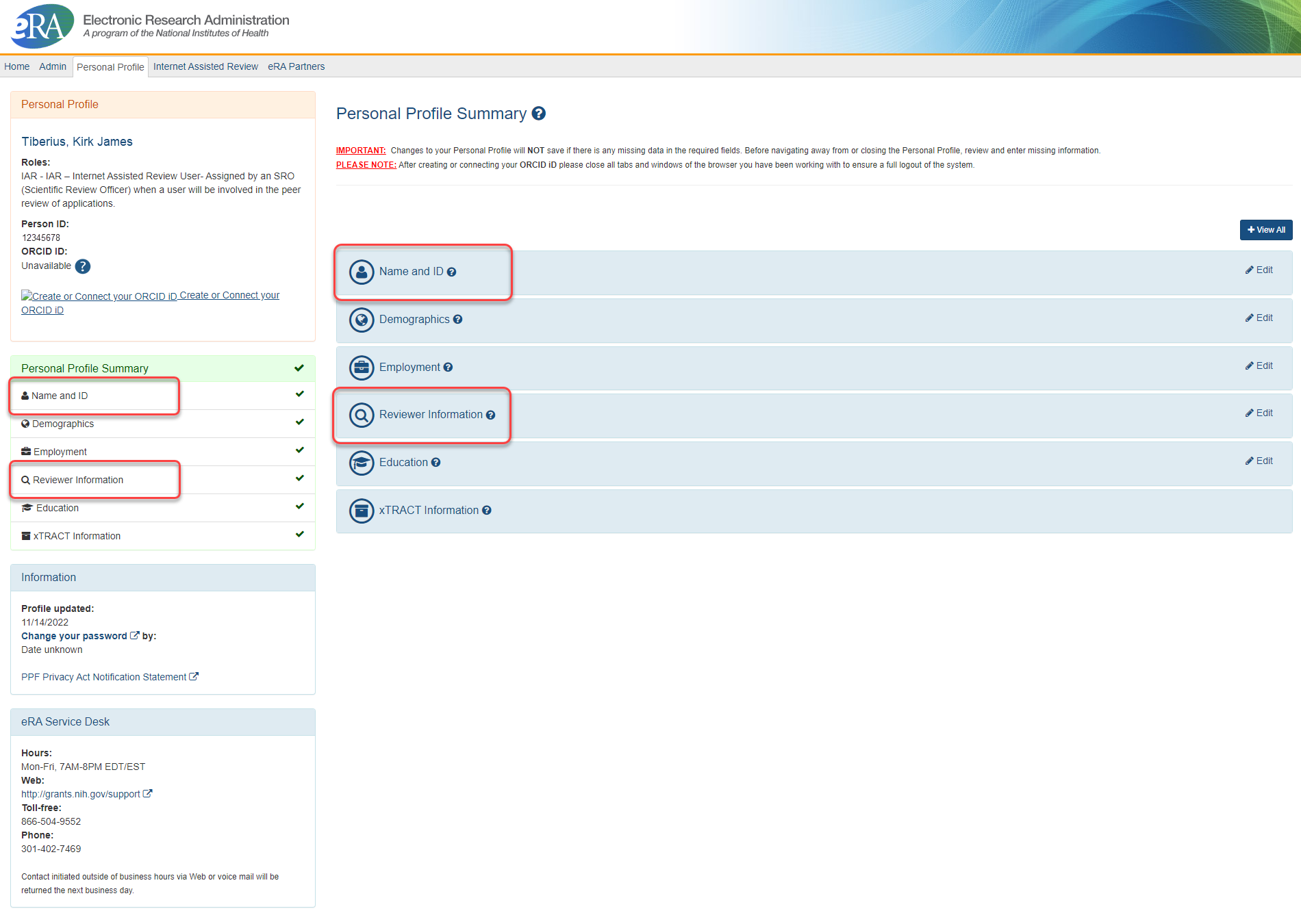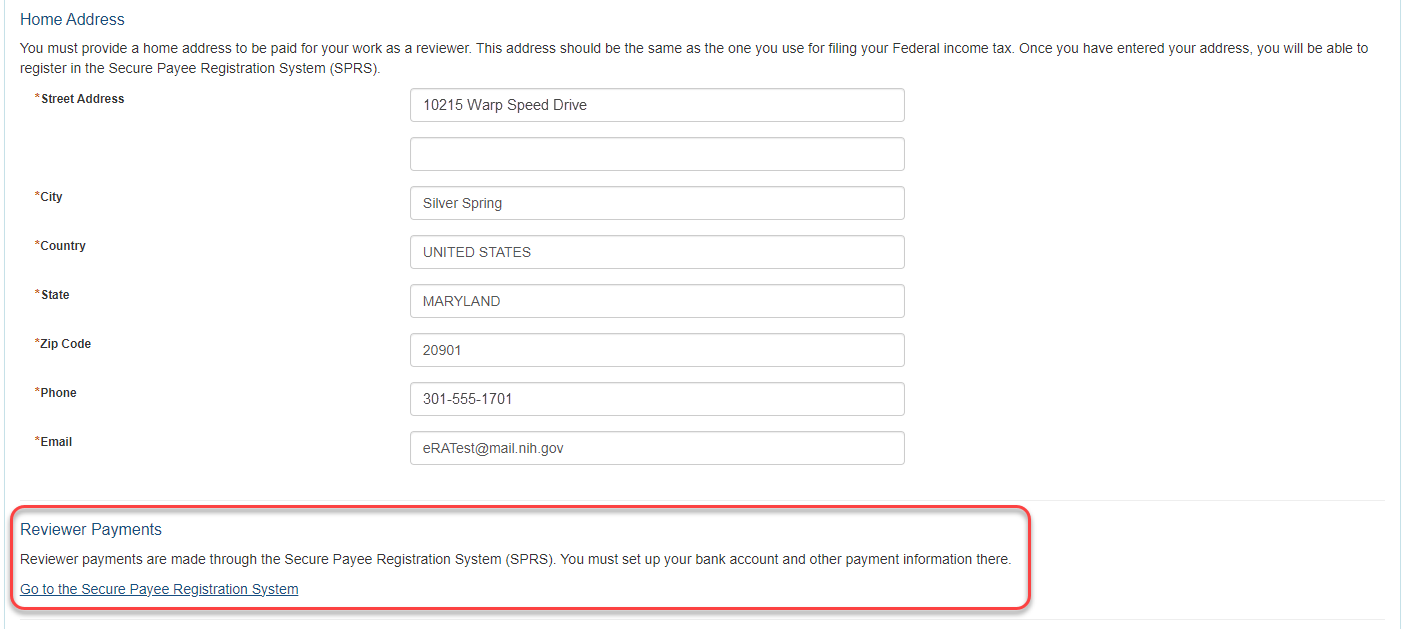Setting Up and Maintaining the eRA Commons Personal Profile
Accurate reviewer information is essential for successfully using IAR for the review process. A reviewer must maintain personal information to ensure that it is accurate. The Personal Profile in eRA Commons is the central repository of information for each of the eRA Commons registered users, which includes all reviewers. It is designed so that individual users hold and maintain ownership over the accuracy of their own profile information. This information is then used in other areas such as IAR and Peer Review. Some examples of the type of data included in the Personal Profile are email address, phone number, employment history, degrees, and addresses. Maintaining a current eRA Commons Personal Profile is imperative for successfully participating in peer review meetings.
IMPORTANT: If your Personal Profile is missing any required information in any section, you cannot perform a successful save. Please pay attention to any warning messages that appear on the top of the Personal Profile screen. Even if the missing information is for a section you were not completing, NONE of your information will save until all required fields in all sections are completed.
To access the Personal Profile:
Log into eRA Commons (https://public.era.nih.gov/commons) and click the Person Profile button on the ![]() eRA Commons landing page.
eRA Commons landing page.
You can also access the Personal Profile by clicking the ![]() apps icon in the upper left corner and selecting Personal Profile from the menu.
apps icon in the upper left corner and selecting Personal Profile from the menu.
Review the information within each section of the profile. Take care to update the information in the Name and ID and Reviewer Information sections. Entering and maintaining valid, current information is essential for successfully using IAR and eRA Commons. The information provided within each section has different purposes, so it is important to enter the correct personal information within the proper section.
![]() Click here for an image of the Personal Profile Summary page.
Click here for an image of the Personal Profile Summary page.
Name and ID
The information used to identify yourself should you forget your password or if you are seeking a new user role (e.g., PI) is located under the Name and ID section.
Steps for completing this section of the profile are found in the Name and ID help topic in the Personal Profile online help.
Reviewers Information
A valid email address entered in the Reviewer Information section of the Personal Profile is critical for the SRO to electronically invite you as a reviewer to the meeting. Additionally, the email address entered here is used by the SRO and the IAR system to send emails related to the review meeting. This email address is often referred to as the MLG address. You can enter this email address in the Email field under the Reviewer Communications area of this section of the profile.
This section also holds your home address and provides access to the Secure Payee Registration System (SPRS) in which you can enter your banking information to receive honoraria for your service on review meetings.
Detailed steps for completing this section of the profile are found in the Reviewer Information help topic in the Personal Profile online help.
TIP: The Email Address field of the Personal Profile Name and ID section includes a checkbox titled Replace other email addresses? By selecting this checkbox, you can replace the Reviewer Communications email address in your profile with the email address in the Name and ID section. This is a useful shortcut if you use the same email address for multiple purposes.
How Do I Register for Payments?
You must register your bank account and other payment information in the Secure Payee Registration System (SPRS) -plus provide Home Address information in your Commons Personal Profile - in order to be paid for service.
The Reviewer Information section of the Commons Personal Profile includes a link to the SPRS; however, this link is only accessible when you are in Edit Mode. Follow these steps to find the link and access SPRS:
- Open your Personal Profile in Commons.
- Select the Edit button on the Reviewer Information tile. This button is located on the right side of the tile. Selecting the Edit button will open the Reviewer Information tile in Edit Mode.
 You must select the Edit button in order to see the link to SPRS!
You must select the Edit button in order to see the link to SPRS! - With your Reviewer Information open for editing, scroll down to the Reviewer Payments section - it's below the Home Address section.
 You should see a link to the SRPS system. The link is titled Go to the Secure Payment Registration System.
You should see a link to the SRPS system. The link is titled Go to the Secure Payment Registration System. - Click the link! The Secure Payment Registration System will open. Fill out and submit the information as requested.