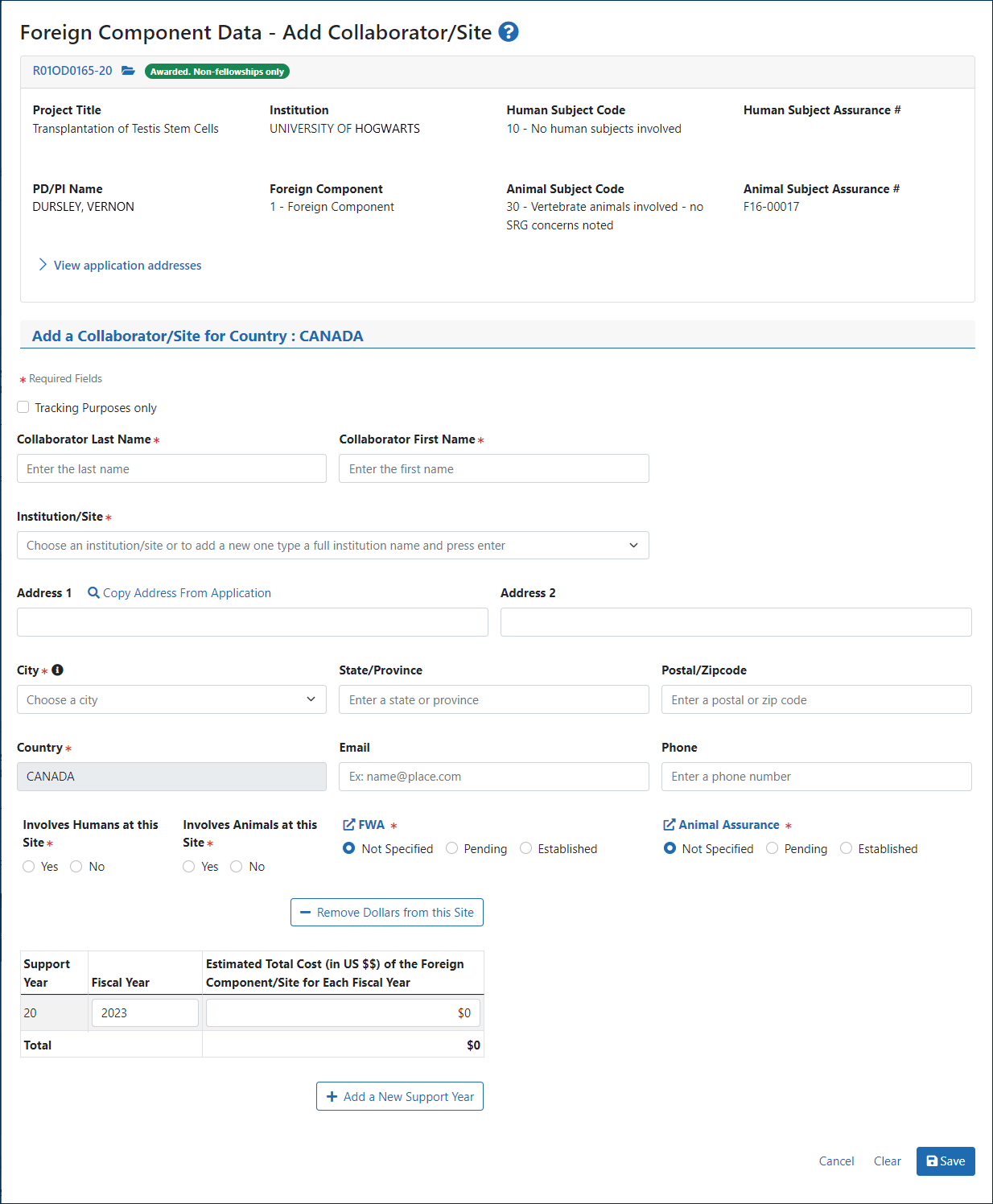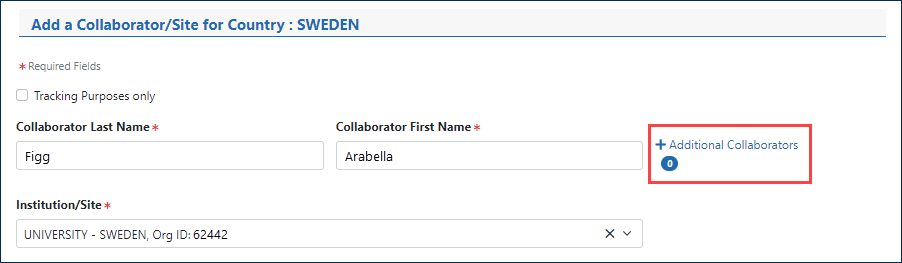Add/Delete Additional Collaborators
In addition to the required primary collaborator, you can also add additional collaborators in FACTS.
To add a collaborator to a site, use the Add a Collaborator section in the Foreign Component Data screen:
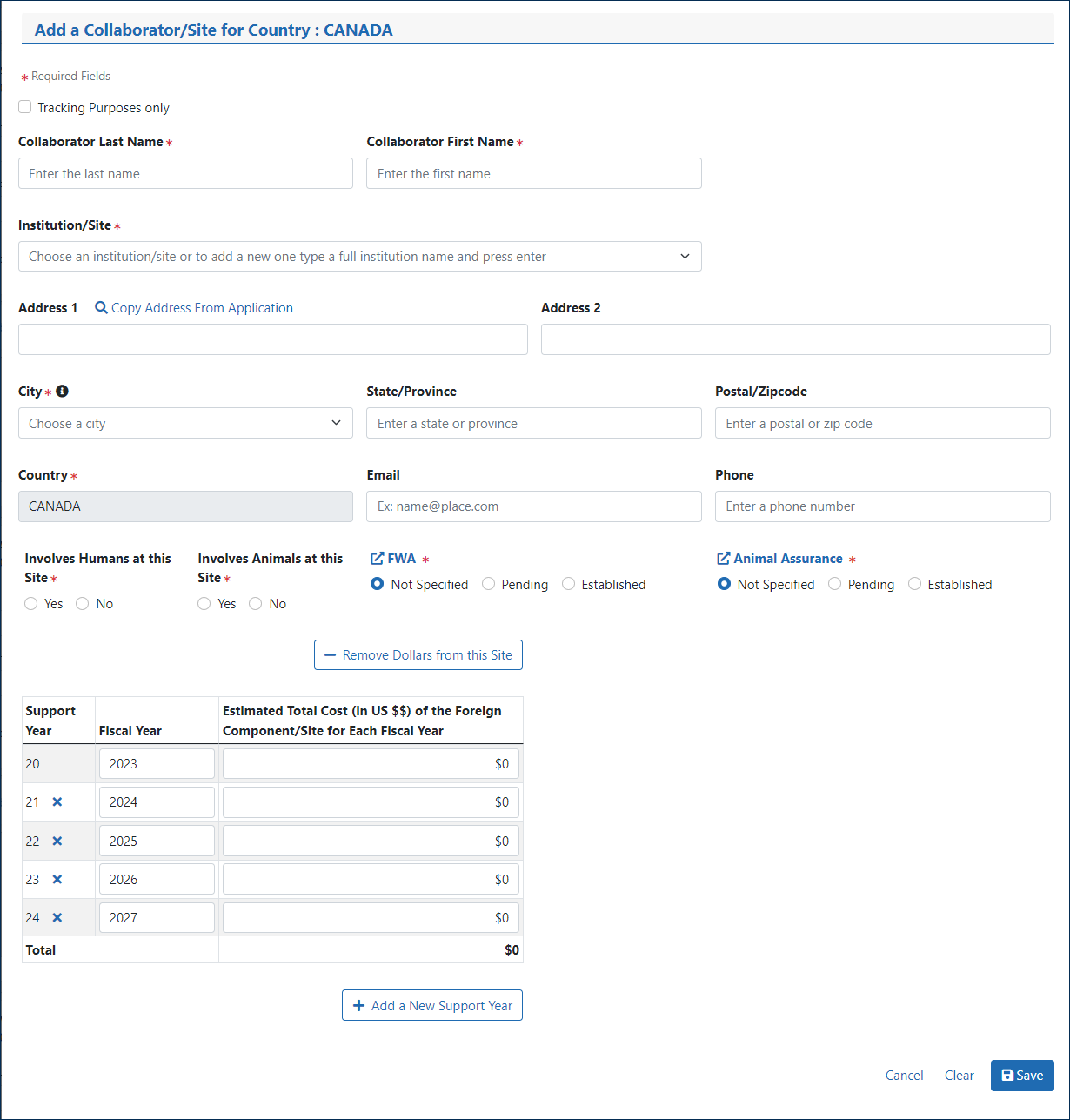
Add Collaborator
Use these fields to add a new Collaborator to a country:
- Collaborator Last Name, First Name
- Copy Address from Application — Click to populate the address fields with information from the information. (The Application Addresses section of the screen will open. Click a Copy Address button in this section to select the address you want.) Or manually enter the address in these fields:
- Institution/Site
- Address 1
- Address 2
- City
- State/Province
- Postal/Zipcode
- Country
- Telephone
- Involves Humans at this Site — Select All, Yes, or No
- Involves Animals at this Site — Select All, Yes, or No
- FWA — Select Established, Pending, or Not Specified
- Animal Assurance — Indicate Established, Pending, or Not Specified
- Remove Dollars from this Site
- Tracking Purposes Only
- Project Year
- Fiscal Year
- Estimated Total Cost (in US $$) of the Foreign Component/Site for Each Fiscal Year
Other Actions
To remove a support year, click the  remove icon in the Remove column for the appropriate Support Year.
remove icon in the Remove column for the appropriate Support Year.
Click the Add New Support Year button to add a row for another support year.
Once a country is successfully saved, it will display at the bottom of the Foreign Component Data screen. Repeat these steps as needed to add more countries.