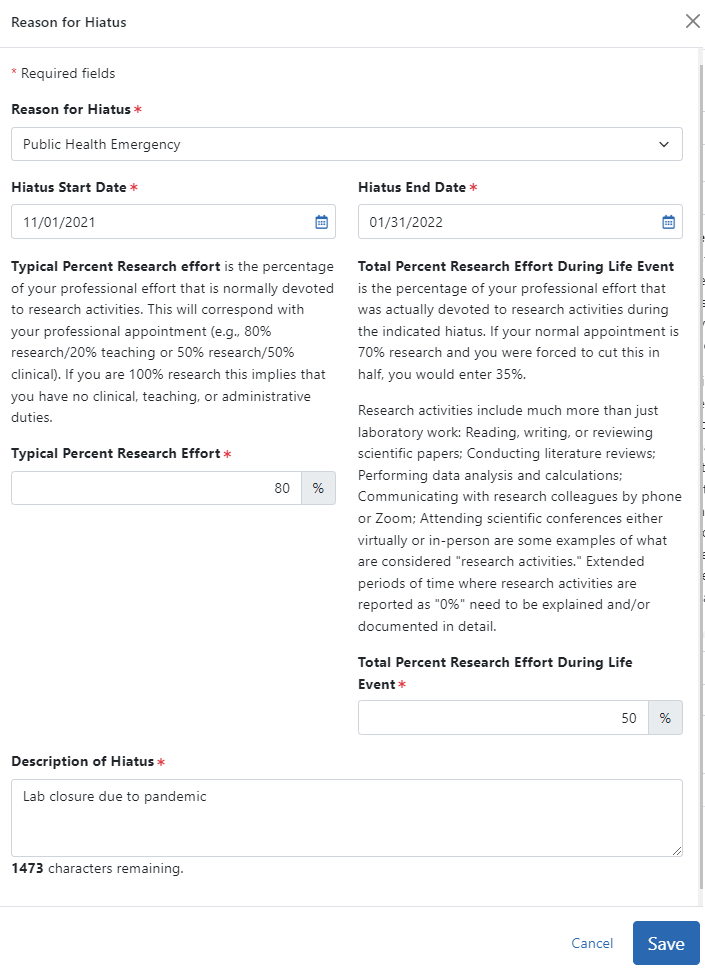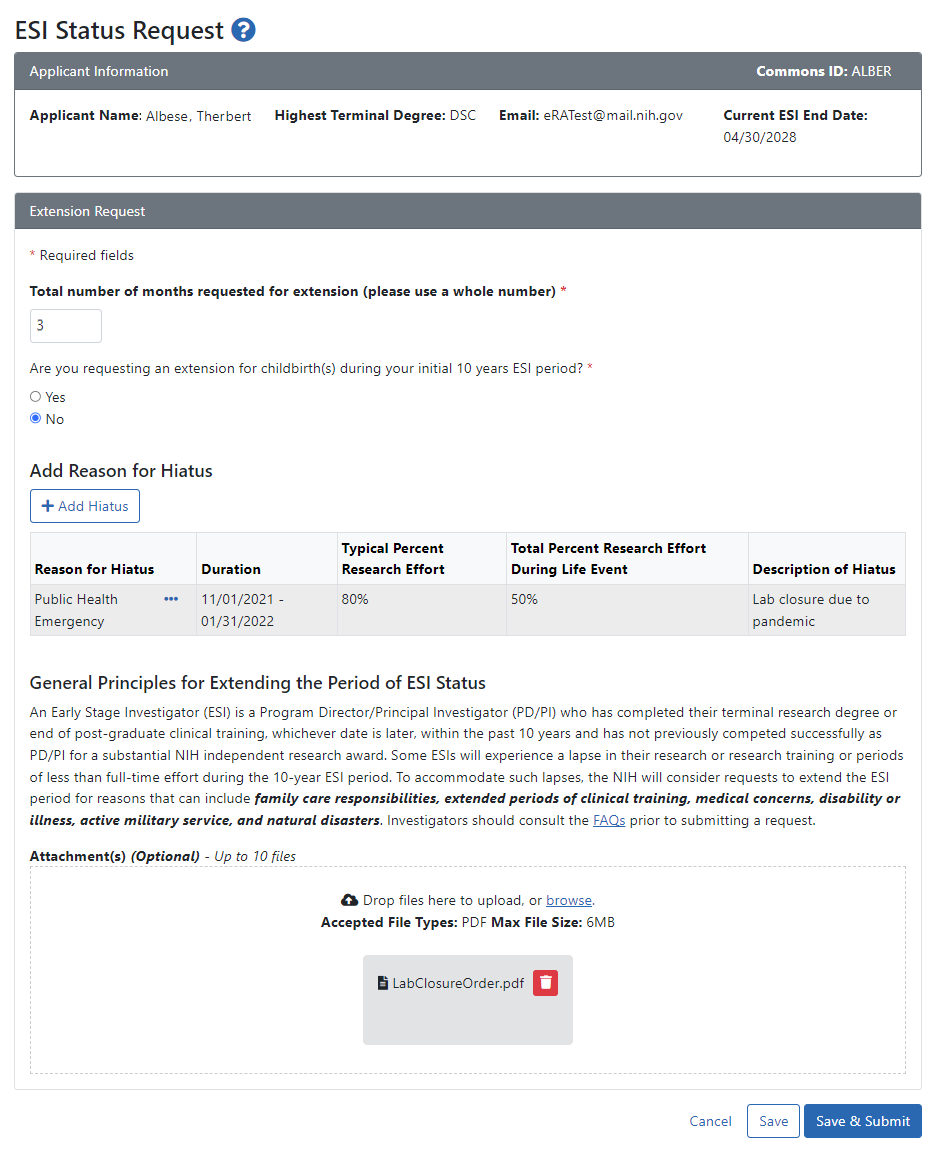Complete and Submit the ESI Extension Request Form
NOTE: For COVID-19 questions, see Can ESI Status Be Extended Due to Disruptions From COVID-19?
To access the ESI Status Request form, see How to Access the Button for Requesting an ESI Extension. Fill out the form as detailed below, paying attention to items with a red asterisk, which are required.
ESI Status Request Screen
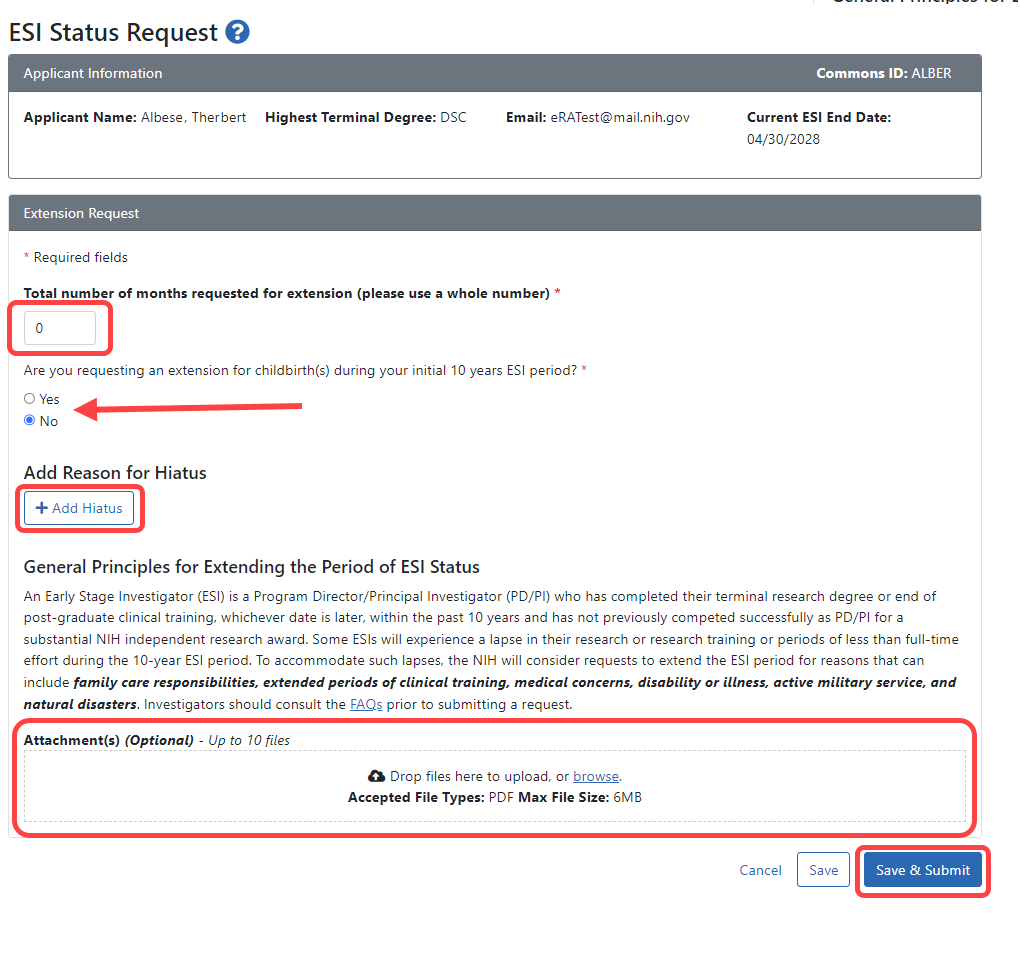
Total number of months requested... Enter the total number of months requested in whole numbers.
Are you requesting an extension for childbirth... Select Yes or No for the childbirth question. If you click Yes, several other options appear:
Sex (of you, not the child). This is filled out and disabled if your sex is already specified in your Personal Profile demographic information.
Number of Child(ren). Enter the number of children born during the hiatus.
Date of Birth for child (1). This field appears once for each child you specified in Number of Child(ren). When entering the childbirth date, the date should fall within the ESI eligibility window.
Add Reason for Hiatus. Click the Add Hiatus button to open the ![]() Reason for Hiatus window.
Reason for Hiatus window.
Reason for Hiatus Popup
Reason for Hiatus. Use the drop-down menu in the Reason for Hiatus field to select a ![]() reason:
reason:
Hiatus Start Date/Hiatus End Date. Use the calendar icon to select the hiatus start and end dates. If you are requesting an extension due to childbirth, note that you can leave these blank if you want to accept the automatic extension of 12 months per child born.
Typical Percent Research Effort. Enter the percent of time that you typically spend on research.
Total Percent Research Effort During Life Event.. This is the percent of time you actually spent on research during the hiatus/life event. This percent must be less than or equal to the Typical Percent Research Effort
Description of Hiatus. Describe the situation that caused you to need to extend your ESI eligibility period.
Click the Save button in the Reasons for Hiatus popup.
Submitting the Extension Request
After you close the Reason for Hiatus popup, you again see ![]() the ESI Status Request screen with the hiatus information displayed.
the ESI Status Request screen with the hiatus information displayed.
Attachments (Optional). If you have supporting documentation that you would like to add, drop files in the "Drop Files here..." area or use the Browse button to add attachments (PDF only).
You can edit the information you specified:
-
To change the Reason for Hiatus, click the item's three-dot ellipsis menu and select Edit or Delete.
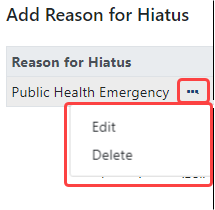
-
To view an attached file, click the file's name and it will be downloaded by your browser. To delete an attached file, click its trash can icon
 .
.
Save & Submit.
When finished, click the Save & Submit button.
Save.
Use the Save button if you are not ready to submit the request, which means you can come back to this form later to edit it and then submit.
When a decision is made regarding your request, you will receive an email at the email address specified in your eRA Commons account. In addition, the ESI indicator in your eRA Commons Account will change and the end date of your ESI status period will be modified to reflect the extension granted. In most cases it is expected that a decision will be made within a few weeks. If there are large numbers of requests for extensions or if there are unanswered questions after the first request, the process and the decision may take longer.