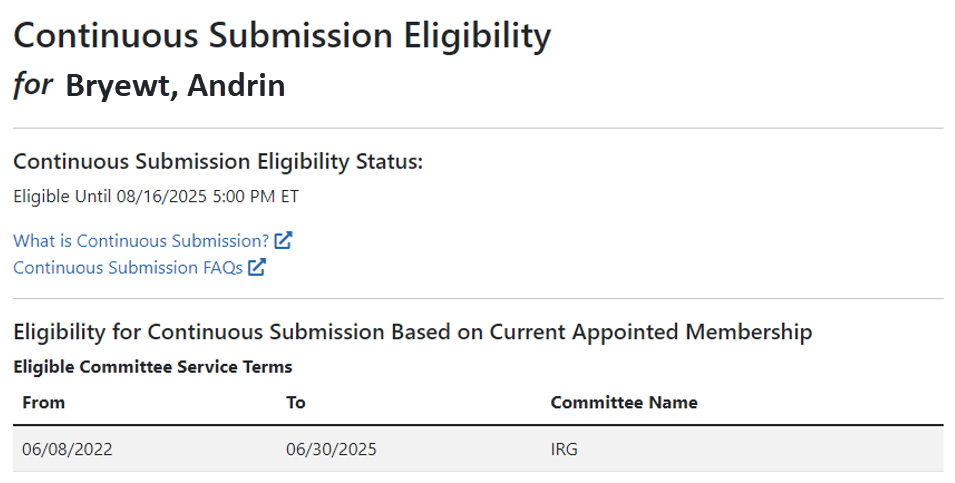Advanced Search for PIs with Continuous Submission Eligibility
If you hold an administrator role (e.g., SO), you can perform a search on existing Commons accounts to locate principal investigators (PIs) eligible for continuous submission. You can search for accounts within your institution or include those outside of your institution.
To perform an advanced search for PIs with continuous submission eligibility:
- Navigate to the Admin module, either by selecting Admin from the Main menu or by clicking the Account Management (Admin) button on the eRA Commons home page.
- Under Accounts in top navigation, select Advanced Search, which displays the Account List screen.
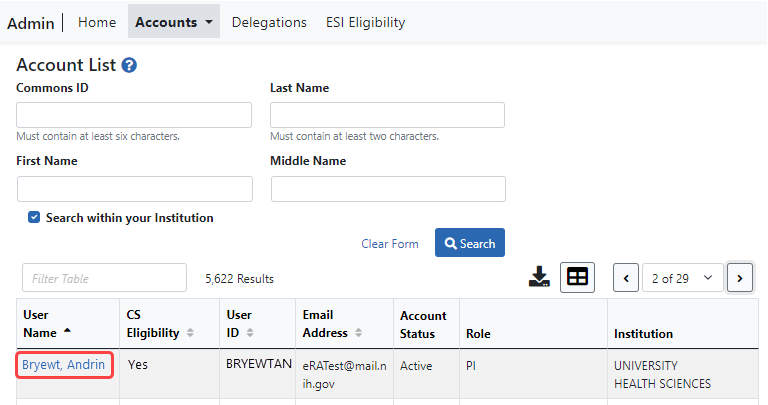
- Enter the search criteria. The percent sign (%) can be used as a wildcard (e.g., Sm%).
The Search within your institution checkbox is marked by default and means that only PIs within your institution are shown in search results. To include accounts outside of your institution, clear this checkbox before performing the search.
NOTE: When searching outside of your organization, you must include the Last Name or Commons ID in your search criteria.
- Click the Search button.
The search results display in a table and might be listed over multiple pages. For details on navigating in search results and using other table tools, see Standard Tools for Tables.
The search results include the following information:
- User Name. Click the linked user name to open the Continuous Submission Eligibility screen for this PI.
- CS Eligibility. Displays No or Yes to indicate the Continuous Submission Eligibility status of the PI
- User ID
- Email Address
- Account Status
- Role
- Institution
The![]() Continuous Submission Eligibility for <PI Name> screen appears when you click a PI's name. Click the Show Eligibility Status link to display either:
Continuous Submission Eligibility for <PI Name> screen appears when you click a PI's name. Click the Show Eligibility Status link to display either:
-
 The Eligible Committee Service Terms from and to dates, plus the committee name, shown below, or
The Eligible Committee Service Terms from and to dates, plus the committee name, shown below, or -
The words, "There are no eligible committee memberships available." indicating that the person is not eligible for continuous submission.
A PI can also view this information from Personal Profile. For more information on ![]() the Continuous Submission Eligibility screen, refer to the Personal Profile Reviewer Information topic, specifically Continuous Submission Eligibility Status.
the Continuous Submission Eligibility screen, refer to the Personal Profile Reviewer Information topic, specifically Continuous Submission Eligibility Status.