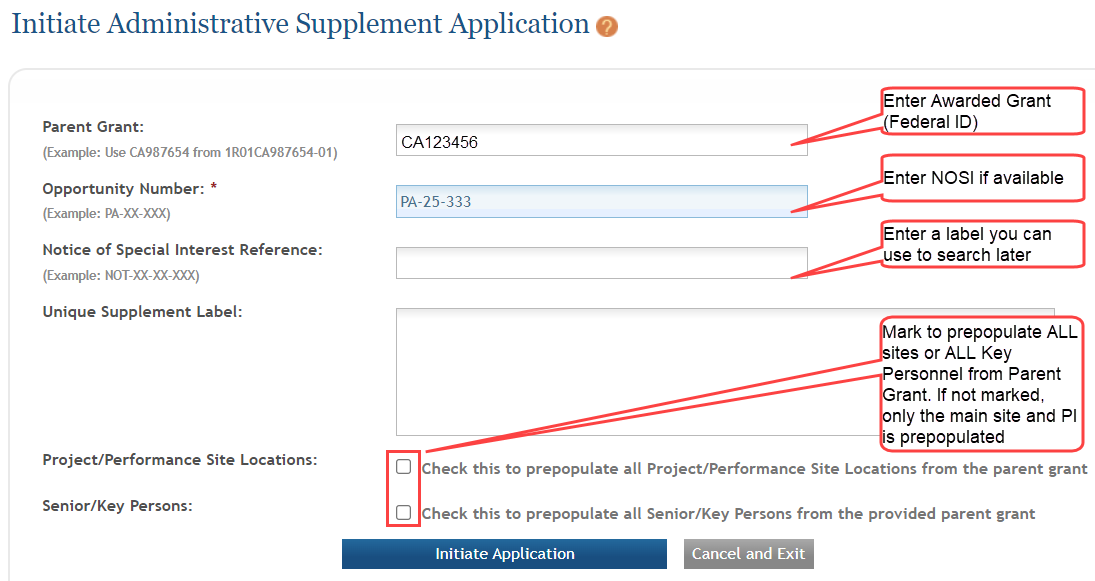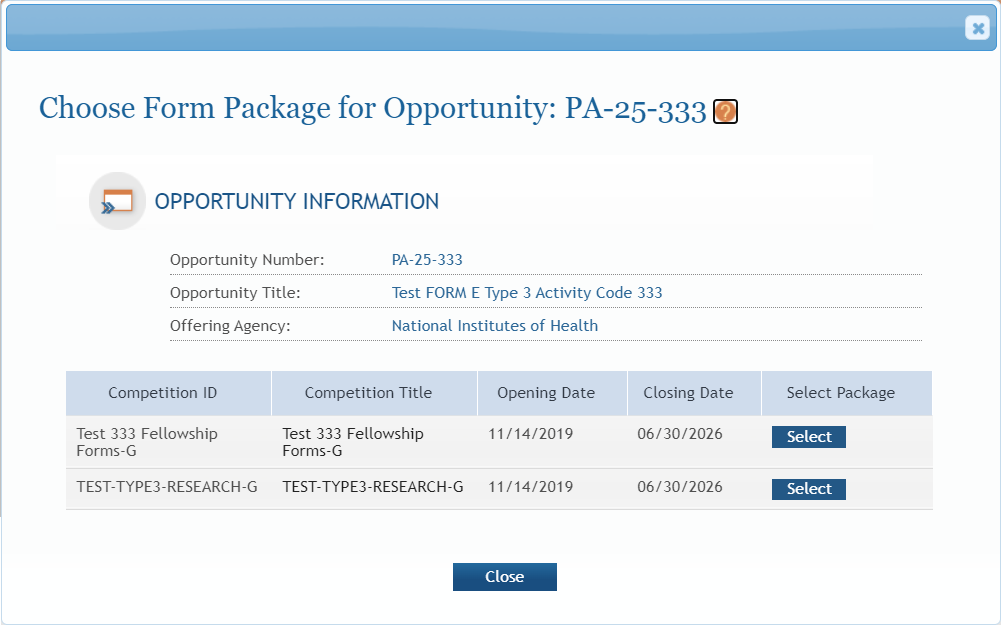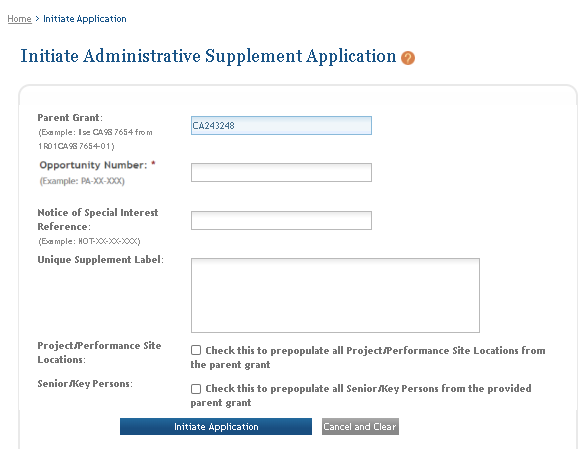Initiate an Administrative Supplement Application
ASSIST supports the initiation and submission of administrative supplements. Applicants should follow instructions in the application guide, as well as the Notice of Funding Opportunity (NOFO) and/or Notice of Special Interest (NOSI) for any additional submission instructions.
In ASSIST, both the PI (any PD/PI) and the SO can initiate administrative supplements and use the prepopulate features if their organization ID matches the organization ID on the parent grant.
NOTE: Administrative supplement requests can also be initiated, although not filled out or submitted, from the eRA Commons Administrative Supplement module. If initiated from eRA Commons, the administrative supplement has the parent grant number prepopulated.
Initiating an Administrative Supplement Application from ASSIST:
- Log into ASSIST and
 enter an Administrative Supplement number. Click the Go button.
enter an Administrative Supplement number. Click the Go button.
 The Initiate Administrative Supplement Application screen displays. At this point, the opportunity number that you entered on the previous screen is non-editable.
The Initiate Administrative Supplement Application screen displays. At this point, the opportunity number that you entered on the previous screen is non-editable. - Optionally, enter the federal ID of the awarded grant (Parent Grant), and ASSIST will use information on the parent award to pre-populate specific data fields on the administrative supplement application.
- A Notice of Special Interest (NOSI) is not required but, if one is entered, the format needs to be valid. The Notice of Special Interest reference must be in the form NOT-XX-XX-XXX, e.g. NOT-CA-19-001.
- Enter a title or descriptor in the Unique Supplement Label field. This label is for your own purposes so that you can readily identify and search for the administrative supplement after it is initiated. Enter text that will help you search for the application in progress at a later date.
- Mark checkboxes if you want prepopulation of forms to occur from the parent grant. This means that information already recorded from the parent grant will populate appropriate corresponding forms and fields in ASSIST. Attachments such as specific aims, research strategy, and biosketches, for example, are not copied over since the opportunity or NOSI may request that specific information be added in these sections. Available prepopulation checkboxes are:
- Project/Performance Site Location checkbox. If marked, ASSIST will pre-populate all of the sites from the Parent Grant into the Supplement Application "Performance Site" form. If not marked, only the Primary Site from the Parent Grant will be pre-populated.
- Senior/Key Persons checkbox. If marked, ASSIST will pre-populate all Senior/Key persons from the Parent Grant into the Supplement Application "Senior Key Persons" form. If not marked, only the Contact PD/PI will be pre-populated.
- When you click Initiate Application, the federal ID will be validated and, if it exists, you will be taken to the ASSIST summary screen to complete the application.
- If there are multiple packages associated with the funding opportunity, the available packages
 window opens before the ASSIST summary screen. Click the Select button for the appropriate package.
window opens before the ASSIST summary screen. Click the Select button for the appropriate package.
NOTE: The forms will not be pre-populated if no parent grant federal ID was entered on the Initiate Administrative Supplement Application screen.
- Log into eRA Commons.
- Navigate to the Administrative Supp module in eRA Commons.
- Search for a grant and click the three-dot ellipsis menu and select the Start Application option.
- You are redirected to the ASSIST application, and the
 Initiate Administrative Supplement Application screen appears.
Initiate Administrative Supplement Application screen appears.
The Parent Grant (federal ID) field is filled in based on the grant that you were working on in the Administrative Supplement module of eRA Commons. It cannot be changed.
- Enter the opportunity number to which you want to apply for the administration supplement.
- A Notice of Special Interest (NOSI) is not required but, if one is entered, the format needs to be valid. The Notice of Special Interest reference must be in the form NOT-XX-XX-XXX, e.g. NOT-CA-19-001.
- Enter a title or descriptor in the Unique Supplement Label field to readily identify the administrative supplement. Enter text that will help you search for the application in progress at a later date.
- Mark checkboxes if you want prepopulation of forms to occur from the parent grant (if parent grant specified). This means that information already recorded from the parent grant will populate appropriate corresponding forms in ASSIST. Available prepopulation checkboxes are:
- Project/Performance Site Location checkbox. If marked, ASSIST will pre-populate all of the sites from the Parent Grant into the Supplement Application "Performance Site" form. If not marked, only the Primary Site from the Parent Grant will be pre-populated.
- Senior/Key Persons checkbox. If marked, ASSIST will pre-populate all Senior/Key persons from the Parent Grant into the Supplement Application "Senior Key Persons" form. If not marked, only the Contact PD/PI will be pre-populated.
NOTE: Attachments such as specific aims, research strategy, and biosketches, for example, are not copied over since the NOFO or NOSI may request that specific information be added in these sections.
- When you click Initiate Application, the federal ID will be validated and, if it exists, you will be taken to the ASSIST summary screen to complete the application.
NOTE: The forms will not be pre-populated if no parent grant federal ID was entered on the Initiate Administrative Supplement Application screen.
- If there are multiple packages, the available packages
 window opens before the ASSIST summary screen. Click the Select button for the appropriate package.
window opens before the ASSIST summary screen. Click the Select button for the appropriate package.
NOTE: While working in an administrative supplement application initiated from eRA Commons, the Copy Application button is not available from the left side navigation buttons.
For submitting, see Refer to Submit the Application.
For information on filling out forms, see Refer to Forms Data Entry.
By default, submitted applications have a two-day application viewing period, during which the SO can reject and revise an application. For non-competitive administrative supplements only however, the SO can choose to skip the two-day viewing period and immediately release the application to Agency staff for processing; see the last section of How Does an SO Track Submission Status.