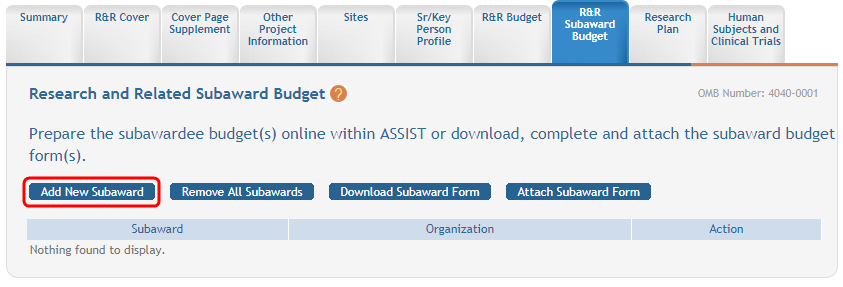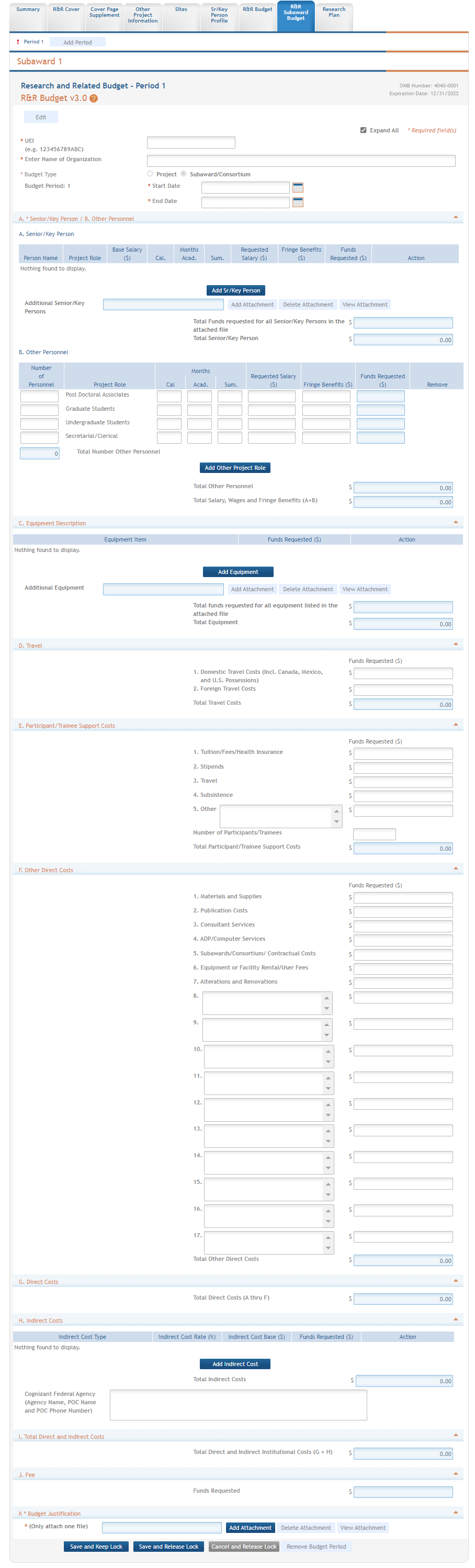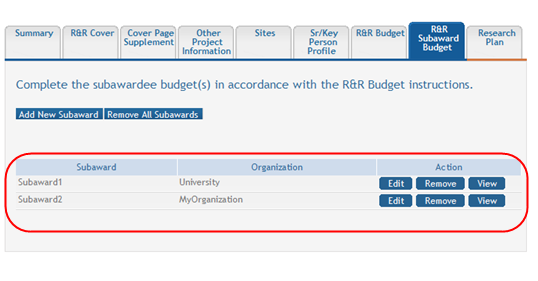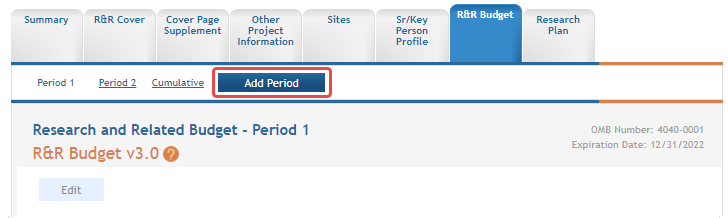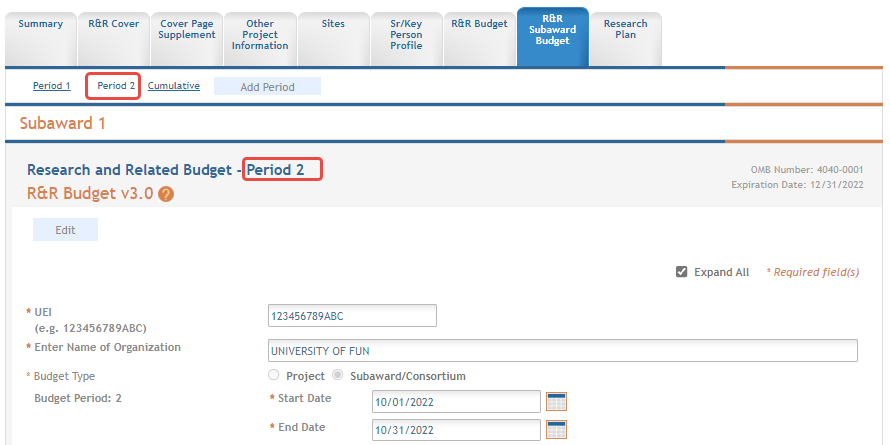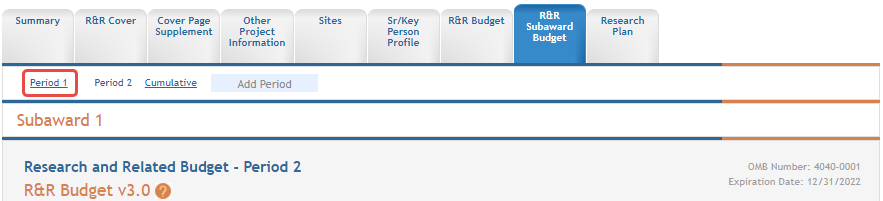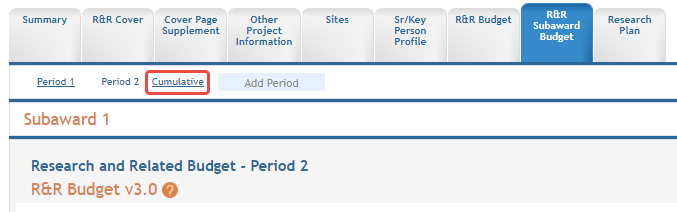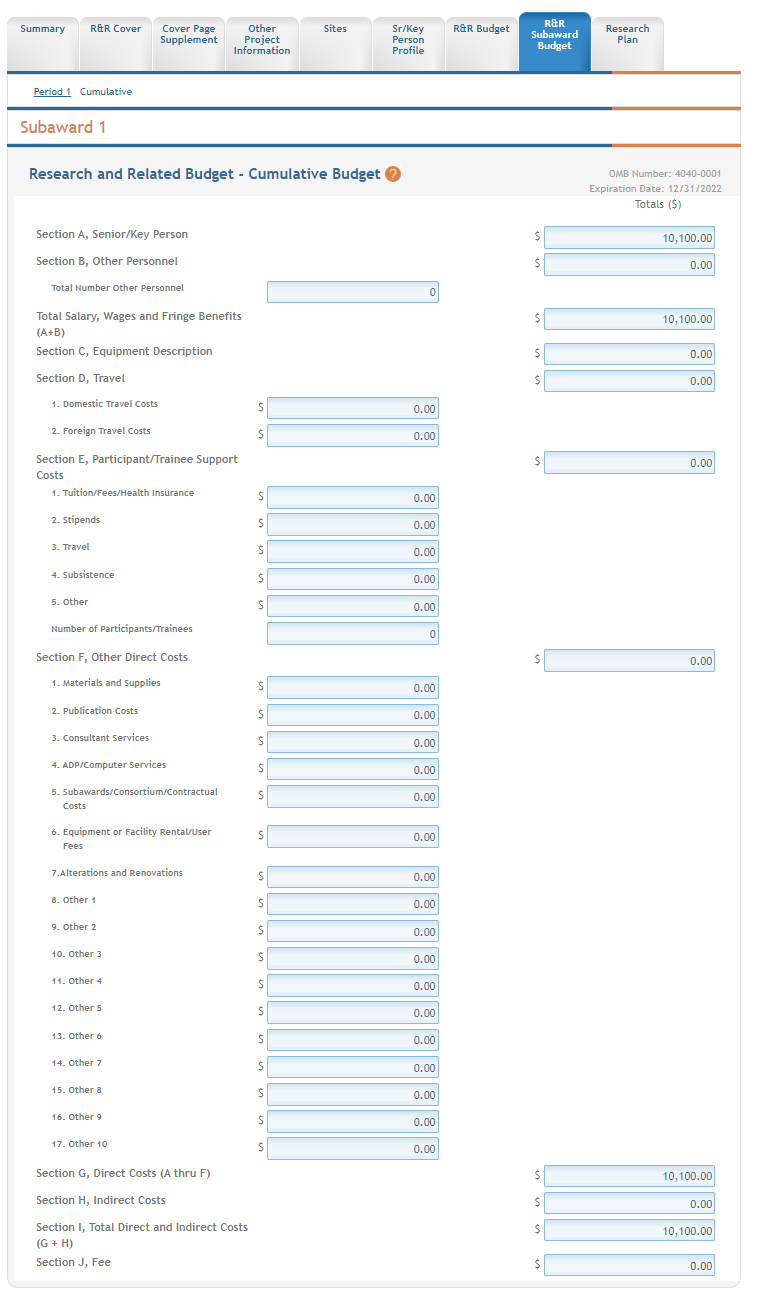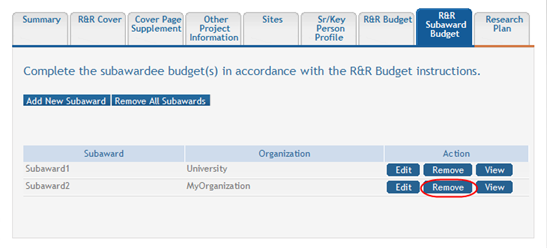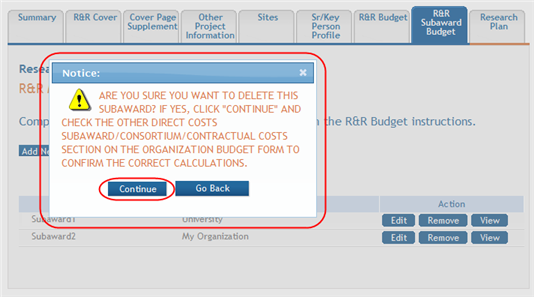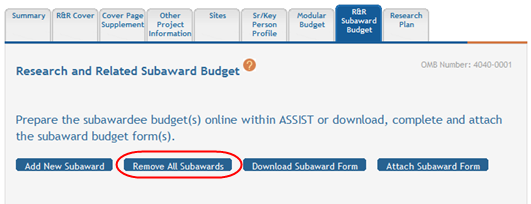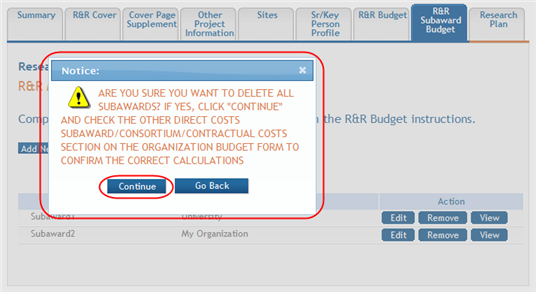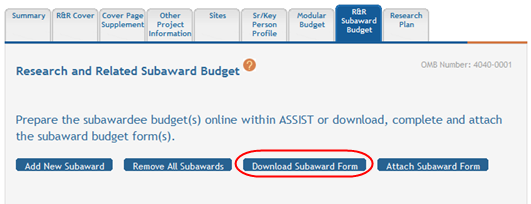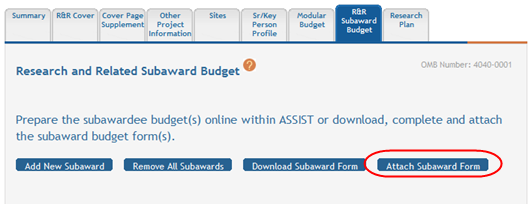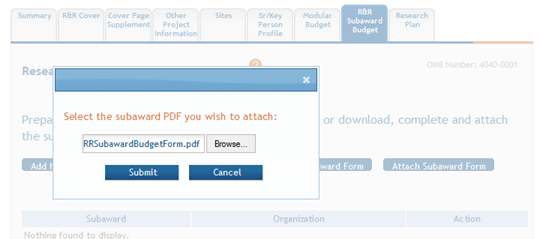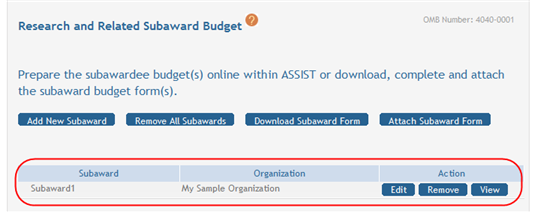R&R Subaward Budget
For assistance with the information required on this form, please refer to the appropriate application guide on the How to Apply page.
NOTE: The forms in these topics reflect FORMS-I, which must be used for applications with due dates on or after January 25, 2025 (see guide notice NOT-OD-24-086. Also see the annotated form set and summary of changes for Forms-I.) For due dates on or before January 24, 2025, use FORMS-H.
The R&R Subaward Budget form must be added to the application or to the component of a multi-project application as an optional form. Refer to the help topic titled Add Optional Forms for more information.
IMPORTANT: The option exists to download, complete offline, and upload subaward budget forms into ASSIST. Refer to the section of this topic titled Completing Subaward Form Offline for detailed steps.
For guidance on completing the form in ASSIST, refer to the steps below.
Adding a Subaward
To add a subaward:
 Select the Add New Subaward button.
Select the Add New Subaward button.
 The Research and Related Budget - Period 1 for Subaward <X> page displays.
The Research and Related Budget - Period 1 for Subaward <X> page displays.
- Complete the budget information as appropriate. Required fields are marked with an asterisk (*).
- To save the entered information, select the Save and Keep Lock button to keep the form open for further editing -or- select the Save and Release Lock button to close the form after saving.
-
Repeat steps, selecting Add New Subaward for each additional subaward.
NOTE: Selecting the Cancel and Release Lock button - followed by the Continue button on the confirmation - returns the form to read-only and does not save any of the entered information onto the form.
Adding Another Budget Period to a Subaward
To add an additional budget period to a subaward:
-
 From within the subaward form, select the Add Period button.
From within the subaward form, select the Add Period button.
- Enter the budget information for the specific period.
- To save the entered information, select the Save and Keep Lock button to keep the form open for further editing -or- select the Save and Release Lock button to close the form after saving.
NOTE: Selecting the Cancel and Release Lock button - followed by the Continue button on the confirmation - returns the form to read-only and does not save any of the entered information onto the form.
Editing and Viewing an Entered Budget for a Subaward
To view and/or edit the subaward budget period:
-
 From within the subaward form, select the link for the period to view or edit (e.g., Period 1 link).
From within the subaward form, select the link for the period to view or edit (e.g., Period 1 link). - View the information.
- Select the Edit button to edit the information.
- Update the budget information as necessary.
- To save the entered information, select the Save and Keep Lock button to keep the form open for further editing -or- select the Save and Release Lock button to close the form after saving.
NOTE: Selecting the Cancel and Release Lock button - followed by the Continue button on the confirmation - returns the form to read-only and does not save any of the entered information onto the form.
Viewing Cumulative Budget for a Subaward
![]() The Research and Related Budget - Cumulative Budget displays as read-only.
The Research and Related Budget - Cumulative Budget displays as read-only.
Removing Subawards
Subawards can be removed individually or all at once. The steps below provide detail for each method.
Removing an Individual Subaward
To remove an individual subaward:
-
 Select the Remove button from the Action column for the particular subaward being removed.
Select the Remove button from the Action column for the particular subaward being removed.
-
Select the Continue button to complete the removal.
Removing All Subawards
To remove all subawards at one time:
 Select the Remove all Subawards button from the R&R Subaward Budget tab main page.
Select the Remove all Subawards button from the R&R Subaward Budget tab main page.
-
Select the Continue button to move forward and delete the subawards. (Selecting Go Back cancels the action.)
Completing Subaward Form Offline
Applicants have the ability to complete the R&R Subaward Budget forms offline. To do so, the forms must be downloaded, completed and saved to a local device, and then uploaded to ASSIST.
To complete subaward budget forms offline:
 Select the Download Subaward Form button.
Select the Download Subaward Form button.
The Research & Related Budget form opens in another browser window. Complete the form and save it locally. Instructions for filling out the form are located in the application guide: https://grants.nih.gov/grants/how-to-apply-application-guide.html.
- Access the R&R Subaward Budget screen in ASSIST.
 Select the Attach Subaward Form button from the screen.
Select the Attach Subaward Form button from the screen.
 When prompted, use the Browse button to search for and select the budget form from your local device and the Submit button to add it to ASSIST.
When prompted, use the Browse button to search for and select the budget form from your local device and the Submit button to add it to ASSIST.
ASSIST validates the PDF file to ensure that it meets the format requirements of the opportunity. Files of an invalid format cannot be uploaded.
 The Research and Related Subaward Budget screen updates to include the added subaward in the table at the bottom of the screen. Use the Edit, Remove, and View buttons to manage the subaward as necessary.
The Research and Related Subaward Budget screen updates to include the added subaward in the table at the bottom of the screen. Use the Edit, Remove, and View buttons to manage the subaward as necessary.