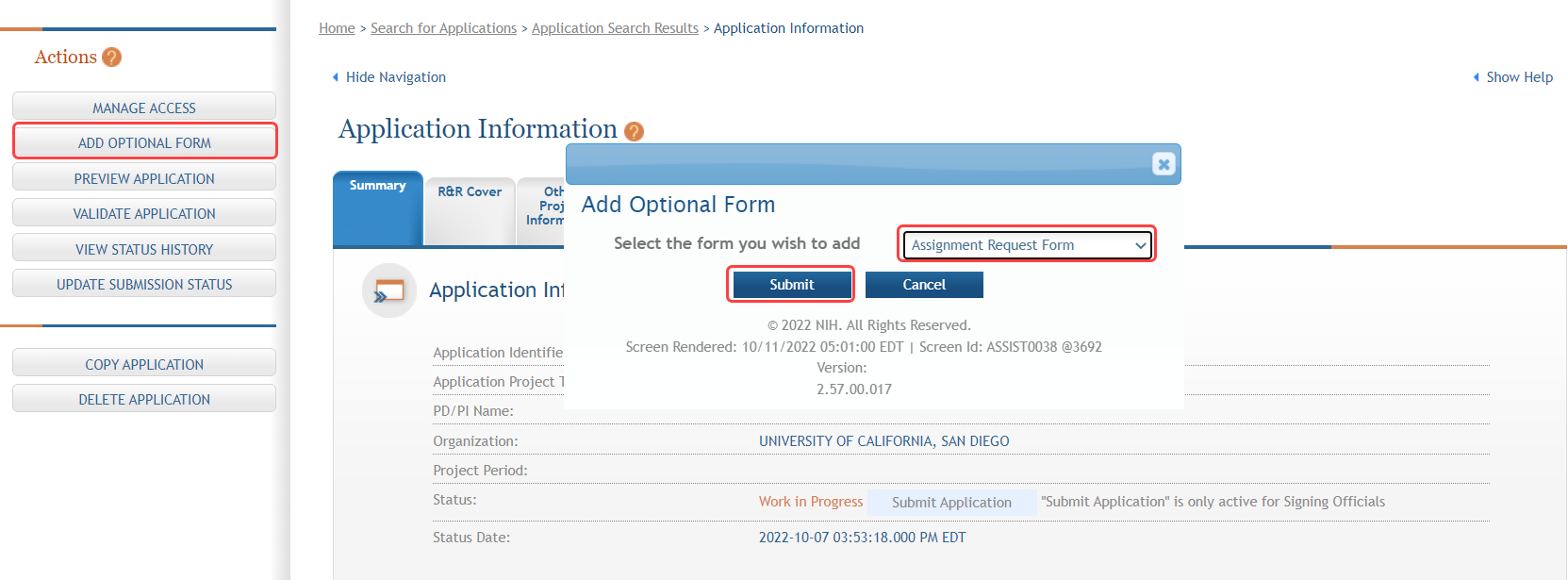PHS Assignment Request Form
For assistance with the information required on this form, please refer to the appropriate application guide on the How to Apply page.
NOTE: The forms in these topics reflect FORMS-I, which must be used for applications with due dates on or after January 25, 2025 (see guide notice NOT-OD-24-086. Also see the annotated form set and summary of changes for Forms-I.) For due dates on or before January 24, 2025, use FORMS-H.
New in Forms-I
-
Moved scientific areas of expertise field above list of individuals who should not review your application field
Steps for Filling out the Form
The PHS Assignment Request form is used for capturing assignment requests.
This form replaces certain information from the application cover letter attachment, and should be used to:
- request an assignment to an institute/center for funding consideration
- request an assignment to a specific study section for initial peer review
- identify individuals who may not be appropriate to review their application
- identify scientific areas of expertise needed to review the application
This form is only visible to receipt and referral staff and scientific review officers, who may need to act on the information.
For guidance on completing the form in ASSIST, refer to the steps below.
Adding an Assignment Request Form
To add an Assignment Request form:
- Select the Add Optional Form button from the Actions navigation panel.
The Add Optional Form pop-up window opens for selecting the form to be added. From the drop-down menu, select the Assignment Request form and click on the Submit button. The Assignment Request Form displays.
Click the Edit button to complete the form.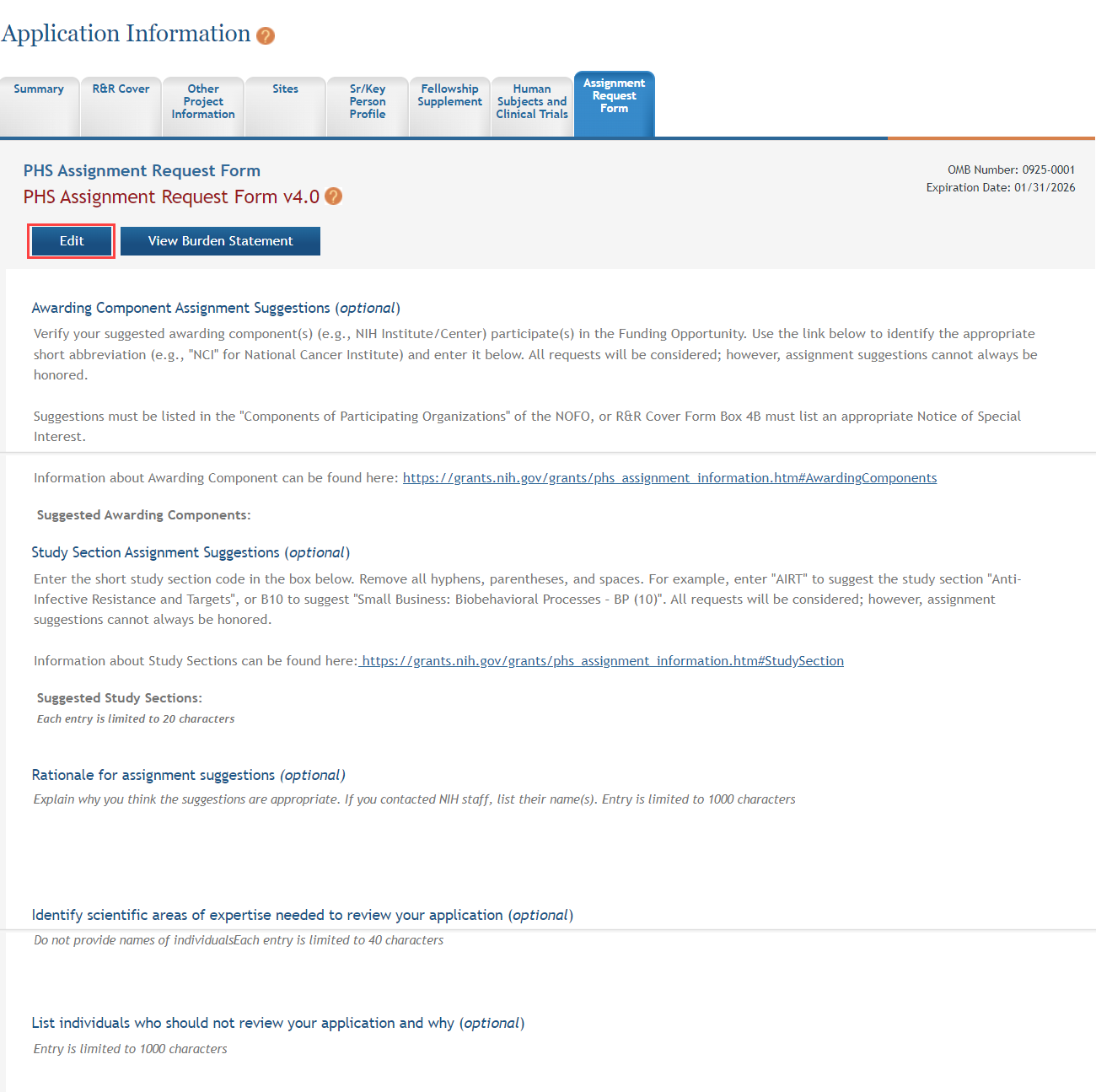
- Complete the required fields and any other appropriate information. Required fields are marked with an asterisk (*).
- Select one of the save options at the bottom of the form to save the data:
- To save the information and keep the form open for further editing, select the Save and Keep Lock options.
- To save the information and close the form, select the Save and Release Lock button.
- To delete the form and return to the original application, select the Remove Form button.
NOTE: Selecting the Cancel and Release Lock button - followed by the Continue button on the confirmation - returns the form to read-only and does not save any of the entered information onto the form.
Viewing and Editing the Assignment Request Form
To view and/or edit an assignment request form:
Once the Save and Release Lock button has been clicked, the details of the form are displayed as read-only.
To further modify the form, select the Edit button.