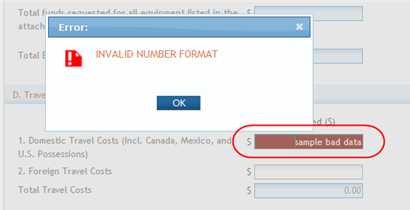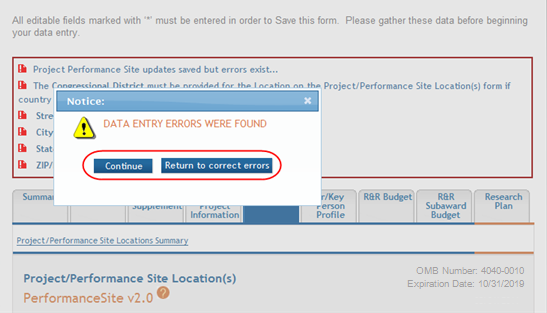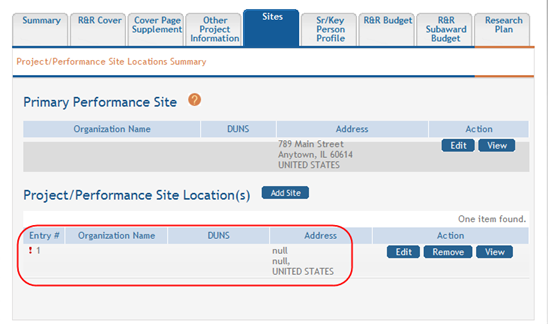Form and Field Level Validations
ASSIST component forms include validation features at the field level created to identify formatting errors or missing required data well in advance of the submission process. These checks are performed when information is first entered into a field or when the component form is saved.
NOTE: This topic discusses the validations for improperly formatted data and missing required data. This topic does not discuss validating the entire application for submission. Refer to the help topic titled Validating the Application for information on submission validation.
Field Data Format Validations
Many component forms contain fields requiring certain types of data (e.g., numeric data in salary fields). ASSIST features field level validation on many form fields to ensure that they information being entered is in the proper format. ![]() In these specific fields, ASSIST validates the data upon entry (or after moving the cursor from the field) and immediately displays a pop-alert indicating that the format is not as expected.
In these specific fields, ASSIST validates the data upon entry (or after moving the cursor from the field) and immediately displays a pop-alert indicating that the format is not as expected.
When this occurs, read the error message and select the OK button. The field containing the error remains red - and cannot be navigated away from - until the erroneous data is fixed or cleared out.
Required Field Validations
Many of the component forms in ASSIST include fields requesting required information that must exist before the application can be submitted. Required fields are marked with a red asterisk (*). Although the information in these fields is required for submission, component forms can be saved without this information. This is useful when not all the required information is known at the time a form is started. A component form can be started, saved, and completed later when the information is known.
When saving a form with missing required fields, ![]() a notice displays indicating that data entry errors were found and providing the options to Continue saving the form as-is or to Return to correct errors.
a notice displays indicating that data entry errors were found and providing the options to Continue saving the form as-is or to Return to correct errors.
To aid in the identification of incomplete forms, ASSIST employs a missing information icon - a red exclamation point (!) - on the summary page of incomplete component forms. The icon indicates the section or field with missing data. ![]() If the icon is seen on the summary page, simply edit the appropriate section of the form and provide the required information before saving again.
If the icon is seen on the summary page, simply edit the appropriate section of the form and provide the required information before saving again.
NOTE: Not all forms contain summary pages.
NOTE: Missing required information can also be identified by performing a component validation. Refer to the help topic titled Validating an Individual Component.