Change Password
- In the Commons Admin app, select Change Password from the Accounts tab:

The Change Password tab displays the Change Password screen in a separate browser window.
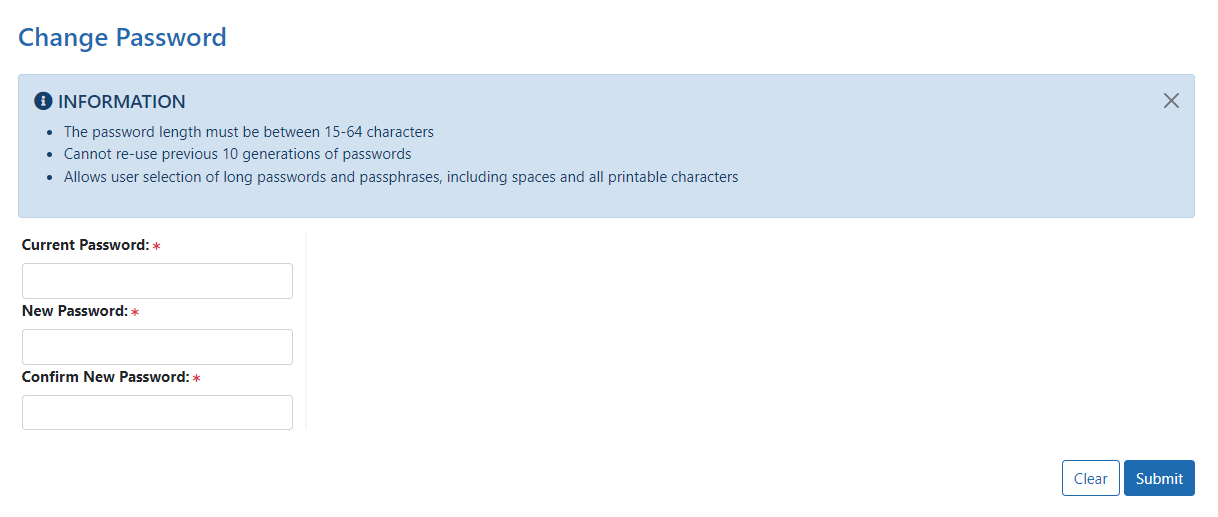
- Enter your Current Password.
- Enter a New Password.
- Type your new password a second time in the Confirm New Password field.
- Perform one of the following options:
- Click the Save button to save the changes.
- Click the Clear button to clear the fields.
Use your new password the next time that you log into Commons.
NOTE: The password guidelines are:
Password length must be between 15-64 characters
First and last characters cannot be numbers
Cannot contain username
Cannot re-use previous 10 generations of passwords
