OTA Form Screen
Completing the Application Form
All fields marked by an asterisk (*) are required.
All attachments should be in the format of a non-fillable PDF. Please be sure the PDFs you are using are not fillable. If you are unsure whether your document meets the submission requirement it is recommended to print the document using a PDF writer (using the Print option and selecting the PDF writer as your printer) or contacting the eRA Service Desk.
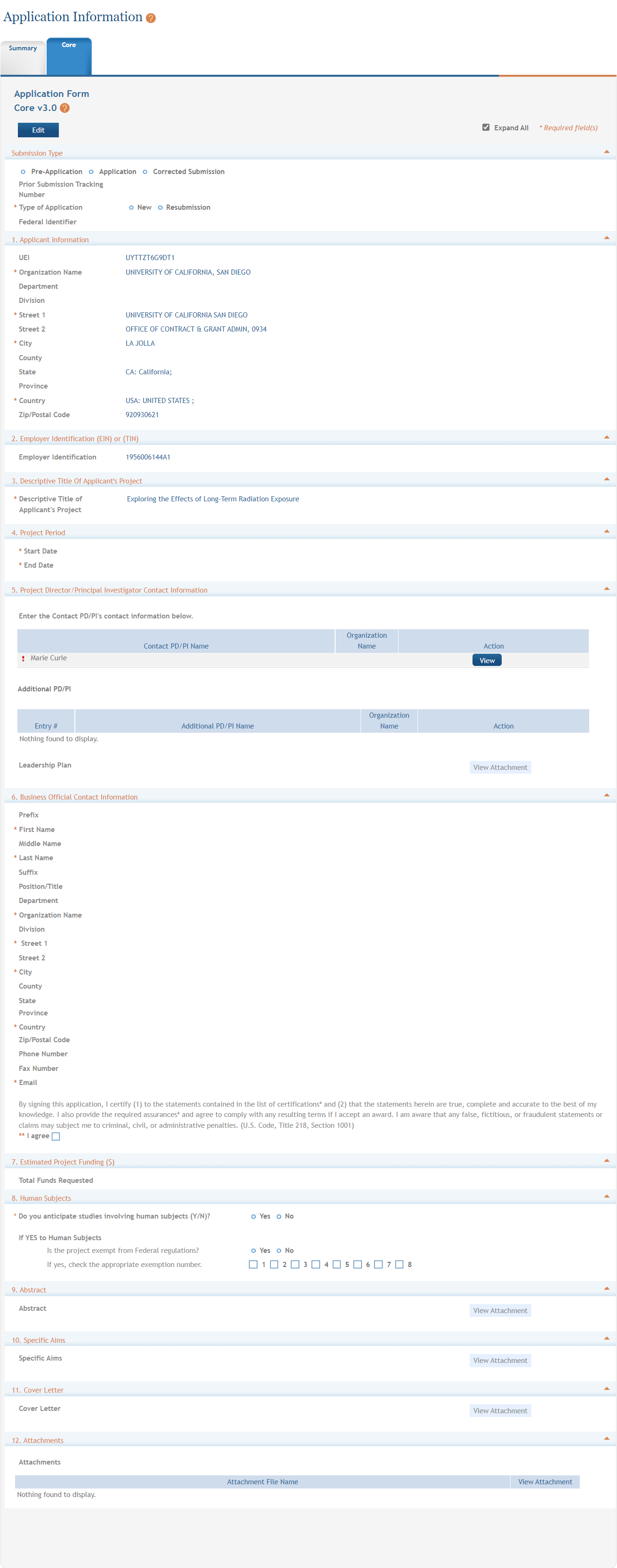
-
Click the Core tab to view the OTA application form. The currently active tab will be highlighted in blue.
-
Click the Edit button to begin data entry. In edit mode, data entry by other users is blocked until the lock-holder either releases the lock or it expires.
Submission Type
If the application is being resubmitted after correcting errors/warning, select the Corrected Submission radio button and enter the prior submission tracking number as it appears in the footer of the prior submission.
Type of Application is a required field.
Section 1. Applicant Information
Organization Name: This field is required. Enter the name of the organization for the SO.
Contact and Address fields: Enter the field data for the Applicant Organization as each label indicates. The Organization Name, Street 1, City, and Country are required fields. The State and ZIP/Postal Code fields will become required upon Country selection of United States. Note that ZIP/Postal Code must be entered in ZIP+4 (nine-digit postal code) format. Province is enabled for all non-US countries and required for Canada.
Section 2. Employer Identification (EIN) or (TIN)
Enter either the organization’s Taxpayer Identification Number (TIN) or Employer Identification Number (EIN) as assigned by the Internal Revenue Service. If your organization is not in the United States, enter 44-4444444. Your EIN may be 12 digits, and if this is the case, enter all 12 digits.
Section 3. Descriptive Title of Applicant’s Project
This field is required. The descriptive title is limited to 200 characters, including spaces and punctuation.
Section 4. Project Period
Enter the proposed date range of the project.
The Start Date is an estimate. The project period should not exceed what is allowed in the ROA.
The End Date is an estimate and must occur in the future of the Start Date.
Section 5. Project Director/Principal Investigator (PD/PI) Contact Information
The PD/PI is the individual responsible for the overall scientific and technical direction of the project. In the eRA Commons profile, the person listed here must be affiliated with the applicant organization entered in section 1 Applicant Information.
If submitting an application with multiple PD/PIs, the main or primary PD/PI should be entered in the first or top section as the Contact PD/PI. The Add Additional PD/PI button may be used to add other PD/PIs. Following data entry, the user may edit or view the PD/PI entries; additional PD/PI entries can also be individually removed from the application.
If the NOFO requires a leadership plan for a multi-PD/PI application, upload the rationale for choosing a multiple PD/PI approach in PDF format. The governance and organizational structure of the leadership team and the research project should be described, including communication plans, processes for making decisions on scientific direction, and procedures for resolving conflicts. The roles and administrative, technical, and scientific responsibilities for the project or program should be delineated for the PD/PIs and other collaborators.
If budget allocation is planned, the distribution of resources to specific components of the project or the individual PD/PIs should be delineated in the Multiple PD/PI Leadership Plan. In the event of an award, the requested allocations may be reflected in a footnote on the Notice of Award.
The leadership plan should be attached as a PDF file. For more details, refer to the PDF requirements.
Credential, e.g. agency login: enter the eRA Commons user name for the PD/PI. This field is not required to save the form, however the Commons user Identification is for the Contact PD/PI at the time of submission.
Complete the personal information for the PD/PI.
Contact and Address fields: Enter the field data for the PD/PI as each label indicates. The Organization Name, Street 1, City, and Country are required fields. The State and ZIP/Postal Code fields will become required upon Country selection of United States. Note that ZIP/Postal Code must be entered in ZIP+4 (nine-digit postal code) format. Province is enabled for all non-US countries and required for Canada.
Following data entry, Save changes. To return to the main form use ‘Save and Release Lock’ or click the ‘OTA Core’ breadcrumb under the blue ‘OTA Core’ form tab.
Section 6. Business Official Contact Information
Complete the information for the Business Official Contact.
Contact and Address fields: Enter the field data for the Business Official as each label indicates. The Organization Name, Street 1, City, Country, and Email are required fields. The State and ZIP/Postal Code fields will become required upon Country selection of United States. Note that ZIP/Postal Code must be entered in ZIP+4 (nine-digit postal code) format. Province is enabled for all non-US countries and required for Canada.
Assurances: The applicant organization is responsible for verifying its eligibility and the accuracy, validity, and conformity with the most current institutional guidelines of all the administrative, fiscal, and scientific information in the application, including the Facilities and Administrative rate. Deliberate withholding, falsification, or misrepresentation of information could result in administrative actions, such as withdrawal of an application, suspension and/or termination of an award, debarment of individuals, as well as possible criminal and/or civil penalties. The signer further certifies that the applicant organization will be accountable both for the appropriate use of any funds awarded and for the performance of the grant-supported project or activities resulting from this application. The grantee institution may be liable for the reimbursement of funds associated with any inappropriate or fraudulent conduct of the project activity.
Select the I agree check box to provide the required certifications and assurances.
Section 7. Estimated Project Funding
Enter the total federal funds, including Direct Costs and F&A (Indirect Costs) requested for the entire project period.
Section 8. Human Subjects
Answer yes or no to the question regarding involvement of human subjects. If yes, indicate whether the studies are exempt from Federal Regulations. If required by the ROA, select the Human Subject Clinical Trial Information Form from the Optional Forms in the left navigation pane. Follow instruction in the SF424 instruction guide for this specific form.
Section 9. Abstract
The project abstract is a succinct and accurate description of the proposed work. It should be understandable to a scientifically literate reader. It should include the project’s broad, long term objectives and description of research design. The abstract is limited to one page.
The abstract should be attached as a PDF file. For more details, refer to the PDF requirements.
Section 10. Specific Aims
The specific aims should be attached as a PDF file. For more details, refer to the PDF requirements.
Section 11. Cover Letter
The cover letter is for internal use only. It should be included any special considerations or explanatory details regarding the submission of the application. The letter should include the application title.
The cover letter should be attached as a PDF file. For more details, refer to the PDF requirements.
Section 12. Attachments
Attach PDF files in accordance with the NOFO and/or specific instructions using the Add attachment button. If multiple attachments are added, each should have a unique file name. The attachments should be attached as a PDF file. For more details, refer to the PDF requirements.
Saving the Application Form
At the bottom of the form there are several save options:
-
Save and Keep Lock - saves data and restricts data entry access to current user
-
Save and Release Lock - saves data and releases form to other users
-
Cancel and Release Lock - does not save data and releases form to other users
