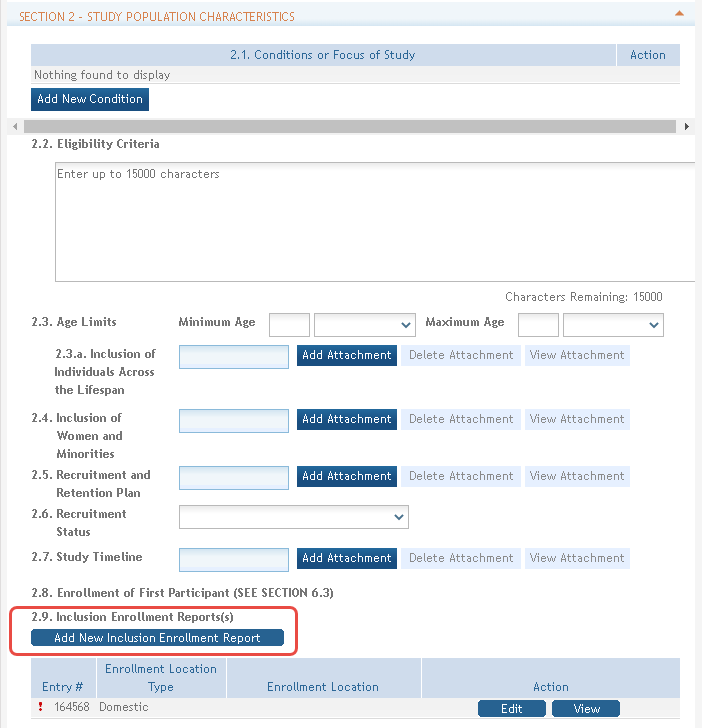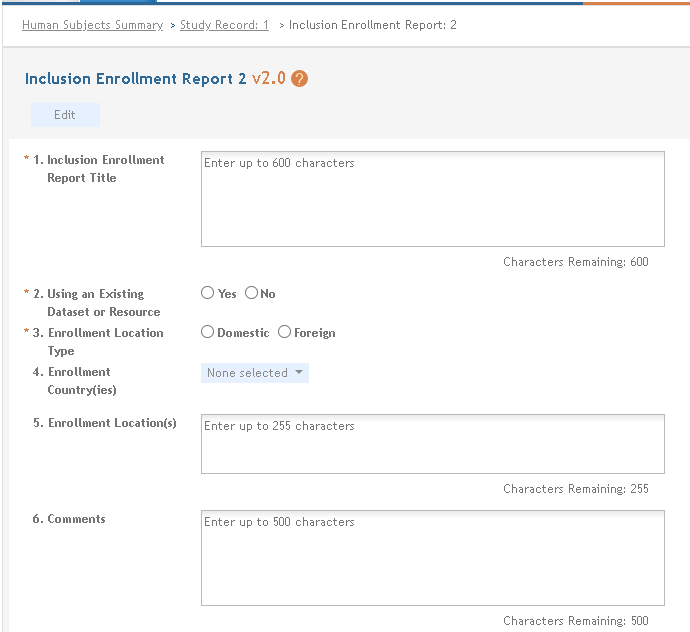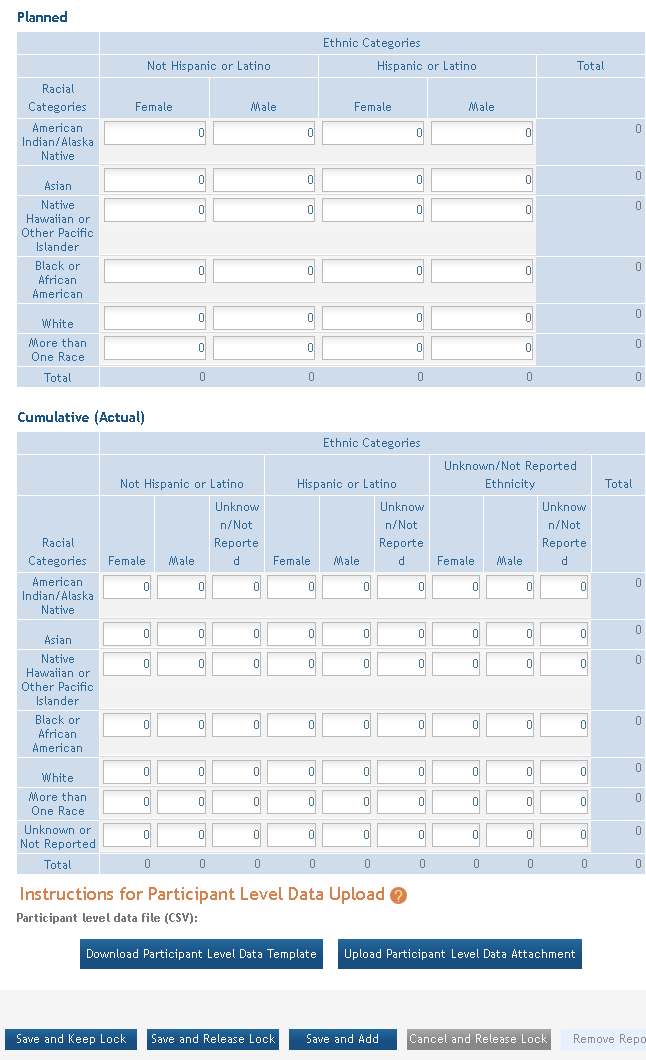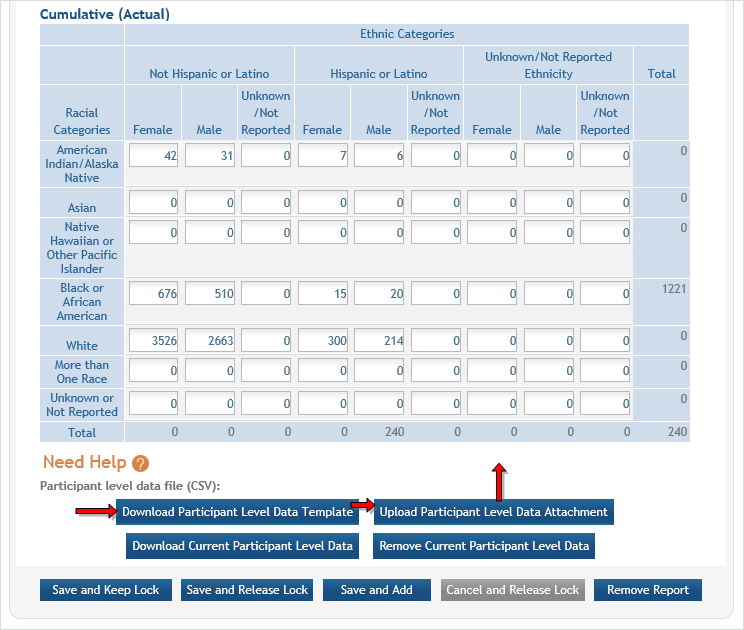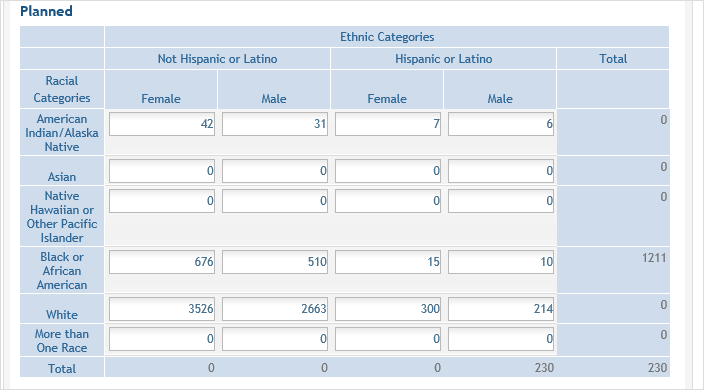Inclusion Enrollment Report
Standalone PHS Inclusion Enrollment Report forms are no longer used. Instead, data collection for up to 20 Inclusion Enrollment Reports has been folded into each Study Record.
For specific information, please go to How to Apply - Application Guide, then click Research Instructions, and search the resulting document for "Inclusion Enrollment Report".
Click on the ![]() Add New Inclusion Enrollment Report button in Section 2 of the Study Record screen to initiate the Inclusion Enrollment Report.
Add New Inclusion Enrollment Report button in Section 2 of the Study Record screen to initiate the Inclusion Enrollment Report.
For each Inclusion Enrollment Report, applicants must indicate whether an existing dataset or resource will be used and whether the enrollment location type is domestic or foreign.
There are also a few optional fields in the report, including a text entry Comments field. ![]() click to view top part of IER)
click to view top part of IER)
Planned and Cumulative enrollment data is entered into two separate tables. ![]() click to view tables)
click to view tables)
Editing Cumulative (Actual) Inclusion counts
There are two ways to edit the existing Inclusion Enrollment Report (IER) data for Cumulative (Actual) counts:
| 1. | You can update the cells online in the existing report in the web form. |
| 2. | You can upload participant-level data using the Upload Participant Level Data Attachment button. This is required for some applications (see Notes). Refer to the Participant Level Data Collection topic for more information. |
Notes:
- If you plan to upload the data, you must use the provided template by clicking the Download Participant Level Data Template button. This downloads a CSV file that can be updated with new totals.
- Individual-level participant data on sex, race, ethnicity and age at enrollment are required in progress reports for competitive applications submitted for due dates on or after January 25, 2019 (See NIH Guide Notice NOT-OD-18-116).
To use the template:
- Download the spreadsheet template for entering participant-level data by clicking the Download Participant Level Data Template button below the
 Cumulative (Actual) table. Fill the template with data for the study.
Cumulative (Actual) table. Fill the template with data for the study.- The columns in the template should not be altered; altering the format or category titles will result in an error during the uploading process.
- Data may be copied/transferred into the template from another source or entered directly into the template.
- Once the new totals have been entered into the template and the file has been saved, use the Upload Participant Level Data Attachment button to upload the file which will update the Cumulative (Actual) counts in the online web form.
You can click on the Download Current Participant Level Data button to download the file containing the data for your own records.
For ![]() Planned counts, the cells must be updated online in the report itself.
Planned counts, the cells must be updated online in the report itself.