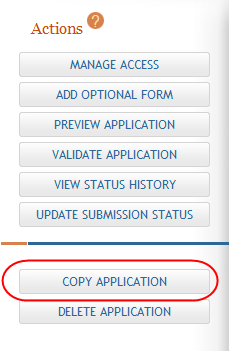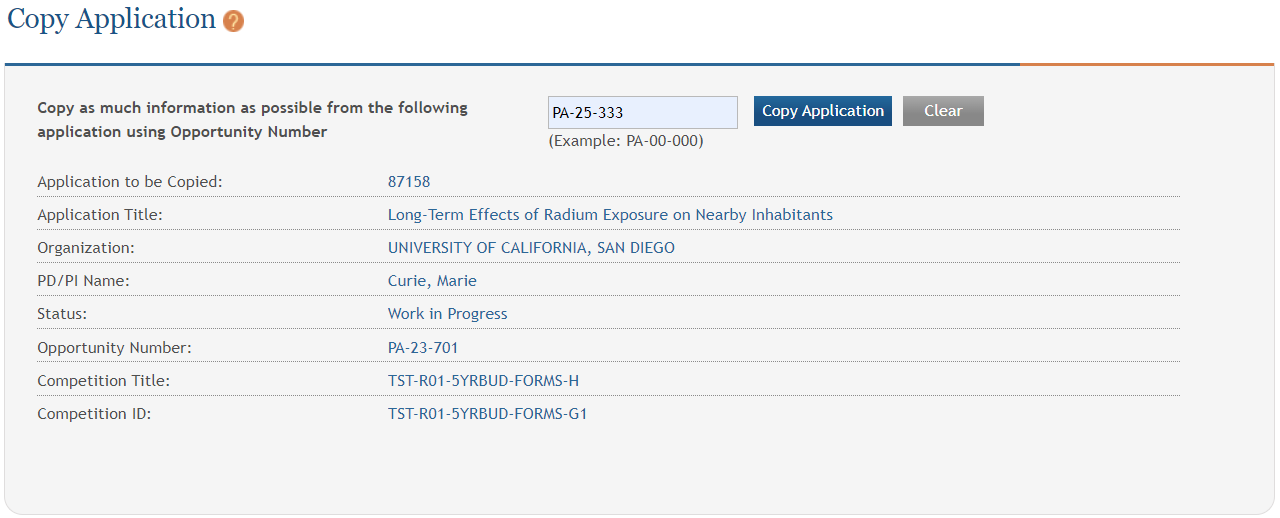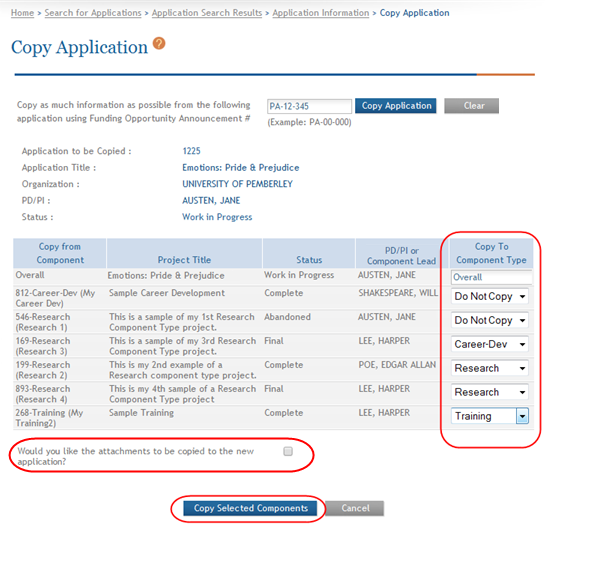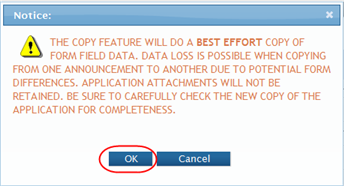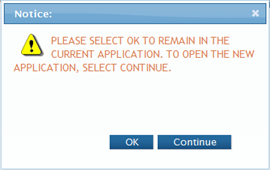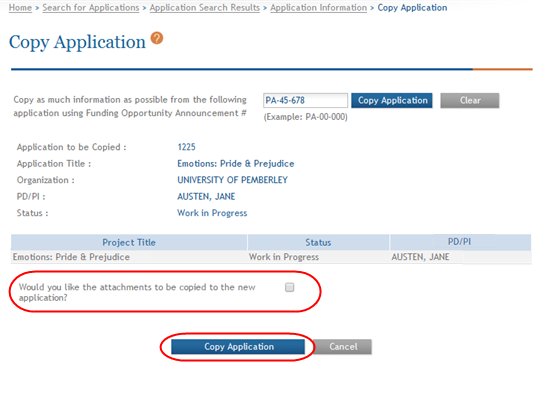Copy Application
If you are the Signing Official or Administrative Official of the lead organization and/or hold the Entire Application Editor privilege, you have access to the Copy Application feature in ASSIST.
The Copy Application screen is used to copy the components (multi-projects) and data from the application currently opened in ASSIST to another application for a requested opportunity number. The feature allows you to copy the application's structure and data to be used for another application. For multi-project applications, the feature copies over the Overall component, component identifiers, any existing component short names, assigned access levels, data, and attachments.
When you copy an application in ASSIST, you are granted Entire Application Editor privileges for the new application. The submission status of the new application is set to Work in Progress, as is the component status of all included components (for multi-project applications).
NOTE: While working in an administrative supplement application initiated from eRA Commons, the Copy Application button is not available from the left side navigation buttons.
IMPORTANT: The forms used in a copied application may not match the forms used for the opportunity of the new application. In these cases, ASSIST will perform a best-effort match in which the system will copy fields within the form(s) that have matching names in the new form. Fields that do not exist in the new form will not be copied from the copied application.
NOTE: Submission date, certification, and Authorized Representative signature from submitted applications are never copied over to new applications. Application and component history also are not copied.
- Use ASSIST to search for and open the application you are copying.
 Select the Copy Application button on the Actions panel.
Select the Copy Application button on the Actions panel.
The Copy Application screen opens.
 Enter the opportunity Number for the new application into the Copy as much information as possible from the following application using Opportunity Number field and select the Copy Application button.
Enter the opportunity Number for the new application into the Copy as much information as possible from the following application using Opportunity Number field and select the Copy Application button.Before copying the application, ASSIST performs certain validations against the entered opportunity number, including checks to determine if the opportunity number is valid and is for a multi-project or single-project submissions as appropriate. A single-project application cannot be copied over to a multi-project opportunity and vice versa. Error messages will appear if these validations do not meet business and system rules.
Follow the steps below for copying a multi-project or single-project application.
Copying a Multi-project Application
After validating the opportunity number, the screen displays the components in the current application that can be copied to the new application. This information includes:
- Copy from Component
The unique identifier and short name (if existing) of the components in the copied application.
- Project Title
The project title of the components in the copied application.
- Status
The status of the components in the copied application. Although this provides you the status of the components in the copied application, remember that the components in the new application will have a status of Work in Progress.
- Project Lead
Individual responsible for the scientific and technical direction of the component project in the as indicated in the copied application.
- Copy to Component options
A drop-down list of component types available in the new application based on the indicated opportunity number of the new application. It is possible to copy a component of a specific type in the original application to a different component type in the new application.
IMPORTANT: You must copy the Overall component and it must be copied to the Overall component of the new application. For this reason, the Copy To Component Type field for the Overall component is not editable.
Not all opportunities require or allow the same component types. When copying an application, ASSIST determines which component types are allowed in the opportunity number you provided for the new application. The options available in the Copy to Component Type drop-down list reflect this.
- Select an option from the Copy to Component Type drop-down list for all components being copied to the new application.
- Optional: To copy attachments, select the checkbox next to the question Would you like the attachments to be copied to the new application?
 Click the Copy Selected Components button.
Click the Copy Selected Components button.
The default value of this field is Do Not Copy. Any components left with a value of Do Not Copy will not be copied to the new application. The Overall component will always be copied to the new application's Overall component.
 A confirmation message displays as a pop-up box. Please make sure you thoroughly understand the warning before continuing.
A confirmation message displays as a pop-up box. Please make sure you thoroughly understand the warning before continuing. The copy feature will do a best effort copy of form field data. Data loss is possible when copying from one announcement to another due to potential form differences. Application attachments will not be retained. Be sure to carefully check the new copy of the application for completeness.
- Select the OK button to confirm the copy. Selecting Cancel will return you to the Copy Application screen without completing the copy.
 After confirming the copy, another pop-up box prompts you to choose which application you wold like to display in ASSIST. The following prompt displays: Please select OK to remain in the current application. To open the new application, select Continue.
After confirming the copy, another pop-up box prompts you to choose which application you wold like to display in ASSIST. The following prompt displays: Please select OK to remain in the current application. To open the new application, select Continue.Select the OK button to remain in the original application.
–OR–
Select the Continue button to display the newly created application.
Copying a Single-project Application
After validating the opportunity number, the screen displays the information for the current application being copied to the new application. This information includes:
- Project Title
The project title of the components in the copied application.
- Status
The status of the components in the copied application. Although this provides you the status of the components in the copied application, remember that the components in the new application will have a status of Work in Progress.
- PD/PI
Individual responsible for the scientific and technical direction of the component project in the as indicated in the copied application.
- Optional: To copy attachments, select the checkbox next to the question Would you like the attachments to be copied to the new application?
 Select the Copy Application button.
Select the Copy Application button.
 A confirmation message displays as a pop-up box. Please make sure you thoroughly understand the warning before continuing.
A confirmation message displays as a pop-up box. Please make sure you thoroughly understand the warning before continuing. The copy feature will do a best effort copy of form field data. Data loss is possible when copying from one announcement to another due to potential form differences. Application attachments will not be retained. Be sure to carefully check the new copy of the application for completeness.
- Select the OK button to confirm the copy. Selecting Cancel will return you to the Copy Application screen without completing the copy.
 After confirming the copy, another pop-up box prompts you to choose which application you wold like to display in ASSIST. The following prompt displays: Please select OK to remain in the current application. To open the new application, select Continue.
After confirming the copy, another pop-up box prompts you to choose which application you wold like to display in ASSIST. The following prompt displays: Please select OK to remain in the current application. To open the new application, select Continue.Select the OK button to remain in the original application.
–OR–
Select the Continue button to display the newly created application.