Annual Recertification for System Accounts
The screen below opens when you click the Annual Recertification for System Accounts link in the AMM Admin Tools tab.
eRA IC Account Coordinators use this screen to review all the all non-deactivated system accounts in their ICs, make all necessary updates and changes, and then Recertify them.
This screen shows system accounts at the IC that were created on or before the Recertification Period Start Date and are not deactivated. (status 1, 3, 4 & 5).
But AMM will show you only the accounts that you are responsible for based on the type of Admin you are.
A banner at the top screen shows the number of accounts that are pending review, if applicable.
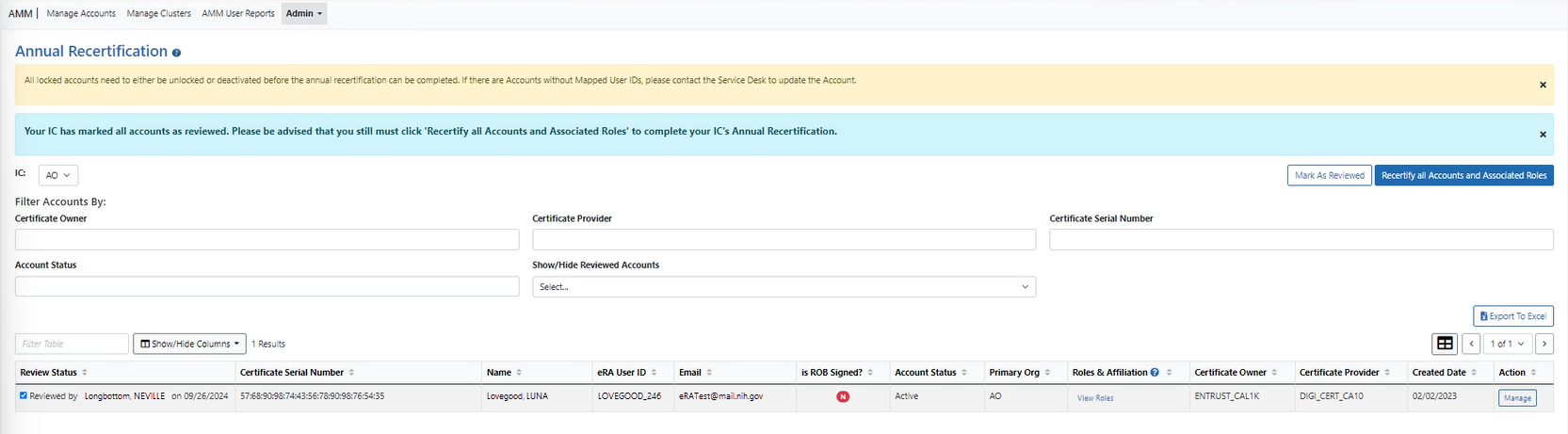
Actions
Use the tools in this screen to Review and Recertify accounts:
Show Account Data
-
The Organization dropdown field allows you to choose from all organizations for which you are an account coordinator, if applicable.
-
Expand the Filter Accounts pane by clicking the header to enter search criteria to filter accounts for review. You can use the filters at the top of the screen to filter the accounts by Certificate Owner, Certificate Provider, Certificate Serial Number, Account Status, and Show/Hide Reviewed Accounts.
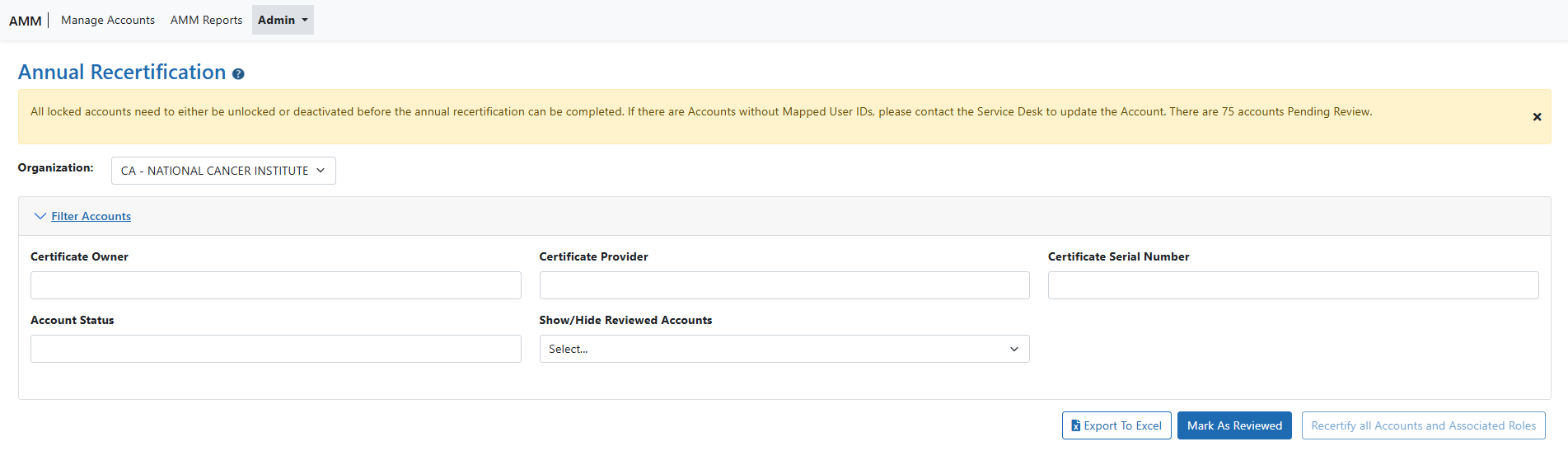
-
Click the
 Export to Excel button to download an spreadsheet of the account review data.
Export to Excel button to download an spreadsheet of the account review data.
-
Show/Hide Columns — Click to select the columns to show in the table.
-
View Roles — In addition to the on-screen information, you can click the View Roles hyperlink to open a View Roles pop-up window and review the account's user roles.
Review and Update Accounts
-
Review information for all accounts.
-
If necessary click the Manage action for an account to make updates and changes in the Manage Account screen, which will open in a new tab.
-
Check when Reviewed — Click these checkboxes on the left when you finish reviewing accounts.
-
Mark As Reviewed — Click to mark all displayed accounts as reviewed in bulk (accounts that are hidden by the filters will not be marked as reviewed). A confirmation popup verifies that you wish to review all accounts. Click Continue to proceed.
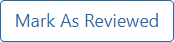
IMPORTANT: Locked accounts and accounts without mapped User IDs (unmapped accounts) cannot be recertified. You must unlock locked accounts to recertify or deactivate them. Click the Manage button to unlock an account. For unmapped accounts, contact the Service Desk to update the account.
The Reviewed by name and date in the Review Status column updates if the account is updated via the Manage Account screen after checking the Check when Reviewed box.
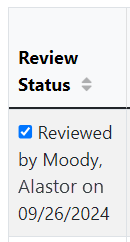
A banner at the top of the screen indicates when all accounts in the IC have been reviewed.

NOTE: You still must click Recertify All Accounts and Associated Roles to complete the recertification process.
Recertify Accounts
-
After reviewing all accounts, click the Recertify All Accounts and Associated Roles button to recertify all accounts.

-
After you successfully recertify accounts, AMM sends a confirmation email with a link you can click to see a list of the accounts you recertified.
-
AMM will deactivate accounts that are locked due to 120 days of inactivity and not recertified or logged in within 30 days after the annual recertification.
