Add/Delete User Roles
Agency-Specific Instructions: State Department users only - For information on adding countries, please refer to the Add/Delete Countries topic.
NOTE:
1. The list of roles displayed is dependent on the logged in user's role.
2. Accounts with scientific roles should be maintained for the career of the scientist, and affiliations should be added as necessary.
3. Administrative roles cannot be combined with scientific roles on the same user account, and accounts with administrative roles cannot be affiliated with more than one institution.
To add user roles to an account, click on the + Add Roles button at the bottom of the Create Accounts or Manage Accounts screen.

Figure 1: Add Roles buttons on Create Accounts and Manage Accounts screen
When you click + Add Roles, the Add Roles screen opens.
NOTE: If you click + Add Roles to other org, the Manage Account window opens first, so you can search for and select the other organization.
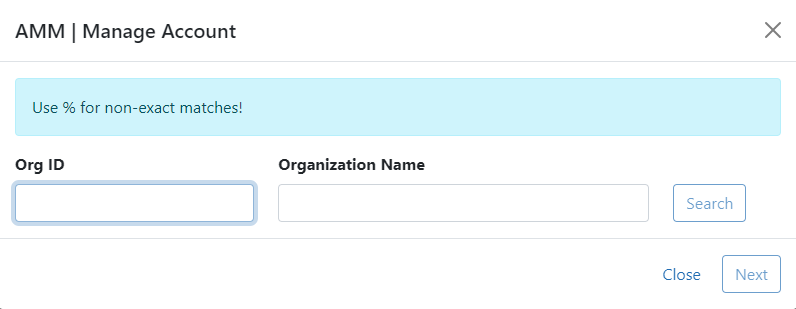
Select the organization and click Next to proceed to the Add Roles screen as described below.
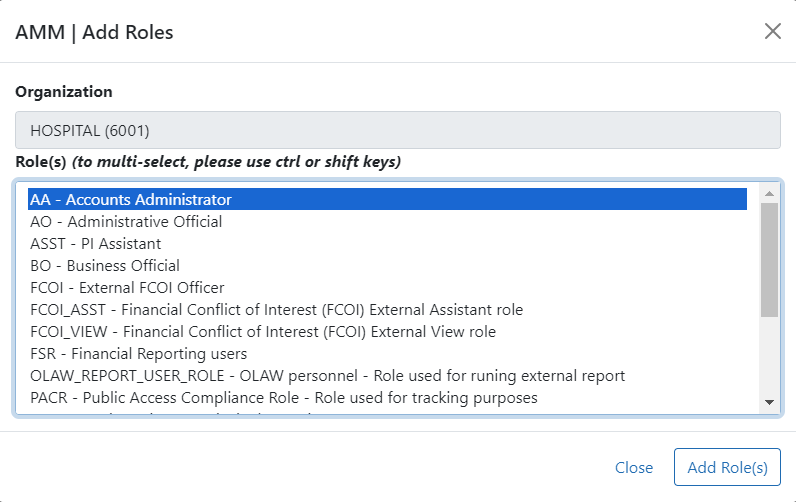
- Scroll through the list and click to select the appropriate role(s). See the complete list of Commons user roles for reference.
- Click the Add Role(s) button.
When you click Add Roles(s), the system returns to the Create Account or Manage Account screen and displays the newly added role(s).
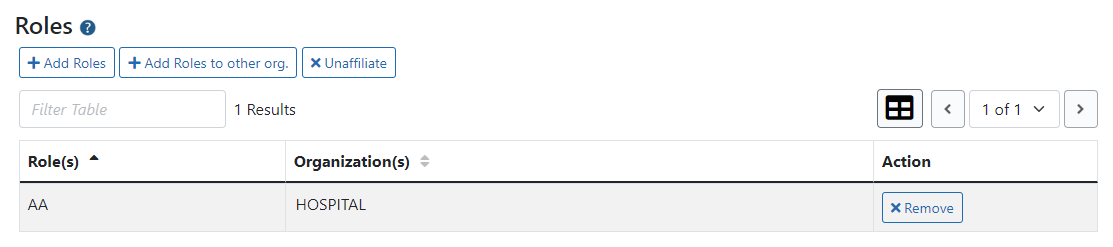
- To add additional roles, click the + Add Roles(s) button and repeat the steps above.
- To remove a role, click the appropriate Remove button in the Action column.
- To remove all roles, click the Remove All button.
NOTE: You cannot remove Signing Official (SO) role when the Research Performance Progress Report (RPPR) is assigned.
NOTE: You cannot add user a role if the account is in deactivated status. You must reactivate the account first.
